
Map vendors by Tax Id or Acct Number in Bill, BillPayment, VendorCredit and PurchaseOrder import.
You can find Vendors not only by Vendor name, but also by Tax Id or Acct Number in Bill, BillPayment, VendorCredit and PurchaseOrder import.
To find Vendors by Tax Id or Account Number, follow 4 simples steps.
1. Sign in to your Business Importer account and integrate it to QuickBooks Online account. Go to Settings – Find vendor for Bill, BillPayment, VendorCredit and PurchaseOrder by TaxId/AcctNum and turn it to True. Save your Settings.
2. Write Tax Id or Account Number instead of Vendor’s name in your spreadsheets with Bill, BillPayment, VendorCredit and PurchaseOrder you want to import to QuickBooks Online.
Note:
You can find Tax Id or Account Number in Vendor Information – Account no. or Tax ID.
3. Start your ordinary import of Bill, BillPayment, VendorCredit and PurchaseOrder with Business Importer to QuickBooks Online. Map Vendor name to Tax Id or Account Number in your spreadsheets.
4. Your Import is ready. Check out that all Bills, BillPayments, VendorCredits and PurchaseOrders are imported correctly with Business Importer and contain usual information about your Vendors.
Remember, that any question you can address us. We will be glad to help you!
Just leave us a message, call us on (469) 629-7891 or write to support@cloudbusinesshq.com.
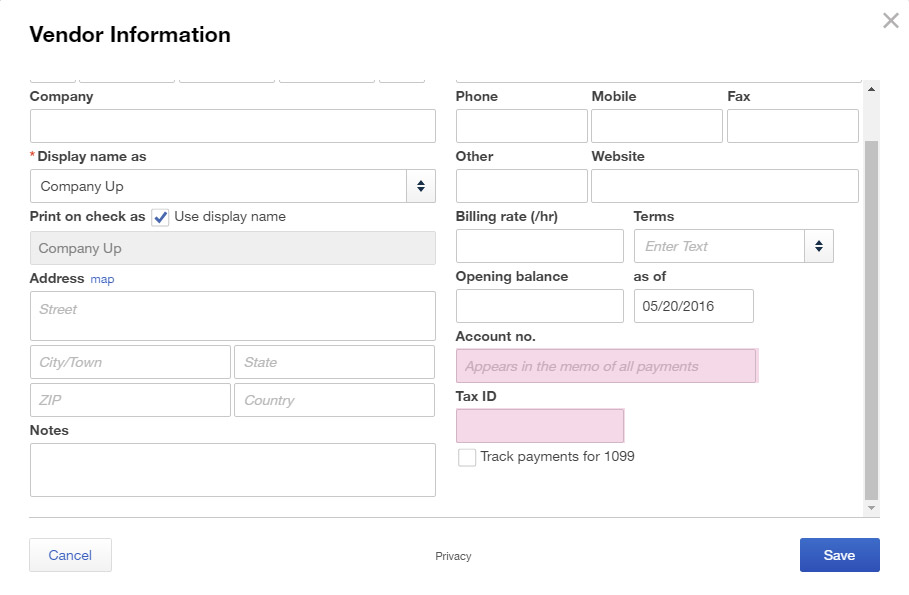
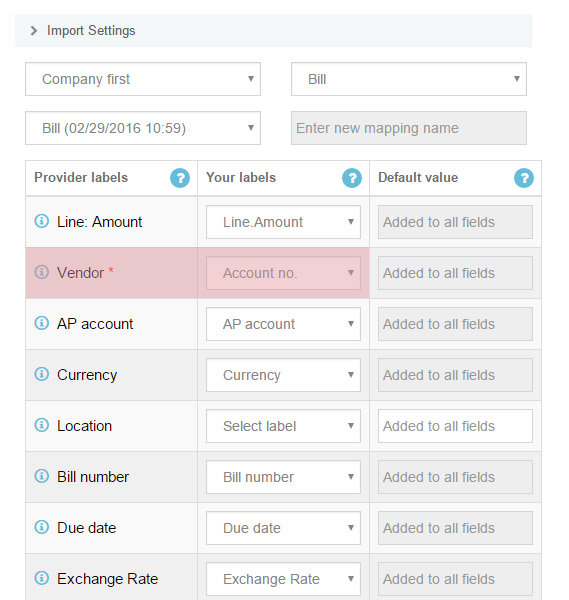
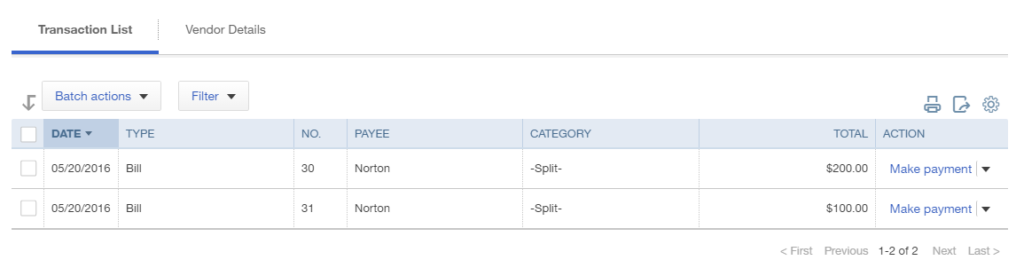
Comments open