
No need to set Unit price and Description for your transactions with Products each time you Import transactions with Business Importer.
Now you don’t need to set Unit price for Products and Services each time you import transactions into QuickBooks Online. What you have to do is to follow 4 simple steps:
1.Open your Business Importer account and go to Settings => Get Unit price and Description from Product/Service, if they not set in transaction => Select True and Update your settings.
2. Create Product and/or Service in QuickBooks Online and set the Unit Price and Description for it.
Let’s take for example Products in Purchase Orders.
3. Once you have Unit Price set – start your Import. You don’t need to write down Unit Price and Description for each transaction (because you have it already in your QuickBooks Online account) in your transactions list that contains Products.
Just write Quantity – and Business Importer automatically calculates Total Amount and assigns Unit Price.

4. Import transactions with Products and Services and get Unit price and Description automatically assigned in your imported transactions with Products and Services into QuickBooks Online.
Only 4 steps – and they save your time twice!
Important notes:
- Unit price and Description are set automatically for PurchaseOrder, Bill, Invoice, RefundReceipt, SalesReceipt, Estimate, VendorCredit, CreditMemo.
- For Purchase transactions (Bill, Purchase Orders) we take data from Purchasing Information.
- For Sales transactions (Invoice, SalesReciepts) we take data from Sales Information.
Import transactions to QuickBooks Online with Business Importer.
Remember, that any question you can address us. We will be glad to help you!
Just leave us a message, call us on (469) 629-7891 or write to support@cloudbusinesshq.com.
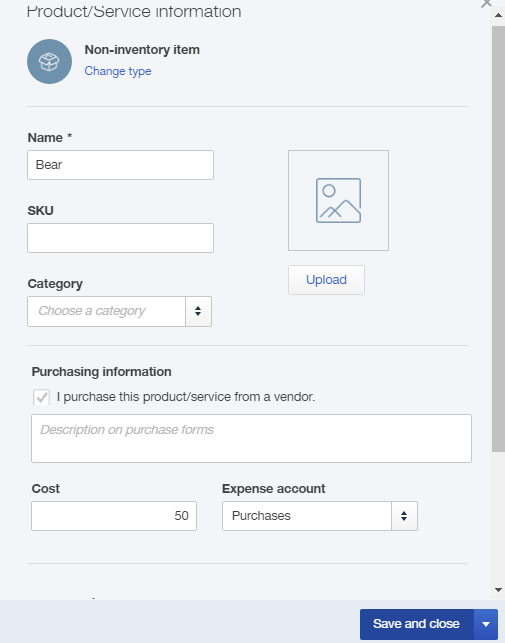
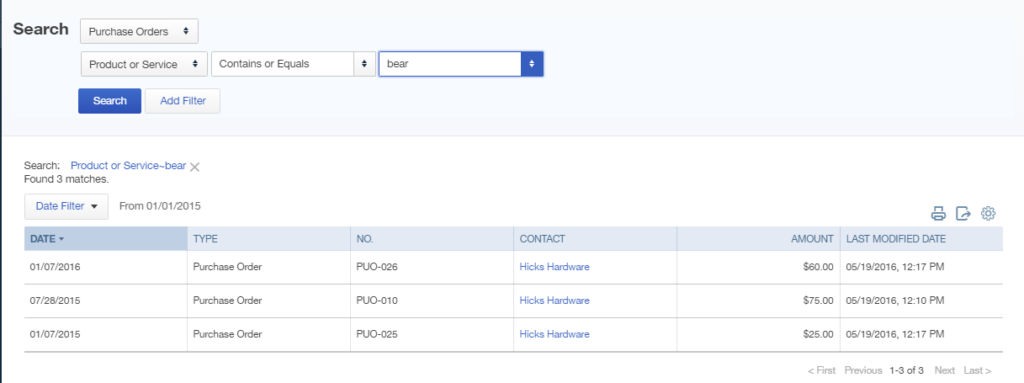
Comments open