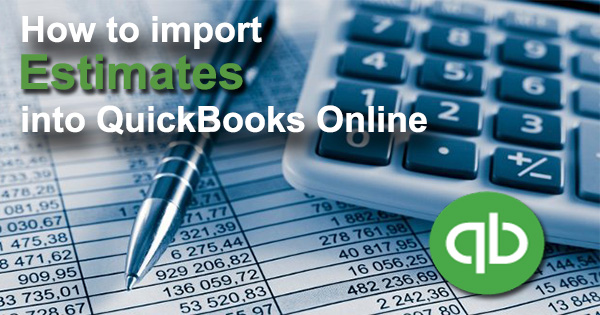
Import Estimates into QuickBooks Online fast and easy, using Business Importer.
How to import Estimates into QuickBooks Online: 5 steps
To import Estimates to QuickBooks Online, please, follow 5 simple steps:
1. Sign in to Business Importer and connect it to QuickBooks.
2. Go to Import tab. Upload your Excel file or paste the DropBox or Google.Drive link. Click on the Next button.
3. Choose the list in your Excel, which contains Estimates you want to import into QuickBooks Online. Click on the Next button.
4. Select Company (you want to import to) and Entity (Estimate), and connect Provider’s labels to Your Labels (create Mapping). Press the Next button.
5. Review if the information is entered correctly and click on the Next button.
Your import is in process. Don’t wait until it’s done – you will be notified by e-mail.
See your Estimates import result in your e-mail or in Scheduled import tab.
Or check it out at your QuickBooks Online account.
How-to Guide – How to import Estimates into QuickBooks Online
Here is a small How-to guide that will help you to prepare your Excel properly and create correct mapping:
| QuickBooks Field | Business Importer Name | Description | Example |
|---|---|---|---|
| DocNumber | Estimate number | Reference number for the transaction. Maximum of 21 chars. | 1 |
| TxnDate | Estimate date | The date entered by the user when this transaction occurred. Default date format is dd-MM-yyyy. You can change it on Settings page. | 20/09/2015 |
| TxnStatus | Txn status | One of the following status settings: Accepted, Closed, Pending, Rejected | Accepted |
| CustomerRef | Customer | Reference to a Customer or job. Please, provide only its name. | |
| CustomerMemo | Customer memo | User-entered message to the customer; this message is visible to end user on their transactions. Maximum of 1000 chars. | |
| BillAddr (ShipAddr) | Billing address: Line 1 (Shipping address: Line 1) | First line of the address. Maximum of 500 chars. |
12 Ocean Dr. |
| Billing address: Line 2 (Shipping address: Line 2) | Second line of the address. Maximum of 500 chars. |
||
| Billing address: Line 3 (Shipping address: Line 3) | Third line of the address. Maximum of 500 chars. |
||
| Billing address: City (Shipping address: City) | City name. Maximum of 255 chars. |
Half Moon Bay | |
| Billing address: Postal code (Shipping address: Postal code) | Postal code (zip code for USA and Canada). Maximum of 31 chars. |
94213 | |
| Billing address: Country (Shipping address: Country) | Country name. Maximum of 255 chars. |
US | |
| Billing address: Region (Shipping address: Region) | Region within a country (state name for USA, province name for Canada). Maximum of 255 chars. |
CA | |
| Billing address: Note (Shipping address: Note) | Note | ||
| ApplyTaxAfterDiscount | Apply tax after discount | If false or null, calculate the sales tax first, and then apply the discount. If true, subtract the discount first and then calculate the sales tax. | false |
| BillEmail | Bill e-mail | Identifies the e-mail address where the invoice is sent. If EmailStatus is NeedToSend, Billing e-mail is required. |
payments@intuit.com |
| Print Status | Print status | PrintStatus is applicable only for Check. Ignored for CreditCard charge or refund. NotSet, NeedToPrint, PrintComplete | NeedToPrint |
| Email Status | E-mail status | NotSet, NeedToSend, EmailSent | NotSet |
| Custom Field # | Custom Field # (Custom Field name) | Custom field based on order in your QuickBooks config. | |
| Update Estimate | If true app will find Estimate with same Estimate number and will update. | true | |
| Line | Line: Description | Free form text description of the line item that appears in the printed record. | Pest Control Services |
| Line: Amount | The amount of the line item. | 10.00 | |
| Line: Product name | Reference to an Item object. When a line lacks an Item it is treated as documentation and the Line.Amount attribute is ignored. Please, provide only its name. | Pest Control | |
| Line: Item’s class | Reference to the Class for the line item. Please, provide only its name. | ||
| Line: Unit price | Unit price of the subject item as referenced by ItemRef. | 10.00 | |
| Line: Quantity | Number of items for the line. | 25 | |
| Line: Tax code | Reference to the TaxCodefor this item. Please, provide only its name. | NON | |
| Line: Service date | Date when the service is performed. Default date format is dd-MM-yyyy. You can change it on Settings page. | 20/09/2015 | |
| Discount: Amount | Amount of the discount. | 10.00 | |
| DepartmentRef | Location | Location of the transaction, as defined using location tracking in QuickBooks Online. Please, provide only its name. | Marketing Department |
| SalesTermRef | Sales Term | Reference to the Term associated with the transaction. Please, provide only its name. | Term One |
| ShipMethodRef | Shipping Method | Reference to the ShipMethod associated with the transaction. Please, provide only its name. | UPS |
| ShippingAmount | Shipping amount | How much is your shipping cost. ‘Shipping’ functionality should be enabled for your QuickBooks account. | 150.25 |
| ShippingTaxCode | Shipping tax code name | Tax applied to your ‘Shipping amount’. Please, provide only its name. | HST ON |
| GlobalTaxCalculation | Global Tax Calculation | Method in which tax is applied. Allowed values are: TaxExcluded, TaxInclusive, and NotApplicable | TaxExcluded |
| ExpirationDate | Expiration Date | Date by which estimate must be accepted before invalidation. | |
| AcceptedDate | Accepted Date | Date estimate was accepted. | |
| AcceptedBy | Accepted By | Name of customer who accepted the estimate. | |
| TransactionLocationType | Transaction Location Type | For France only. For France locales, only. The account location. Valid values include: WithinFrance, FranceOverseas, OutsideFranceWithEU, OutsideEU. Default is WithinFrance. | FranceOverseas |
Check out the Estimates import results
There are 5 types of import results.
Errors in the Estimates import
The most common errors and the ways to solve them.
There are 5 the most common errors made by our clients when they import Estimates into QuickBooks online. To prevent this happening, we have reviewed all of them and given solutions below.
| Problem | Error occurs | Solution | Correct example |
|---|---|---|---|
| Wrong date format is used. | WARNING Error parsing date 01-14-2015: Expected format currently MM/dd/yyyy, but you can change it on your profile page. | Change date format to MM/dd/yyyy. | 01/14/2015 |
| No Customer in your QuickBooks Online account | ERROR Estimate EST-001: Customer with DisplayName = “Cool Cars” is not found in your QuickBooks Online account (Company first). Business Validation Error: You must select a customer. If the customer isn’t on the list, you can add it by typing the name and pressing Enter.. | Please, provide an existing Customer Name. Or create a new one in your QuickBooks Online Account. | Cool Cars 2 |
| E-mail is incorrect. | ERROR Customer Cool Cars: Email Address does not conform to the syntax rules of RFC 822. Supplied value:http://www.intuit.com | Verify the e-mail and change it to correct one. | CoolCars@intuit.com |
| Invalid Currency code | ERROR Estimate EST-001: Invalid or Unsupported currency type supplied. Supplied value:US. | Specify Currency code (CurrencyRef) . Choose letters according to ISO 4217. For example, USD, EUR, CAD, GBP. | USD |
| Invalid amount | ERROR Estimate EST-003: Amount is not equal to UnitPrice * Qty. Supplied value:40. | Provide valid amount. Amount=UnitPrice*Qty | 1*35=35 |
Remember, that any question you can address us. We will be glad to help you!
Just leave us a message, call us on (469) 629-7891 or write to support@cloudbusinesshq.com.
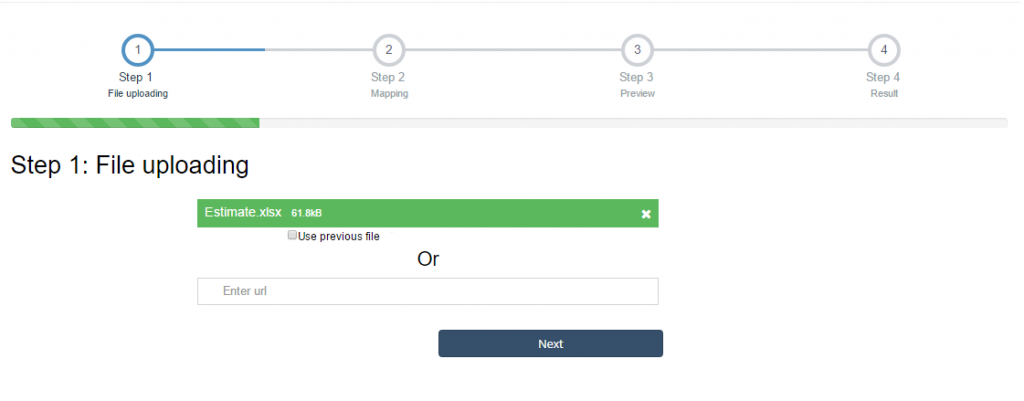
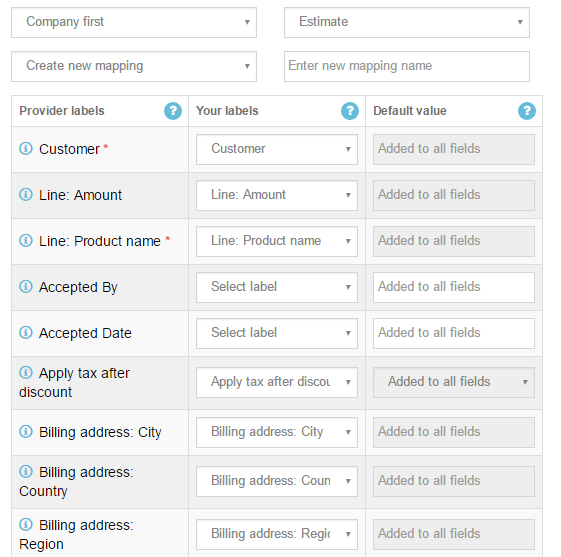
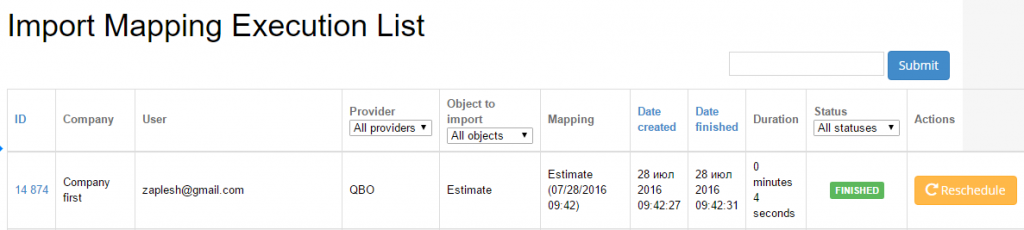
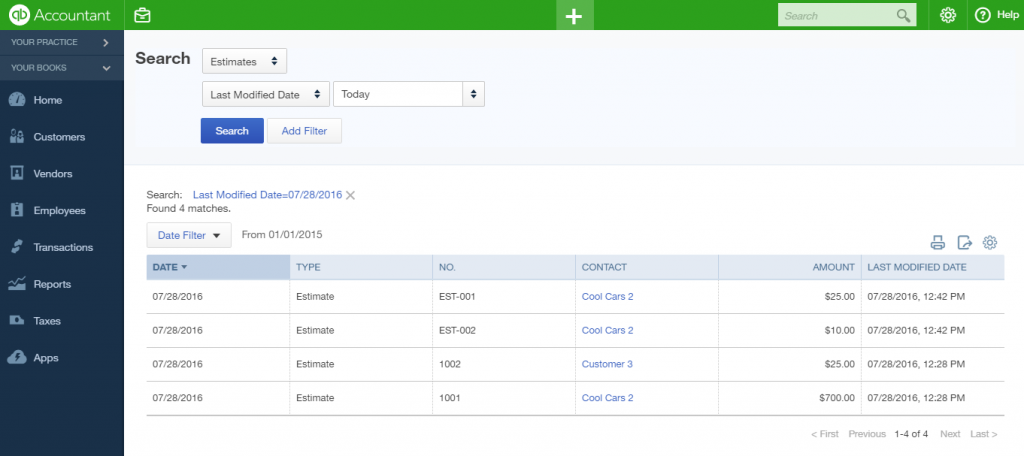
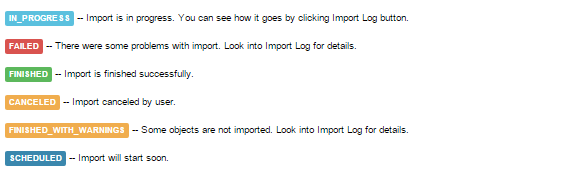
Comments open