
If you need to add Attachments in QuickBooks Online to your Transactions (or any other entities such as Invoices, Bills, Estimates, Payments, Refund Receipts, Customers, etc.) , you can use Business Importer. How to do this, read below.
How to attach documents to invoices or estimates or other transactions in QuickBooks Online
QuickBooks Attached documents: How to attach documents in QuickBooks Online and link new attachments to existing Documents/Entities in QuickBooks Online, using Business Importer.
Upload Documents into QuickBooks Online with Business Importer
If you need to Upload Documents into QuickBooks Online and link them to existing transactions in QuickBooks Online, follow simple steps:
- Create your import file containing:
File Links to the Documents you want to attach to existing transactions;
Entity/Type of transaction you want to link your Documents to,
and DisplayName or Txn ID of the transactions you want to link to the attached Documents.
You can download the template of import file at Business Importer’s How-to Guide (use Attachment list).
Please, note that the Content Type column is optional, you can leave it empty. - Go to Import tab and start your general import in Business Importer.
- In the Mapping step select Attachment entity and map your labels to QuickBooks Online labels.
DisplayName or Txn ID should be mapped to the column that contains your Transaction ID or Entity Name (for example, INV-567).
Entity/Txn Type should be mapped to the column that contains Entity or Transaction Type (for example, Invoice, Customer, etc).
File Link should be mapped to the column that contains links to your attachment files.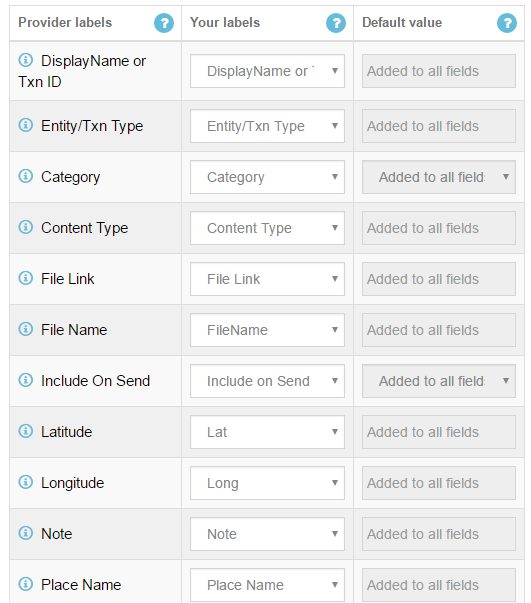
- Click on the Next button, Preview and start your import of attachments.
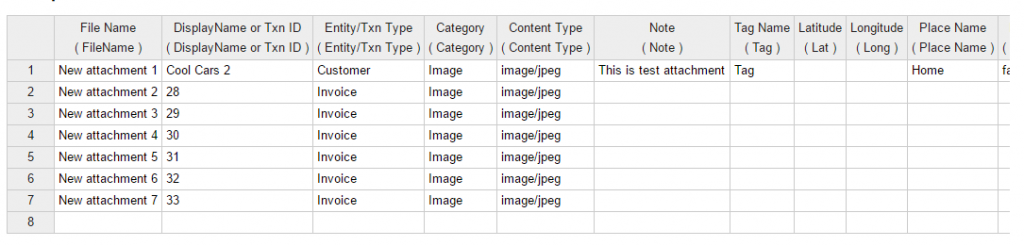
- Your import is ready. Check out the import log.
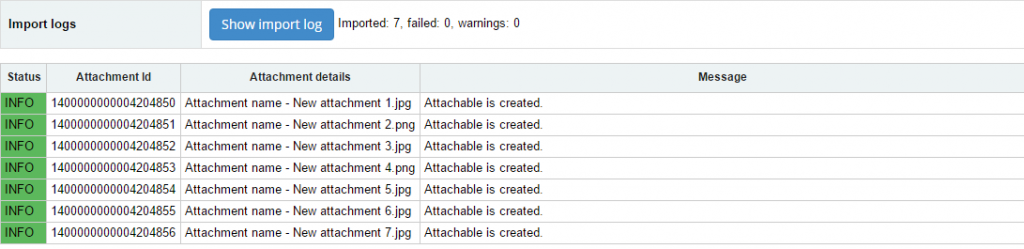
QuickBooks Attached documents: a series of articles
Read how to add new attachments to new documents in QuickBooks Online, how to add attachments (that have already been created/imported in QuickBooks Online) to new transactions in QuickBooks Online, how to upload attachments separately into QuickBooks Online in new articles.
Remember, that any question you can address us. We will be glad to help you!
Just leave us a message, call us on (469) 629-7891 or write to support@cloudbusinesshq.com.
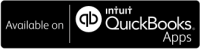
Comments open