
Import Bank Transfers into Xero fast and easy, using Business Importer.
How to import Bank Transfers into Xero with Business Importer in 5 simple steps
To import Bank Transfers into Xero, please, follow 5 simple steps:
1. Sign in to Business Importer and connect it to Xero.
To connect Business Importer and Xero go to:
Accounts – Add company – Xero
2. Go to Import tab. Upload your Excel file or paste the DropBox or Google.Drive link. Click on the Next button.
3. Choose the list in your Excel, which contains Bank Transfers you want to import into Xero. Click on the Next button.
4. Select Company (you want to import to) and Entity (Bank Transfers), and create mapping – connect Xero labels* to Your Labels**. Press the Next button.
*Xero labels – Xero fields at Bank Transfers that are required to be filled in.
**Your labels – your spreadsheet columns containing all information on Bank Transfers you want to import into Xero.
5. Review* if the information is entered correctly and click on the Next button.
*Correct data if necessary – on this stage you can manually change data in the columns you are going to import into Xero.
Your import is in process. Don’t wait until it’s done – you will be notified by e-mail.
Check out your Bank Transfers import into Xero result in your e-mail or in the Scheduled imports tab.
Or check out the results at your Xero account.
How-to Guide – How to import Bank Transfers into Xero
Find a detailed How-to guide in Business Importer. It will help you prepare your spreadsheets that contain Bank Transfers, Purchase Orders, Invoices, Bills, Manual Journals, Bank Transactions, Receipts, Credit Notes, etc. you want to import into Xero.
| Xero Field | Business Importer Name | Description | Example |
|---|---|---|---|
| Amount | Amount | Please, write an amount of the transfer. | 990.00 |
| From Bank Account | From Bank Account | Please, provide a valid code of the bank account, you transfer money from. | 090 |
| To Bank Account | To Bank Account | Please, provide a valid code of the bank account you transfer money to. | 091 |
| Date | Date | Date format: dd/MM/yyyy, e.g. 20/05/2015.You can change it on Settings page. | 20/05/2015 |
Check out the Bank Transfers’ import results
There are 5 types of import results.
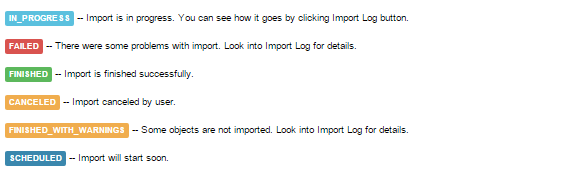
Errors in the Bank Transfers import into Xero
The most common errors and the ways to solve them.
There are 2 the most common errors made by our clients when they import Bank Transfers to Xero. To prevent this happening, we have reviewed all of them and given solutions below.
| Problem | Error occurs | Solution | Correct example |
|---|---|---|---|
| Incorrect the To Bank account | nullThe ToBankAccount with the details provided could not be located. | Please, provide a valid To Bank account, or create a new one in your Xero account. | 089 |
| Incorrect the From Bank account | nullThe FromBankAccount with the details provided could not be located. | Please, provide a valid From Bank account, or create a new one in your Xero account. | 640 |
Remember, that any question you can address us. We will be glad to help you!
Just leave us a message, call us on 469 629-7891 or write to support@cloudbusinessltd.com.
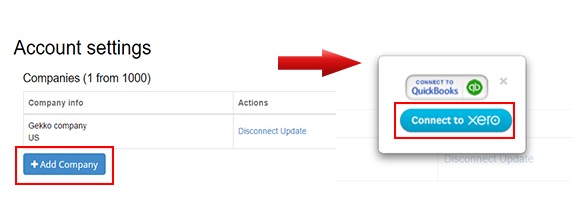
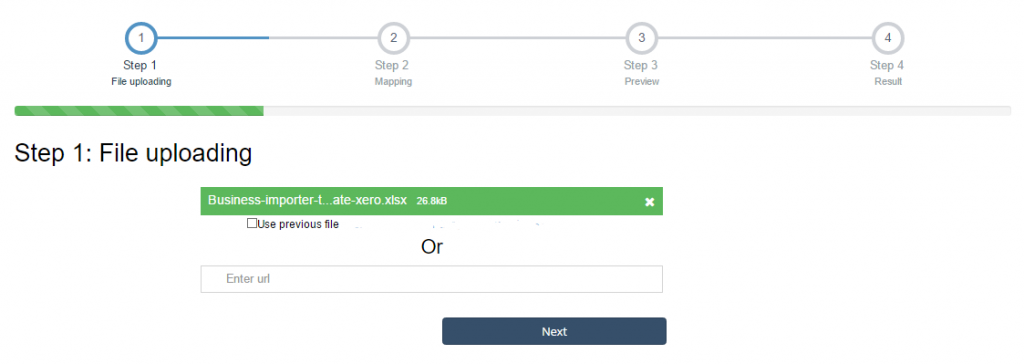
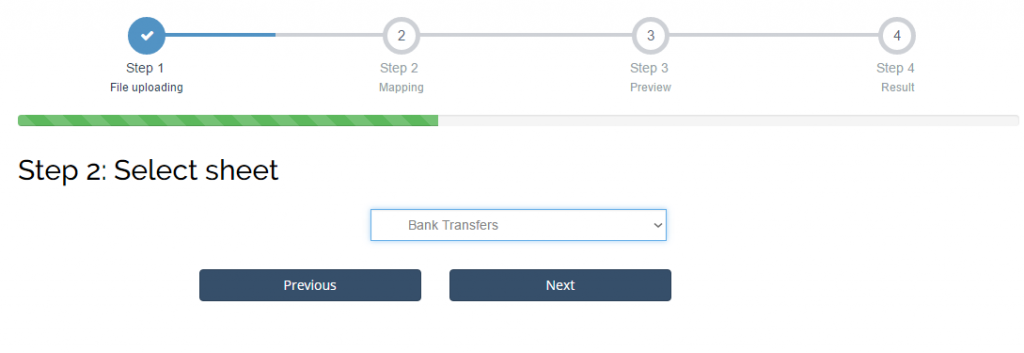

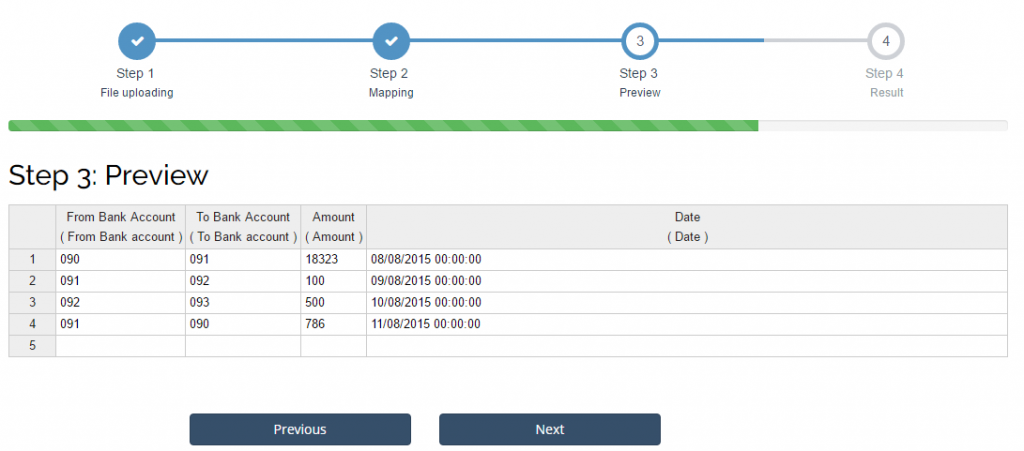
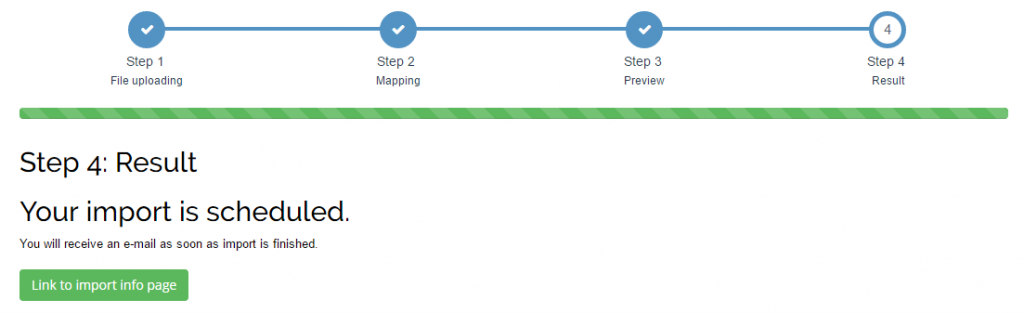
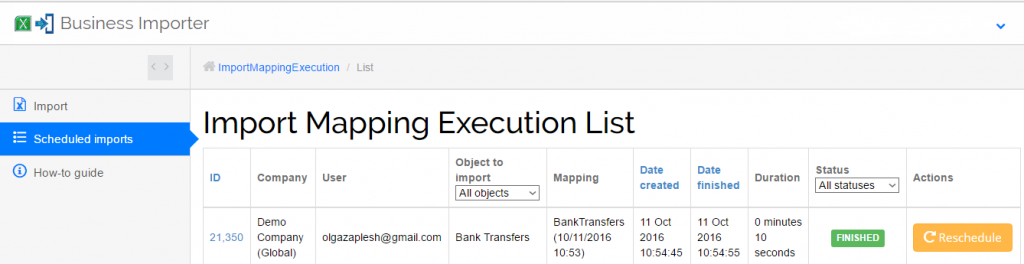
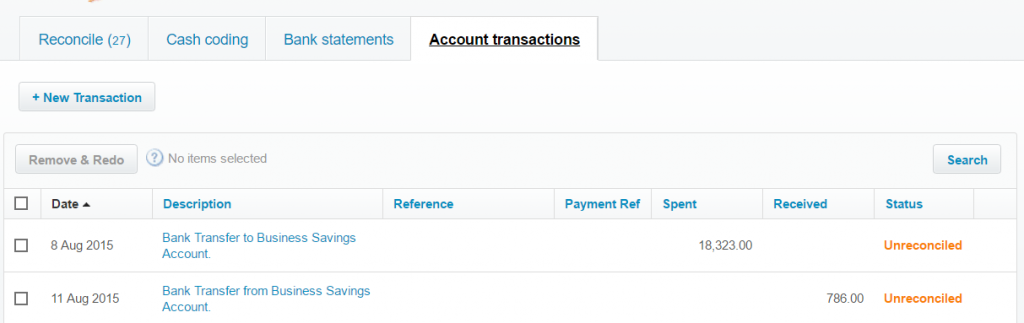
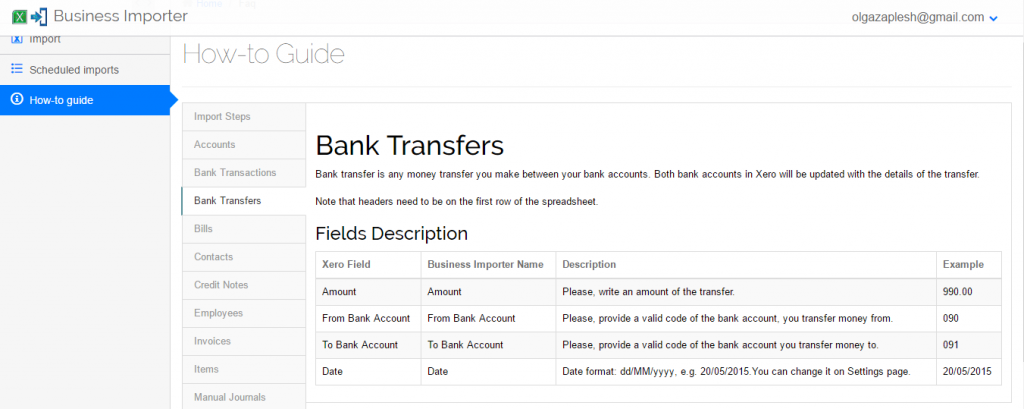

Comments open