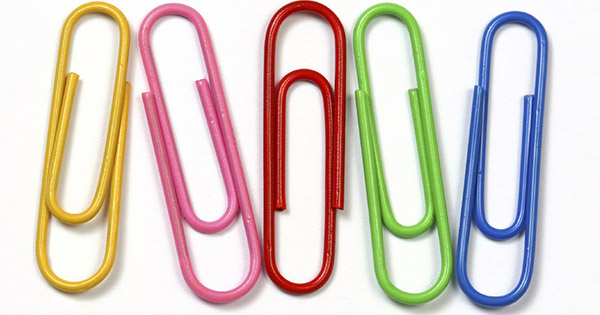
If you need to add Attachments (that have been already imported into QuickBooks Online) to your new Transactions or Customers (Invoices, Bills, Estimates, Payments, Refund Receipts, etc.) in QuickBooks Online, you can use Business Importer. How to do this, read below.
QuickBooks Attached documents: Add Attachments (that have already been uploaded to QuickBooks Online) to new Transactions during import in QuickBooks Online with Business Importer
- Prepare your Excel (or CVS) file you’re going to import into QuickBooks Online. Your file should contain the column with attachments you want to add to your transactions. You can name the column as Attachment: Id.
How to attach documents to Invoices or Estimates (or other transactions) if these documents have already been uploaded to QuickBooks Online
If the documents you want to attach to transactions have been already uploaded into QuickBooks Online, you need do the following:
– Go to your previous import result – go to Scheduled Imports tab and find your previous attachments’ import. Check Attachment IDs of your uploaded documents.
 or you can find Attachment IDs in your imported transactions with documents (see in Message column of your Import log in Business Importer).
or you can find Attachment IDs in your imported transactions with documents (see in Message column of your Import log in Business Importer). 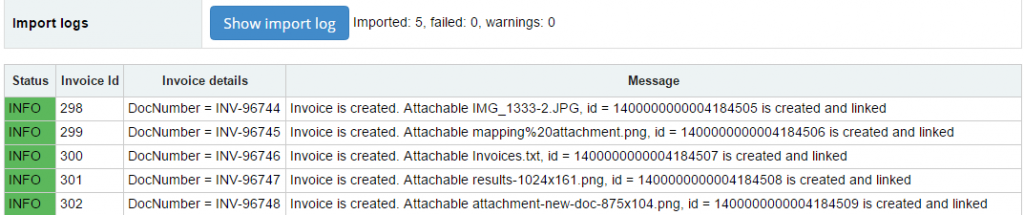
- – Use these Attachment IDs as the Attached Documents.
– Insert these Attachment IDs into the new column in your Excel file. Name this column as Attachment ID.
- Go to Import tab and start your ordinary transactions import into QuickBooks Online, using Business Importer.
- In the Mapping step map your labels to QuickBooks Online labels. Attachment ID – is the label to match with the label in your import file which contains attachments to your transactions.
Map Attachment: ID with the column in your Excel that contains Attachments.
- Start your import and check the results.
Your import is ready and all attachments are successfully linked to the transactions imported into QuickBooks Online.
QuickBooks Attached documents: a series of articles
Read how to add new attachments to new documents in QuickBooks Online, how to import attachments separately to QuickBooks Online, how to import new attachments and link them to existing documents in new articles.
Remember, that any question you can address us. We will be glad to help you!
Just leave us a message, call us on (469) 629-7891 or write to support@cloudbusinesshq.com.
