
If you need to import Invoices, Sales Receipts, Bills and other transactions and documents that require Sales Taxes into QuickBooks Online for companies from outside US (for Example, in Great Britain, Australia, etc.), you should use Business Importer. Read how to import Invoces with Sales Tax into QuickBooks Online.
How to Import Invoices into QuickBooks Online that contain Sales TAX
STEP 1. Prepare your Excel with Invoices you are going to import into QuickBooks Online. Pay attention to the following columns: GlobalTaxCalculation and Line: Tax code name.
GlobalTaxCalculation – is a method how Sales taxes are applied. Valid values: TaxExcluded, TaxInclusive, and NotApplicable. Default value – TaxExcluded.
! Note: GlobalTaxCalculation – if you don’t want to apply Sales Taxes, you should use NotApplicable.
Line: Tax code name – your Tax Code name for each line (Product/Service).
! Note: Txn tax code name is not applied in case of NON-US transactions.
Tip: if you want to import TAX free transactions, for example invoices, add zero tax rate (with rate 0% in QuickBooks Online), to the Tax code name fields.
STEP 2. Start your ordinary import of invoices into QuickBooks Online in Business Importer.
STEP 3. On the Mapping step: GlobalTaxCalculation to the column with your tax method and Line: Tax code name to the column with the Name of Tax Code.
Check out the Mapping Helper* – your guide in Importing Invoices with Sales Taxes (and other transactions too) into QuickBooks Online.
*Available on the Mapping step at Business Importer.
STEP 4. Preview your import file.
STEP 5. Finish your Import and Check out the result. Your import of Invoices with Sales TAX is ready!
Picture: Invoices with Sales Taxes imported into QuickBooks Online with Business Importer.
How to import transactions and apply US TAX, read in the previous article.
Remember, that any question you can address us. We will be glad to help you!
Just leave us a message, call us on (469) 629-7891 or write to support@cloudbusinesshq.com.
![]()
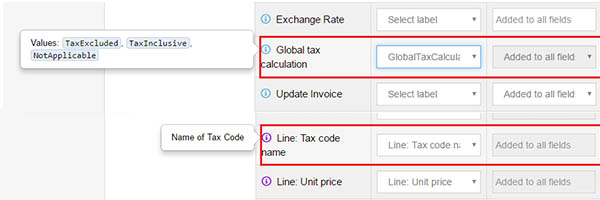
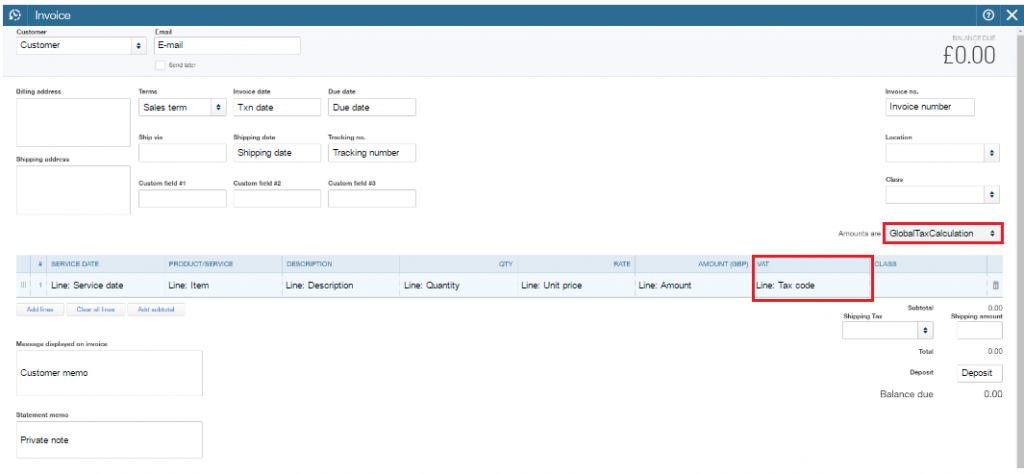

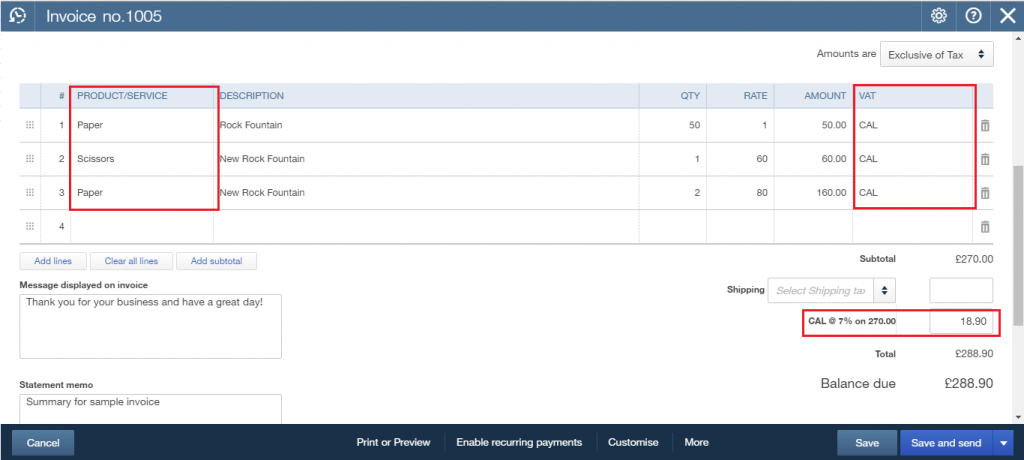
Hi there
the article does not explain how to import tax-free invoices. After a short conversation with one of your chat operators, I have found how to do it.
In the Line: Tax Code setting in the mapping, you would need to put a value that depends on your specific locale. To find out what the available values are, go into quickbooks online, select the tax name on the left side menu (for australia, it’s the GST menu) – you should land on this page https://sg.qbo.intuit.com/app/tax/home. Then click on the “Edit” button on the top right and choose the “Edit rates” option. You should land on a page with all the available tax settings
Hope this helps