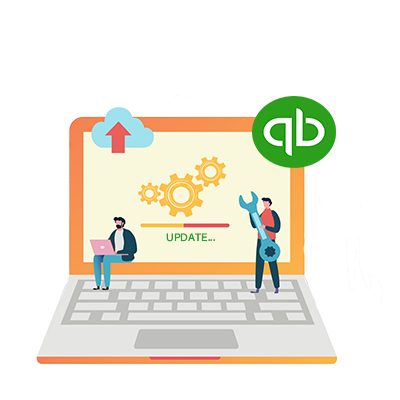
Bulk Update of Transactions in QuickBooks Online with Business Importer
There is no need to manually edit Bills, Invoices, Sales Receipts, Checks, Cash Expenses, Credit Card Charges, etc. – use Business Importer to update in bulk already existing data in your QuickBooks Online
Step 1: Prepare your Excel file with entity you want to update in QuickBooks Online using Business Importer. Note, include there both correct existing data and new edited data.
Step 2: Create a new Update column in your file and write “true” over the lines you want to update. In case you want to leave something not updated specify “false” for the transaction in the Update column.
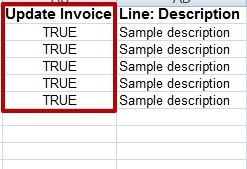
Step 3: Go to Import to tab and upload your Excel file. Then go through the regular process and select Sheet, then Company and Entity you would like to update.
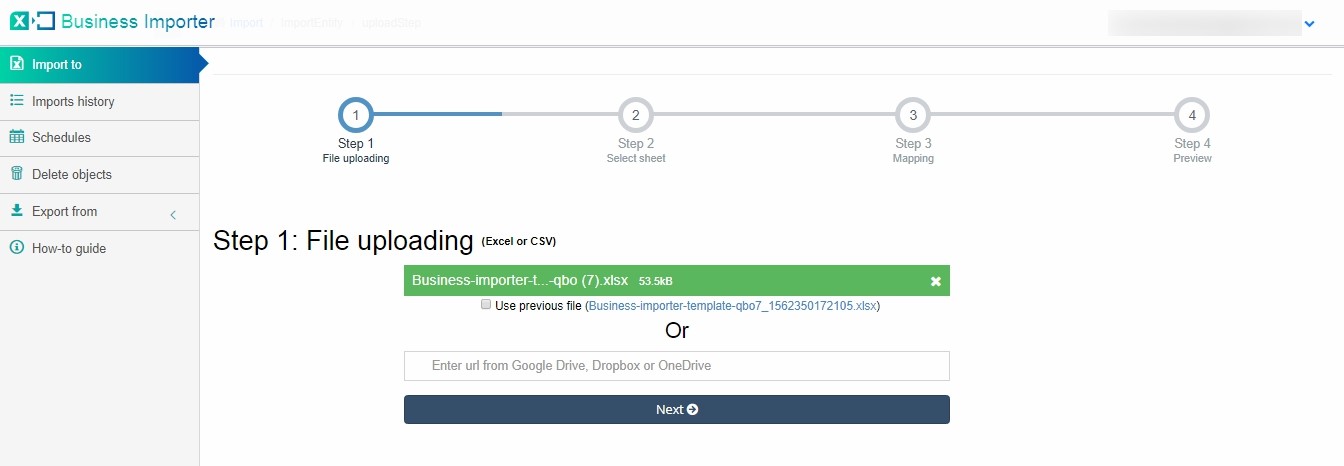
Step 4: Mapping. Map Update field to Update transaction column in your file on mapping step. Please, note, that you need to map all the fields you have in the initial transaction, as the app updates the whole transaction, so unmapped fields will be updated with empty fields in your QuickBooks Online. Click on the Next button.

Step 5: Check the Preview to see if all the fields are mapped and going to be updated in the right way. Click on the Start Import button.
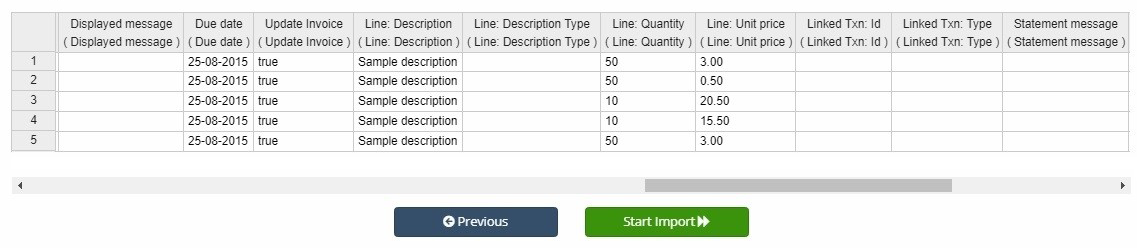
Step 6: Check out the import results at Imports history. Review the Updated transactions in QuickBooks Online.
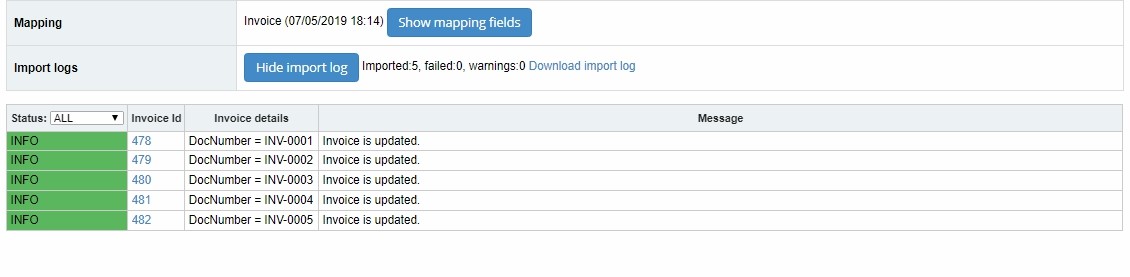
Comments open