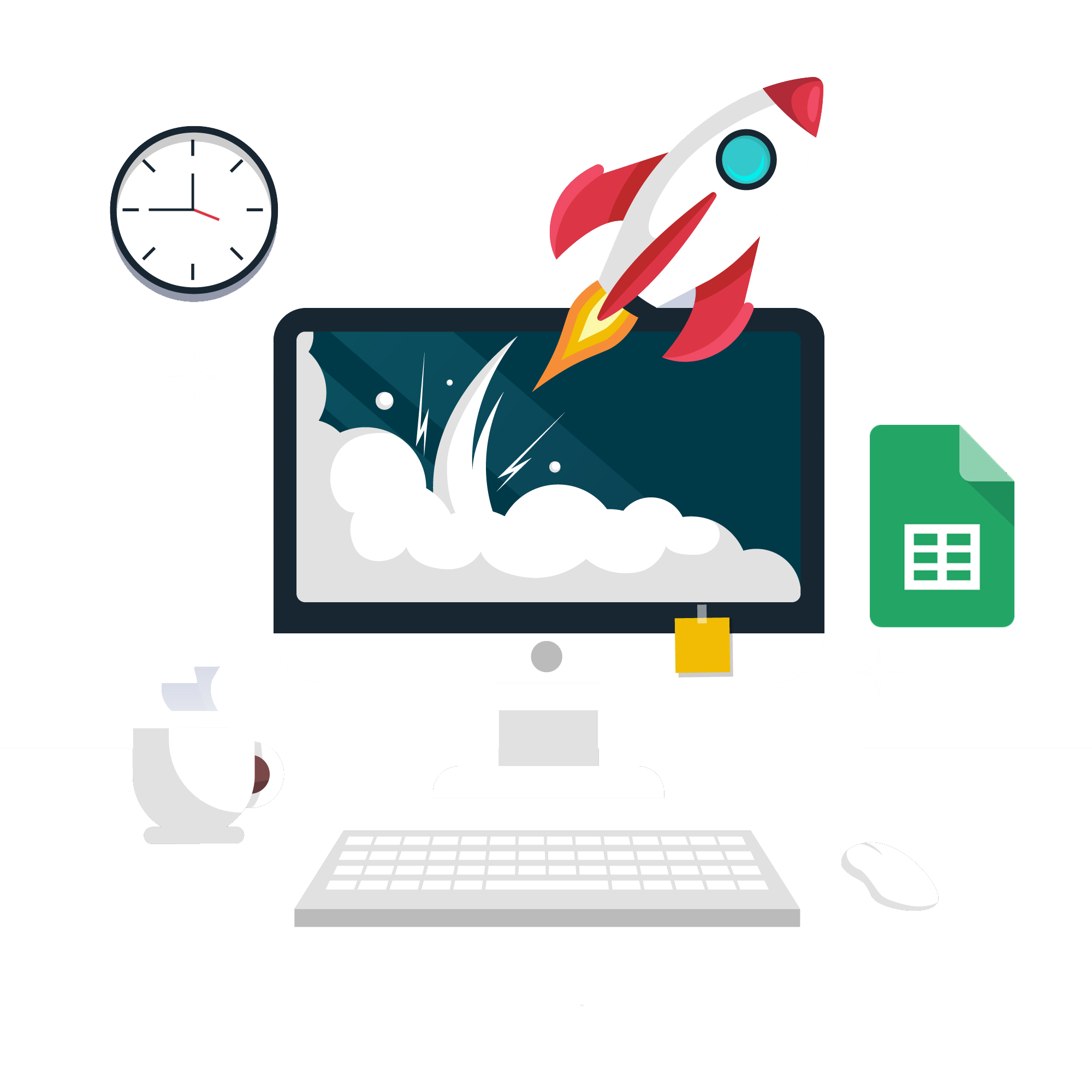
How to import your data into QuickBooks Online using Google Sheets
There is a great option to have your data appear organized in QuickBooks® Online is by transmitting it through the Google Sheets and special third-party software that allows doing that. By using Google Sheets it will be possible not only to import your data into QuickBooks Online manually but also create schedules that will perform that process on its own without a need to launch any application after you have it all set up.
Adding a third-party application that helps to import data.
In this review, we are going with Business Importer app, a product trusted by Intuit that is presented within the QuickBooks Appstore website. That one is able to easily work with Google Sheets data (as well as CSV and Excel data)
To connect the app follow these steps:
- Log in to your QuickBooks Online account.
- From the left menu, select Apps.
- Look for Business Importer.
- Select Get app now.
Or either you can do it directly from the Business Importer website:
- Go to Business Importer website.
- Click login in the upper right corner.
- Click blue button “Sign in with Intuit Button” while QuickBooks company running in another browser tab.
After you connect the app, you can manage the app settings to start working with your data.
Transferring your data into Google Sheets.
To make the process started you want to transfer your data into Google Sheets format. Google Sheets format is a representation of Microsoft Excel format and they are fully compatible. If you are using Microsoft Excel you can just copy & paste all your data into Google Sheets format.
Let’s assume you have your invoices data stored in some program and you want to have it transferred into your QuickBooks Online. Usually, there is an ability to export such data into formats like e.g. CSV (comma-separated values) or some other formats from your native program. Then such formats can be easily copied into Google Sheets.
*For CSV data there is a guide of how to open CSV in Google Sheets right away.
Advantages of using Google Sheets and third-party importer app.
Third-party importer application would parse the data from Google Sheets like from the regular Excel file. However, the benefit of using Google Sheets would be the ability to have your imports done automated. Below are the few points of the advantageous use of GS with the Business Importer app:
- You can create a schedule to daily/monthly/on a set time have your data from Google Sheets appear in your books.
- You can update your input file by copying a new invoice data on the place of the old data. So, if you have invoices coming from many locations that can be a great idea to have them all update your file once a set time and have it automatically imported.
- You can use just your phone to have your input data acquired and then it will be easily processed.
- Your data is always online ready to be imported.
- You don’t have to pay for using Google Sheets.
Basically, using the Google Sheets is a very advantageous up-to-date solution to have your data at your hand and it is suitable for the specialized software like Business Importer to work with it whilst no human interaction thereafter. All you need is to set up your first import, have it done manually to confirm the workflow for the application and enjoy the results. Speaking of Business Importer application more, the app has a ‘How-to section’ with guides for every entity you might want to import from Invoices and Bills to Products/Services and Time Activities, etc.
As a result, you would have as big data amounts appear in QuickBooks Online eventually not losing your time after the scheduling process will be set up, run and smoothly working.