
Using Business Importer, you can easily and fast import Credit Memos into QuickBooks Online.
How to import Credit Memos to QuickBooks Online: 5 steps
To import Credit Memos into QuickBooks Online, please, follow 5 simple steps:
1. Sign in to Business Importer and connect it to QuickBooks.
2. Go to Import tab. Upload your Excel file or paste the DropBox or Google.Drive link. Click on the Next button.
*Important Notes for your Credit Memos spreadsheets:
Customer – please, provide an existing Customer name. Or create a new one in QuickBooks Online.
Print status – select NotSet, NeedToPrint, PrintComplete.
E-mail status – select NotSet, NeedToSend*, EmailSent.
Sales item: Product Name – write an existin Product Name. Or use our Products autocreation funstion.
If NeedToSend, then a Bill e-mail is required.
3. Choose the list in your Excel, which contains Credit Memos you want to import into QuickBooks Online. Click on the Next button.
4. Select Company (you want to import to) and Entity (Credit Memos), and connect Provider’s labels to Your Labels. Press the Next button.
5. Review if the information is entered correctly and click on the Next button.
Your import is in process. Don’t wait until it’s done – you will be notified by e-mail.
See your Credit Memos import result in your e-mail or in Scheduled import tab. Or check it out at your QuickBooks Online account.
How-to Guide – How to import Credit Memos to QuickBooks Online
Here is a small How-to guide that will help you to prepare your Excel properly and create correct mapping:
| QuickBooks Field | Business Importer Name | Description | Example |
|---|---|---|---|
| DocNumber | Reference number | Reference number for the transaction. | CRM-001 |
| TxnDate | CreditMemo date | The date entered by the user when this transaction occurred. Default date format is dd-MM-yyyy. You can change it on Settings page. | 09/20/2015 |
| DepartmentRef | Location | Location of the transaction, as defined using location tracking in QuickBooks Online. | |
| PrivateNote | PrivateNote | User entered, organization-private note about the transaction. This note does not appear on the credit memo. Maximum of 4000 characters. | |
| TxnTaxDetail.TotalTax | Total tax | Total tax calculated for the transaction, excluding any tax lines manually inserted into the transaction line list. | 1599.90 |
| CustomerMemo | Customer memo | User-entered message to the customer; this message is visible to end user on their transactions. | Thank you for your business and have a great day! |
| CustomerRef | Customer | Name of customer. Please, provide its Display name, as soon as if it is different from the one you meant, invoice will be associated with another customer. | Sonnenschein Family Store |
| BillAddr (ShipAddr) | Billing address: Line 1 (Shipping address: Line 1) | First line of the address. Maximum of 500 chars. |
12 Ocean Dr. |
| Billing address: Line 2 (Shipping address: Line 2) | Second line of the address. Maximum of 500 chars. |
||
| Billing address: Line 3 (Shipping address: Line 3) | Third line of the address. Maximum of 500 chars. |
||
| Billing address: City (Shipping address: City) | City name. Maximum of 255 chars. |
Half Moon Bay | |
| Billing address: Postal code (Shipping address: Postal code) | Postal code (zip code for USA and Canada). Maximum of 31 chars. |
94213 | |
| Billing address: Country (Shipping address: Country) | Country name. Maximum of 255 chars. |
US | |
| Billing address: Region (Shipping address: Region) | Region within a country (state name for USA, province name for Canada). Maximum of 255 chars. |
CA | |
| ClassRef | Class | Name of the Class associated with the transaction. Please, provide only its name. | Payments |
| SalesTermRef | Sales term | Name of the sales Term associated with the transaction. | |
| GlobalTaxCalculation | Global tax calculation | Method in which tax is applied. Allowed values are: TaxExcluded, TaxInclusive, and NotApplicable. | TaxExcluded |
| ApplyTaxAfterDiscount | Apply tax after discount | If false or null, calculate the sales tax first, and then apply the discount. If true, subtract the discount first and then calculate the sales tax. US versions of QuickBooks only. |
true |
| BillEmail | Bill e-mail | Identifies the e-mail address where the invoice is sent. If EmailStatus is NeedToSend, Billing e-mail is required. |
payments@intuit.com |
| PrintStatus | Print status | Printing status of the invoice. Valid values: NotSet, NeedToPrint, PrintComplete . |
NotSet |
| EmailStatus | E-mail status | Email status of the invoice. Valid values: NotSet, NeedToSend, EmailSent |
NotSet |
| Custom Field # | Custom Field # (Custom Field name) | Custom field based on order in your QuickBooks config. | |
| Update CreditMemo | If true app will find CreditMemo with same CreditMemo number and will update. | true | |
| Remaining credit | Indicates the total credit amount still available to apply towards the payment | 13.25 | |
| Line | Line: Amount | The amount of the line item. | 1599.50 |
| Line: Description | Free form text description of the line item that appears in the printed record. | ||
| Sales item: Tax code | Name of the TaxCodefor this item. Please, provide only its name. | TAX | |
| Sales item: Class | Reference to the Class for the line item. Please, provide only its name | France | |
| Sales item: Product name | Name of an Item object. When a line lacks an ItemRef it is treated as documentation and the Line.Amountattribute is ignored. Please, provide only its name. | Office Supplies | |
| Sales item: Price level | Name of the PriceLevel of the service or item for the line. Please, provide only its name. | ||
| Sales item: Unit price | Unit price of the subject item as referenced by ItemRef. Corresponds to the Rate column on the QuickBooks Online UI to specify either unit price, a discount, or a tax rate for item. If used for unit price, the monetary value of the service or product, as expressed in the home currency. You can override the unit price of the subject item by supplying a new value with create or update operations. |
1599.50 | |
| Sales item: Quantity | Number of items for the line. | 10 | |
| Sales item: Service date | Date when the service is performed. Default date format is dd-MM-yyyy. You can change it on Settings page. | 09/20/2015 | |
| Discount: Amount | Amount of the discount. | 1599.50 | |
| CurrencyRef | Currency | Values: USD, AUD, EUR, CAD, etc. | EUR |
| ExchangeRate | Exchange Rate | Specify it in case Transfer is done not in your home currency. Decimal like 1.23 | 1.7 |
| TransactionLocationType | Transaction Location Type | For France only. The account location. Valid values include:WithinFrance(default) FranceOverseas OutsideFranceWithEU OutsideEU | FranceOverseas |
Check out the Credit Memos import results
There are 5 types of import results.
Errors in the Credit Memos import
The most common errors and the ways to solve them.
There are 5 the most common errors made by our clients when they import Credit Memos into QuickBooks online. To prevent this happening, we have reviewed all of them and given solutions below.
| Problem | Error occurs | Solution | Correct example |
|---|---|---|---|
| Wrong date format is used. | WARNING Error parsing date 01-14-2015: Expected format currently MM/dd/yyyy, but you can change it on your profile page. | Change date format to MM/dd/yyyy. | 01/14/2015 |
| No Customer in your QuickBooks Online account | ERROR CreditMemo CRM-001: Customer with DisplayName = “Cool Cars” is not found in your QuickBooks Online account (Company first). | Please, provide an existing Customer Name. Or create first new in your QuicBooks Online Account. | Cool Cars |
| E-mail is incorrect. | ERROR Customer Cool Cars: Email Address does not conform to the syntax rules of RFC 822. Supplied value:http://www.intuit.com | Verify the e-mail and change it to correct one. | CoolCars@intuit.com |
| Invalid Currency code | ERROR CreditMemo CRM-001: Invalid or Unsupported currency type supplied. Supplied value:US. | Specify Currency code (CurrencyRef) . Choose letters according to ISO 4217. For example, USD, EUR, CAD, GBP. | USD |
Remember, that any question you can address us. We will be glad to help you!
Just leave us a message, call us on (469) 629-7891 or write to support@cloudbusinesshq.com.
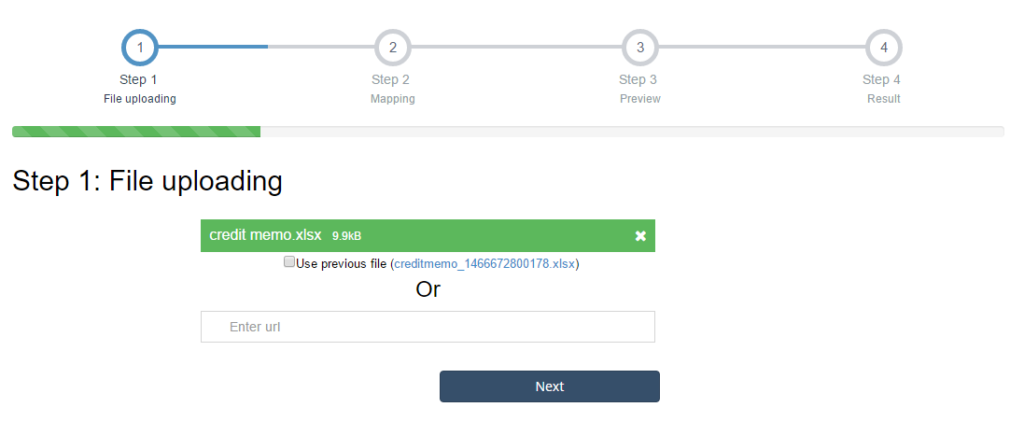

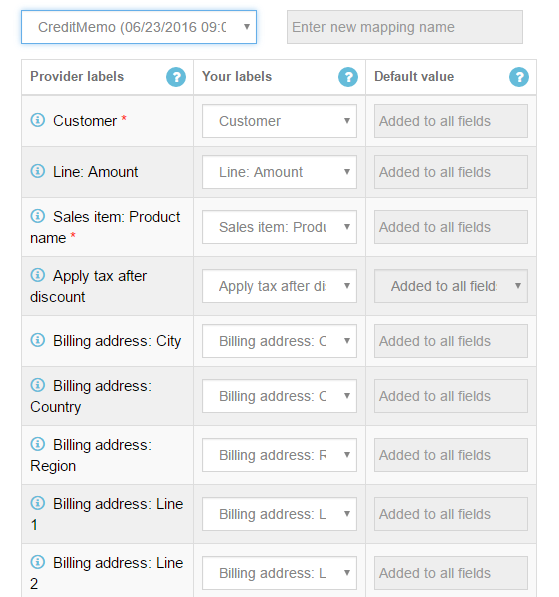
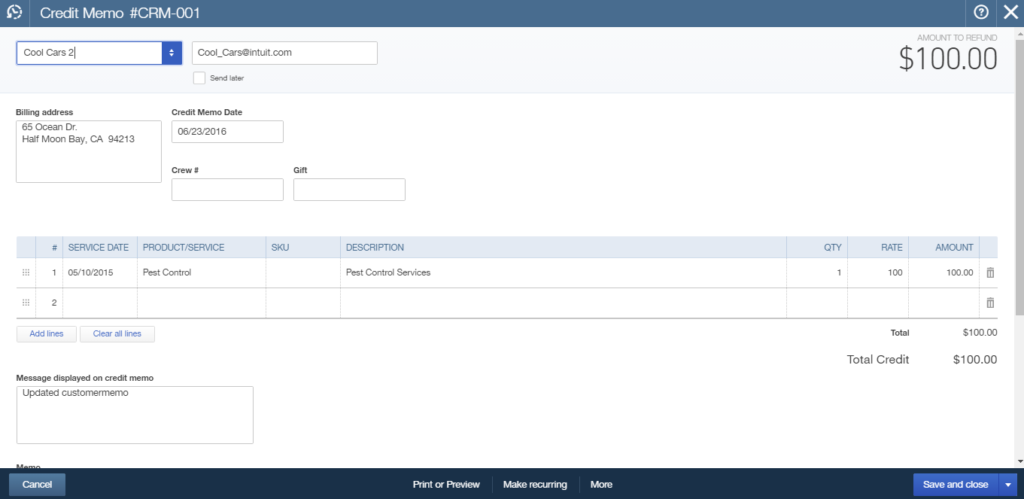
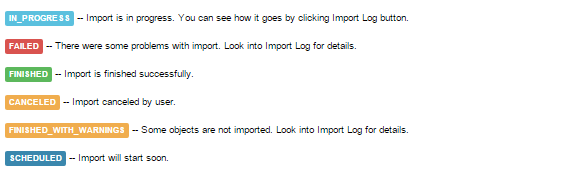
Comments open