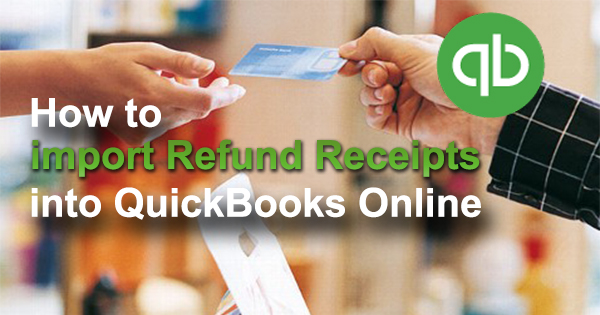
Import Refund Receipts into QuickBooks Online fast and easy, using Business Importer.
How to import Refund Receipts into QuickBooks Online: 5 steps
To import Refund Receipts to QuickBooks Online, please, follow 5 simple steps:
1. Sign in to Business Importer and connect it to QuickBooks.
2. Go to Import tab. Upload your Excel file or paste the DropBox or Google.Drive link. Click on the Next button.
3. Choose the list in your Excel, which contains Refund Receipts you want to import into QuickBooks Online. Click on the Next button.
4. Select Company (you want to import to) and Entity (Refund Receipt), and connect Provider’s labels to Your Labels (create Mapping). Press the Next button.
5. Review if the information is entered correctly and click on the Next button.
Your import is in process. Don’t wait until it’s done – you will be notified by e-mail.
See your Refund Receipts’ import result in your e-mail or in Scheduled import tab.
Or check it out at your QuickBooks Online account.
How-to Guide – How to import Refund Receipts into QuickBooks Online
Here is a small How-to guide that will help you to prepare your Excel properly and create correct mapping:
| QuickBooks Field | Business Importer Name | Description | Example |
|---|---|---|---|
| DocNumber | Refund Receipt number | Refund Receipt number | INV-001 |
| CustomerRef | Customer name | Name of Customer | Sonnenschein Family Store |
| DepositToAccountRef | Deposit to account name | Name of Account or it’s number | Checking |
| ApplyTaxAfterDiscount | Apply tax after discount | Values: true, false | true |
| DepartmentRef | Location | Location of the transaction, as defined using location tracking in QuickBooks Online. Please, provide only its name. | Marketing Department |
| BillAddr (ShipAddr) | Billing address: Line 1 (Shipping address: Line 1) | Maximum of 500 chars | 12 Ocean Dr. |
| Billing address: Line 2 (Shipping address: Line 2) | Maximum of 500 chars | ||
| Billing address: Line 3 (Shipping address: Line 3) | Maximum of 500 chars | ||
| Billing address: City (Shipping address: City) | City name. Maximum of 255 chars. |
Half Moon Bay | |
| Billing address: Postal code (Shipping address: Postal code) | Postal code (zip code for USA and Canada). Maximum of 31 chars. |
94213 | |
| Billing address: Country (Shipping address: Country) | Country name. Maximum of 255 chars. |
US | |
| Billing address: Region (Shipping address: Region) | Region within a country (state name for USA, province name for Canada). Maximum of 255 chars. |
CA | |
| BillEmail | Billing e-mail | Identifies the e-mail address where the invoice is sent. If EmailStatus is NeedToSend, Billing e-mail is required. |
payments@intuit.com |
| ClassRef | Class name | Reference to the Class associated with the overall transaction. Please, provide only its name. | Payments |
| Custom Field # | Custom Field # (Custom Field name) | Custom field based on order in your QuickBooks config. | |
| Update RefundReceipt | If true app will find RefundReceipt with same RefundReceipt number and will update. | true | |
| CustomerMemo | Customer memo | User-entered message to the customer; this message is visible to end user on their transactions. | Thank you for your business and have a great day! |
| GlobalTaxCalculation | Global tax calculation | Method in which tax is applied. Allowed values are: TaxExcluded, TaxInclusive, and NotApplicable | TaxExcluded |
| Line | Line: Amount | The amount of the line item. | 10 |
| Line: Description | Free form text description of the line item that appears in the printed record. | Rock Fountain | |
| Line: Class name | Reference to the Class for the line item. Please, provide only its name. | Fountain | |
| Line: Product name | Reference to an Item object. Please, provide only its name. | Rock Fountain | |
| Line: Quantity | Number of items for the line. | 2 | |
| Line: Service date | Date when the service is performed. Default date format is dd-MM-yyyy. You can change it on Settings page. | 20/09/2015 | |
| Line: Tax code name | Reference to the TaxCodefor this item. Please, provide only its name. | NON | |
| Line: Unit price | If used for unit price, the monetary value of the service or product, as expressed in the home currency. You can override the unit price of the subject item by supplying a new value. | 14.99 | |
| Discount: Amount | Amount by which the amount due is reduced. | 8.5 | |
| Discount: Class name | Reference to the Class for the discount item. Please, provide only its name. | Fountain | |
| PrivateNote | Private note | User entered, organization-private note about the transaction. This note does not appear on the invoice to the customer. | Summary for sample invoice |
| TxnDate | Refund date | The date entered by the user when this transaction occurred. For posting transactions, this is the posting date that affects the financial statements. If the date is not supplied, the current date on the server is used. Default date format is dd-MM-yyyy. You can change it on Settings page. |
20/09/2015 |
| TxnTaxDetail | Total tax | Total tax calculated for the transaction, excluding any tax lines manually inserted into the transaction line list. | 100 |
| Txn tax code name | Reference to the transaction tax code. | ||
| CurrencyRef | Currency | Values: USD, AUD, EUR, CAD, etc. | EUR |
| ExchangeRate | Exchange Rate | Specify it in case Transfer is done not in your home currency. Decimal like 1.23 | 1.7 |
| TransactionLocationType | TransactionLocationType | For France locales, only. The account location. Valid values include: WithinFrance, FranceOverseas, OutsideFranceWithEU, OutsideEU. Default is WithinFrance. |
OutsideEU |
Check out the Refund Receipts import results
There are 5 types of import results.
Errors in the Refund Receipts import
The most common errors and the ways to solve them.
There are 6 the most common errors made by our clients when they import Refund Receipts into QuickBooks online. To prevent this happening, we have reviewed all of them and given solutions below.
| Problem | Error occurs | Solution | Correct example |
|---|---|---|---|
| Wrong date format is used. | WARNING Error parsing date 01-14-2015: Expected format currently MM/dd/yyyy, but you can change it on your profile page. | Change date format to MM/dd/yyyy. | 01/14/2015 |
| No Customer in your QuickBooks Online account | ERROR Refund Receipt RFR-001: Customer with DisplayName = “Cool Cars” is not found in your QuickBooks Online account (Company first). Business Validation Error: You must select a customer. If the customer isn’t on the list, you can add it by typing the name and pressing Enter. | Please, provide an existing Customer Name. Or create a new one in your QuickBooks Online Account. | Cool Cars 2 |
| E-mail is incorrect. | ERROR Customer Cool Cars: Email Address does not conform to the syntax rules of RFC 822. Supplied value:http://www.intuit.com | Verify the e-mail and change it to correct one. | CoolCars@intuit.com |
| Invalid Currency code | ERROR Refund Receipt RFR-001: Invalid or Unsupported currency type supplied. Supplied value:US. | Specify Currency code (CurrencyRef) . Choose letters according to ISO 4217. For example, USD, EUR, CAD, GBP. | USD |
| Invalid amount | ERROR Refund Receipt RFR-001:: Amount is not equal to UnitPrice * Qty. Supplied value:40. | Provide valid amount. Amount=UnitPrice*Qty | 1*35=35 |
| Invalid account type | Account with Name = “SavingsBank” (ID=92) was CREATED in your QuickBooks Online account. Invalid account type: You need to select a different type of account for this transaction. | Please, provide a valid asset account name (or indicate the necessary type). And read how to create account automatically during import into QuickBooks Online with Business Importer. | Savings |
Remember, that any question you can address us. We will be glad to help you!
Just leave us a message, call us on (469) 629-7891 or write to support@cloudbusinesshq.com.
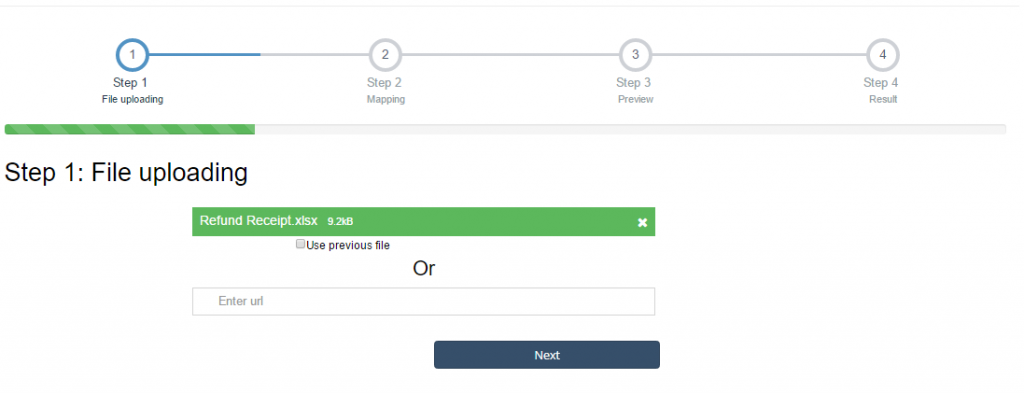
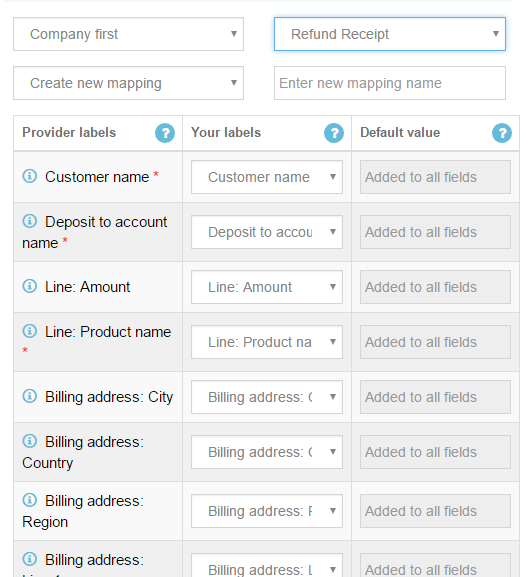
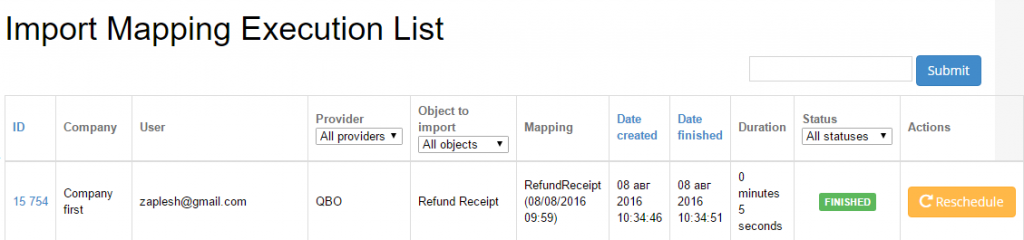
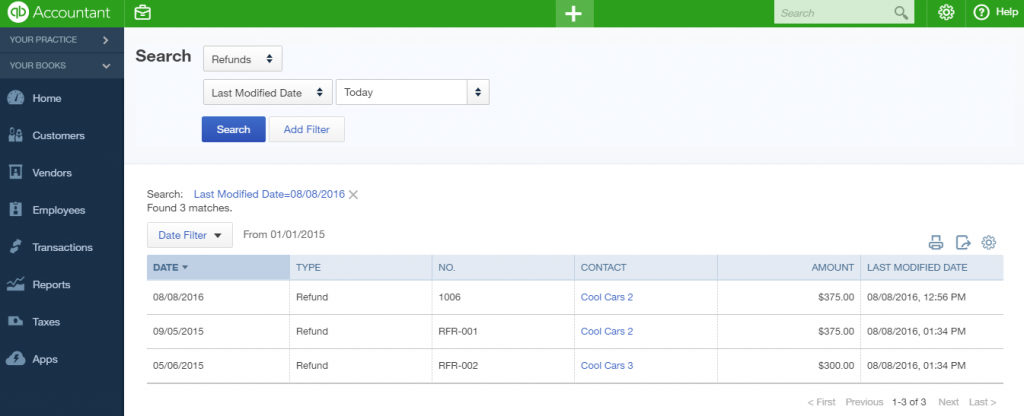
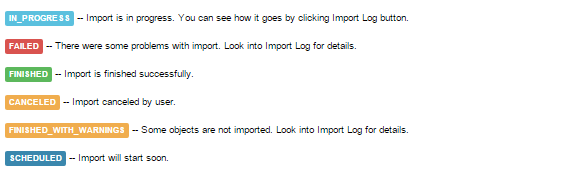
Comments open