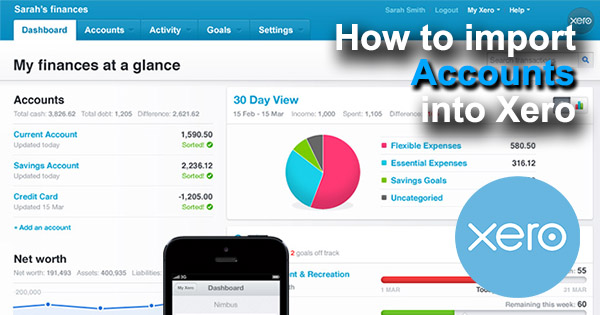
Import Accounts into Xero fast and easy, using Business Importer.
How to import Accounts into Xero with Business Importer in 5 simple steps
To import Accounts into Xero, please, follow 5 simple steps:
1. Sign in to Business Importer and connect it to Xero.
To connect Business Importer and Xero go to:
Accounts – Add company – Xero
2. Go to Import tab. Upload your Excel file or paste the DropBox or Google.Drive link. Click on the Next button.
3. Choose the list in your Excel, which contains Accounts you want to import into Xero. Click on the Next button.
4. Select Company (you want to import to) and Entity (Accounts), and create mapping – connect Xero labels* to Your Labels**. Press the Next button.
*Xero labels – Xero fields at Accounts that are required to be filled in.
**Your labels – your spreadsheet columns containing all information on Accounts you want to import into Xero.
5. Review* if the information is entered correctly and click on the Next button.
*Correct data if necessary – on this stage you can manually change data in the columns you are going to import into Xero.
Your import is in process. Don’t wait until it’s done – you will be notified by e-mail.
Check out your Accounts import into Xero result in your e-mail or in the Scheduled imports tab.
Or check out the results at your Xero account.
How-to Guide – How to import Accounts into Xero
Find a detailed How-to guide in Business Importer. It will help you prepare your spreadsheets that contain Accounts, Purchase Orders, Invoices, Bills, Manual Journals, Bank Transactions, Receipts, Credit Notes, etc. you want to import into Xero.
| Xero Field | Business Importer Name | Description | Example |
|---|---|---|---|
| Code | Code | Customer defined alpha numeric account code e.g 200 or SALES | 200 |
| Name | Name | Name of Accounts. | Business bank account |
| Type | Type | Type of Accounts. | Bank |
| Bank Account Number | Bank Account Number | For bank accounts only (Account Type BANK) | 090-8007-006543 |
| Description | Description | Description of the Account. Valid for all types of accounts except bank accounts | Main account |
| Enable Payments | Enable Payments | Describes whether account can have payments applied to it. Valid values: true or false. | true |
| Show In Expense Claims | Show In Expense Claims | Describes whether account code is available for use with expense claims. Valid values: true or false. | true |
| Status | Status | ACTIVE or ARCHIVED | ACTIVE |
| Tax Type | Tax Type | Define a tax type: Tax on Purchases, Tax Exempt, Tax on Sales, Sales Tax on Imports (for US). | Tax on Purchases |
Check out the Accounts’ import results
There are 5 types of import results.
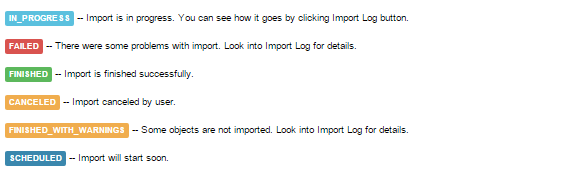
Errors in the Accounts import into Xero
The most common errors and the ways to solve them.
There are 4 the most common errors made by our clients when they import Accounts into Xero. To prevent this happening, we have reviewed all of them and given solutions below.
| Problem | Error occurs | Solution | Correct example |
|---|---|---|---|
| No Type of Account field in your list. | Required field Type is NULL | Please, provide a type of account for your account. Valid Values: Bank, Current Assets, Fixed Assets, Inventory, Non-current Assets, Prepayments, Liabilities, Current Liabilities, Liabilities, Non-current Liabilities, Expenses, Depreciation, Direct Costs, Expenses, Overheads, Equity, Revenue, Other Income, Revenue, Sales. | Bank |
| The same account has already been created. | Please enter a unique Code. Please enter a unique Name. | Please, provide a unique account name and code. | 640 |
| Invalid tax type for this account. | TaxType cannot be supplied. | Please, provide a valid tax type. | INPUT |
| Invalid Status type. | Status can only be set to ACTIVE. | Please, provide a valid status. | ACTIVE |
Remember, that any question you can address us. We will be glad to help you!
Just leave us a message, call us on 469 629-7891 or write to support@cloudbusinessltd.com.
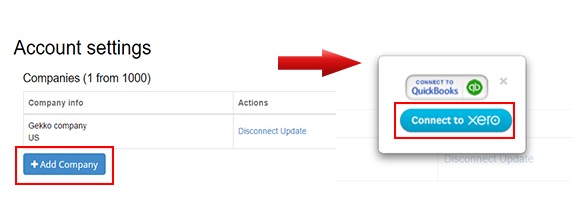
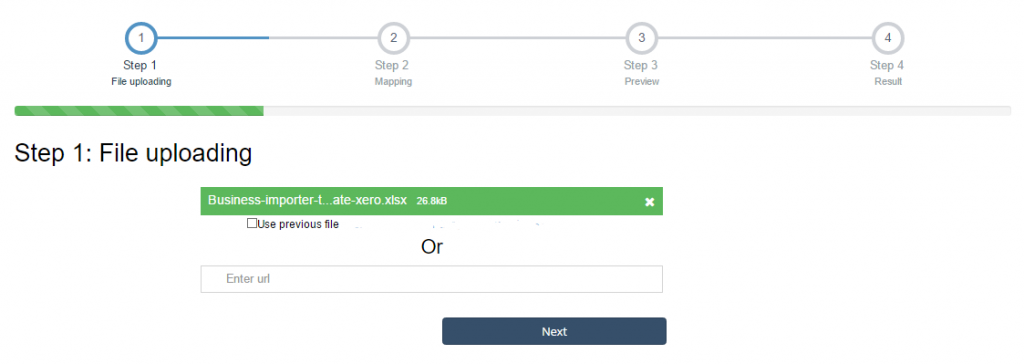
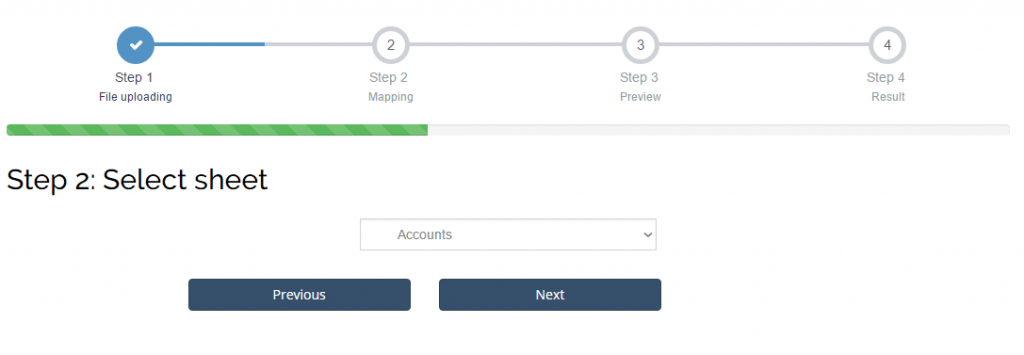

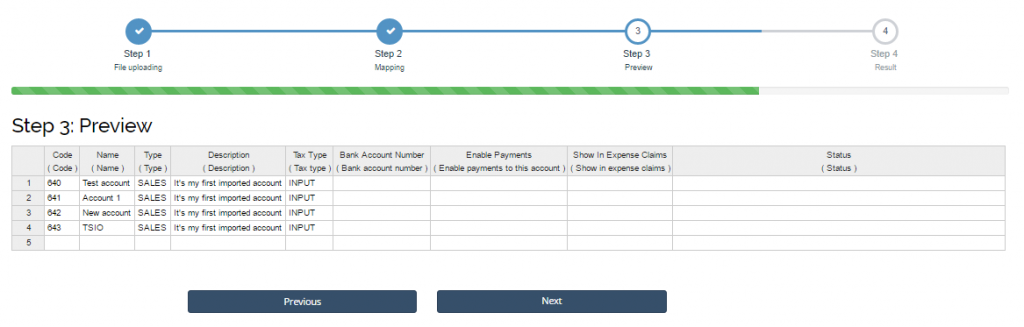
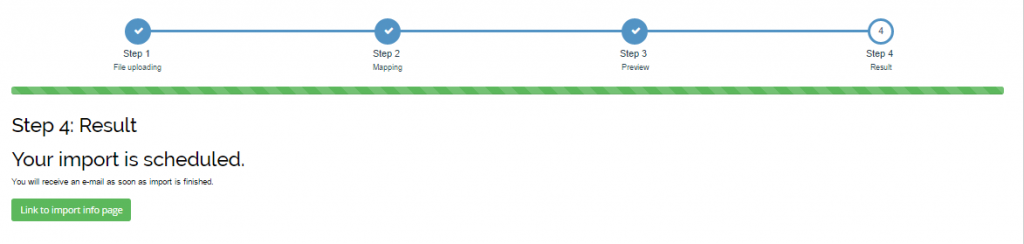
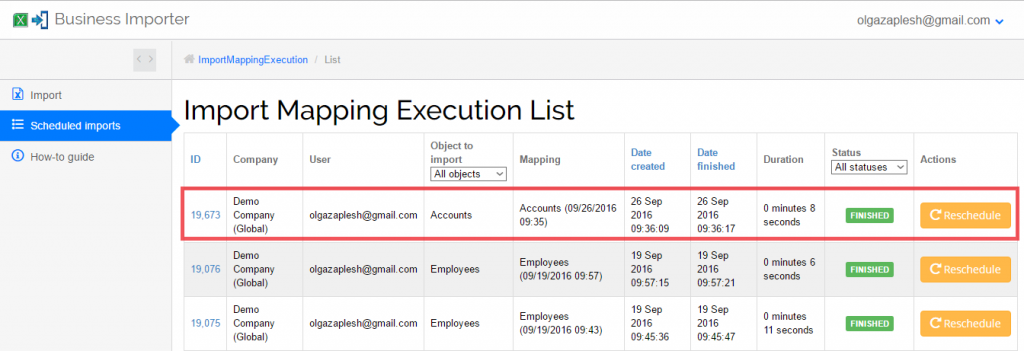
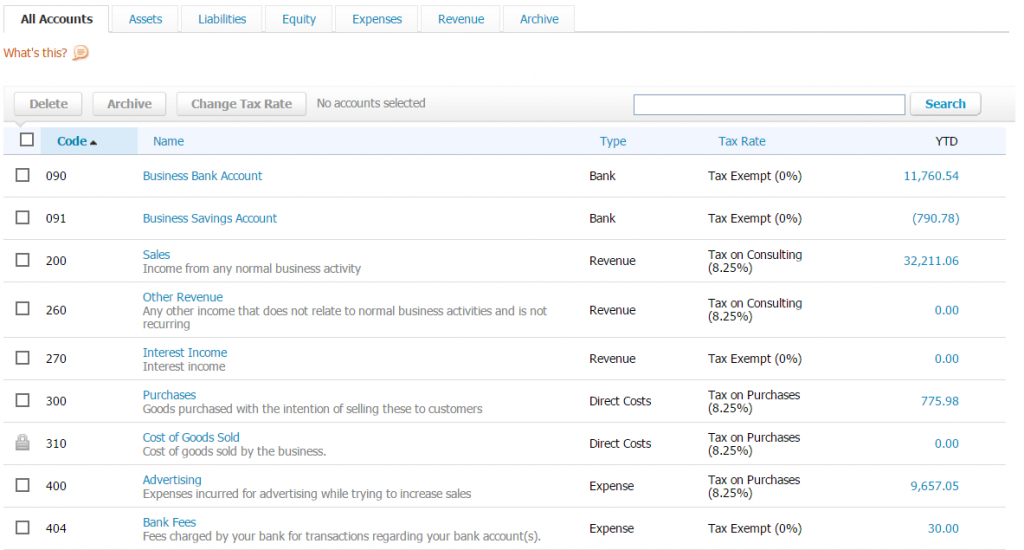
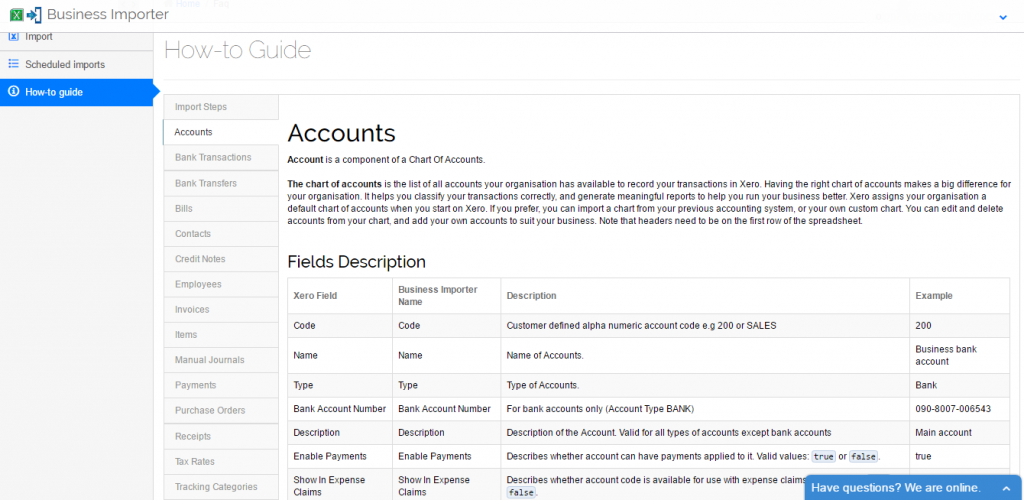
Comments open