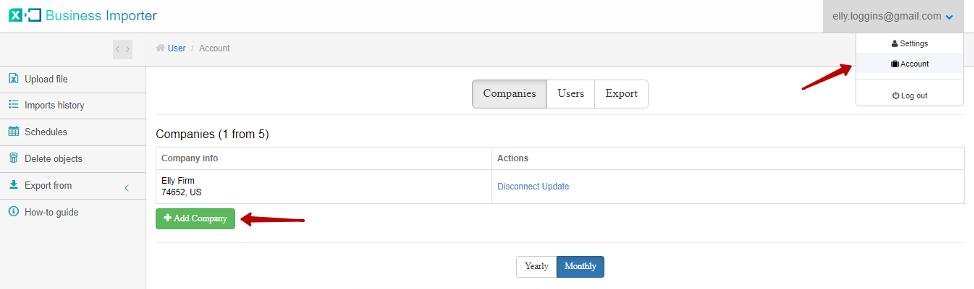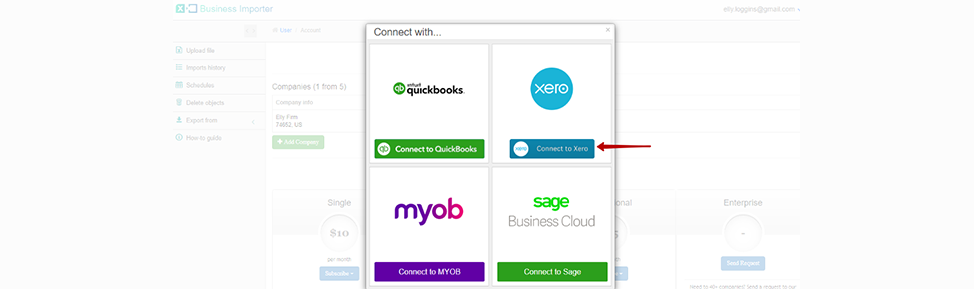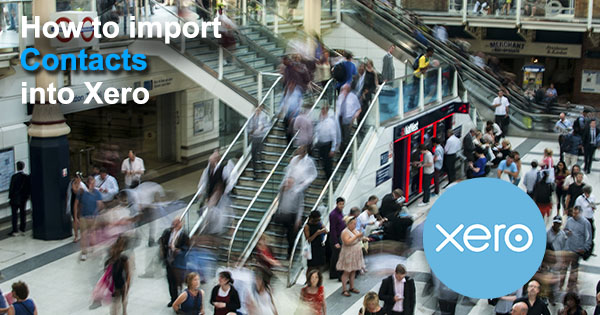
How to Import Contacts into Xero with Business Importer
Read this simple guide to find out how to upload Contacts list into Xero in bulk with Business Importer.
Overview:
Import Contacts into Xero with Business Importer
Follow these simple steps to Import your Contacts.
1. Sign in to the Business Importer app and connect it to Xero
2. Go to Upload file tab. Choose a Contacts Entity and press Next.

3. Choose the Excel file that contains Contacts you want to import into Xero or paste the Google Sheets, DropBox or Microsoft OneDrive link. In case you do not have your own file to upload, feel free to download template file provided in the app.
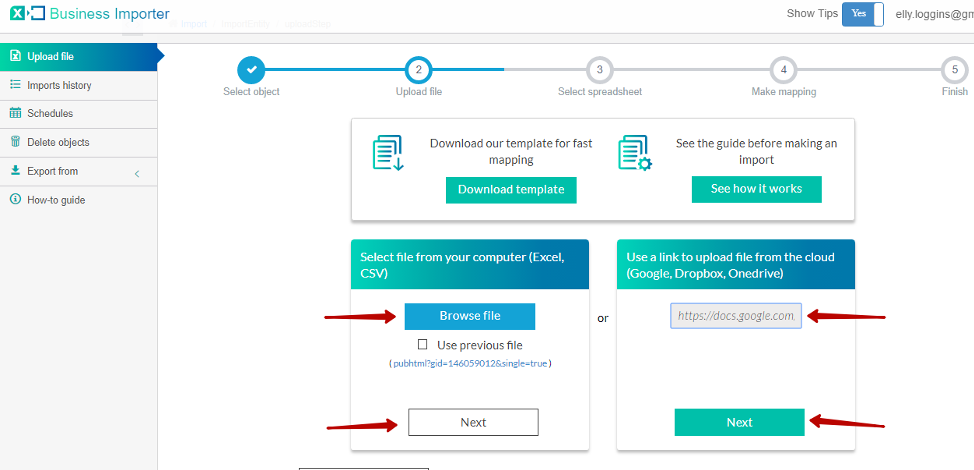
4. Select the list that contains Contacts you want to import into Xero. Then click on the Next button.
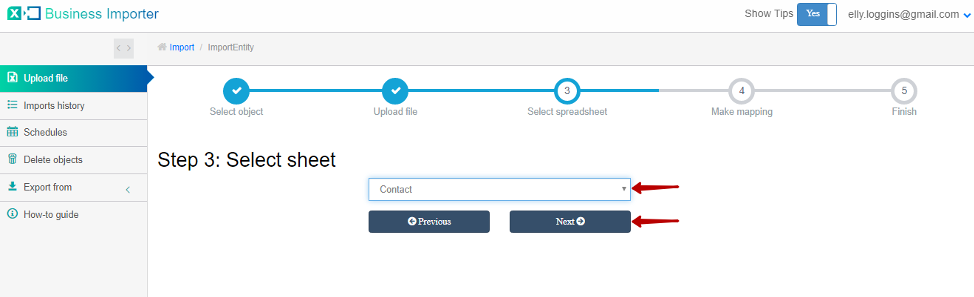
5. Select company in Xero you want to import Contacts and the Item as an entity. Connect your labels (column headings from your spreadsheet) to the Xero labels (fields).
Then go to the bottom of the page and click on Next to see the Preview or press Start import button to proceed Import.
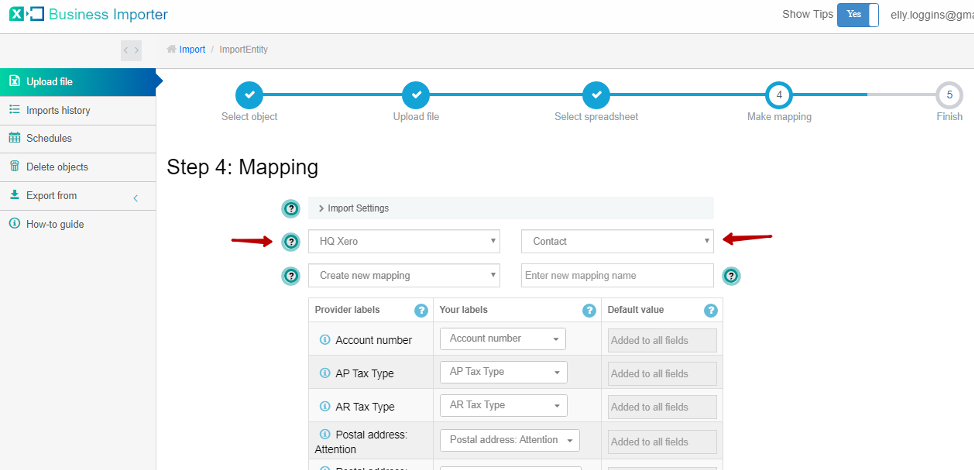
6. Congratulations, you have imported your Contacts successfully.
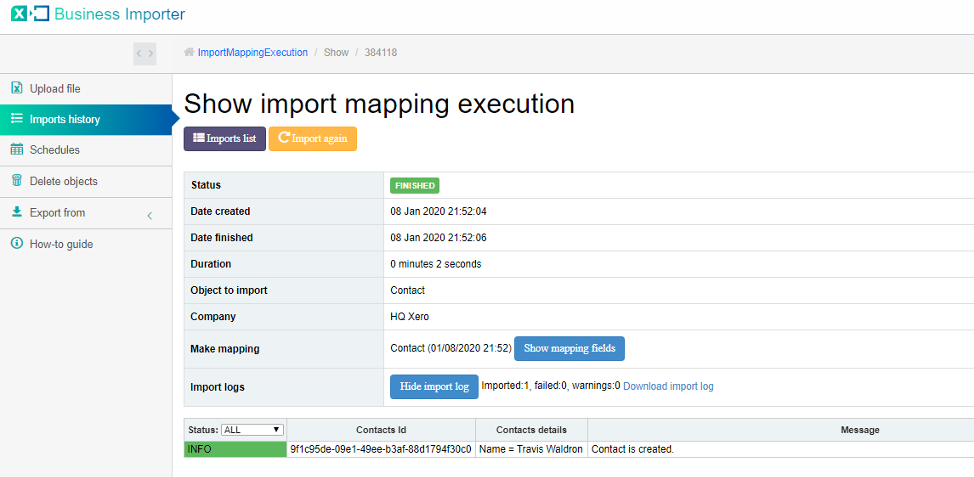
Now you can check your successfully imported Contacts on Xero side:
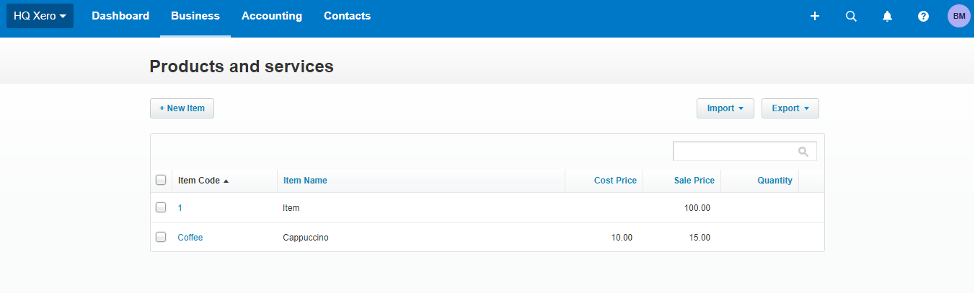
Here are 6 types of import results:
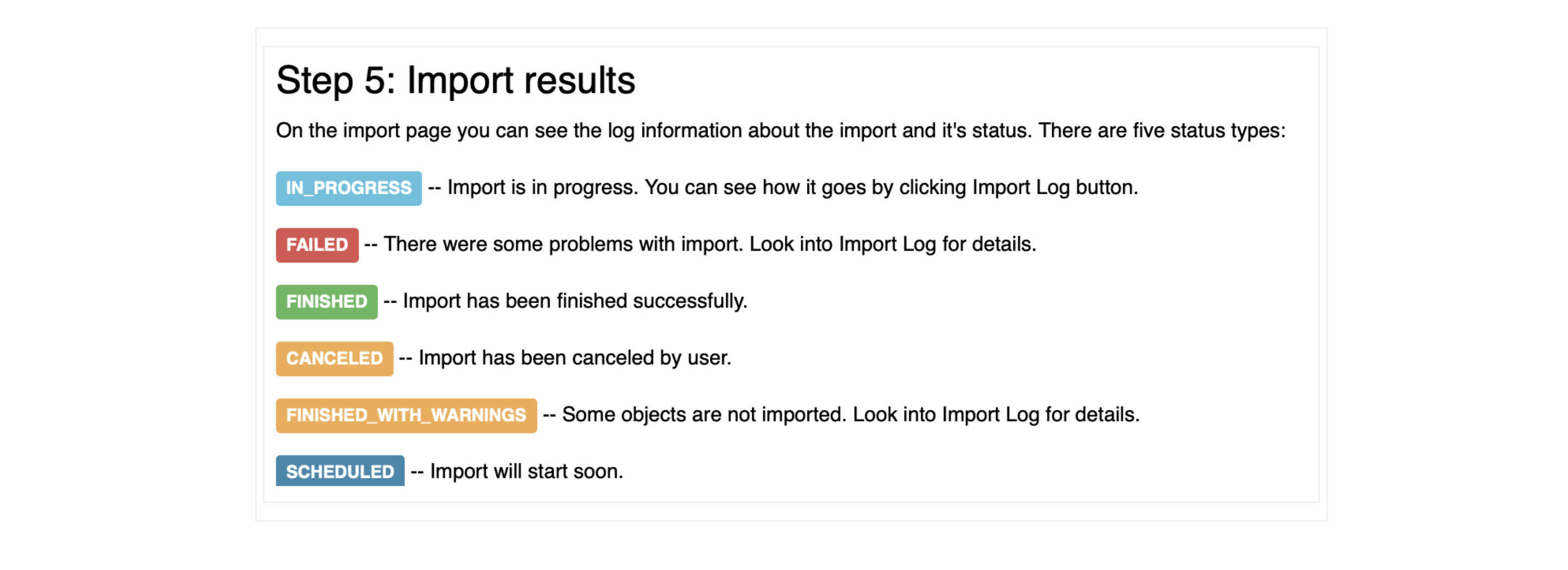
Errors during the import of Contacts into Xero and the ways how to solve them
If you have your import failed please see 4 common mistakes made by our users and the ways how to solve them.
| Problem | Error occurs | Solution | Correct example |
|---|---|---|---|
| The Contact Name exists in your account. | The contact name Travis Waldron is already assigned to another contact. The contact name must be unique across all active contacts. | Provide an unique Contact Name. | Trav Wald |
| The account name exists in Xero. | The Account Number already exists. Please enter a different Account Number. | Please, provide another account name. | 5678 |
| Contact Name is empty. | Contact Name cannot be empty. | Please, provide a contact name. | Lucy Green |
Useful tips on contacts upload into Xero with Business Importer
1. See how you can schedule your imports to be done automatically without you even logging in to the app.
2. Learn how to import Purchase Orders into Xero with Business Importer.
Supported Item fields and their description in Xero
Find a simple How-to guide in the left tab menu of Business Importer. It will help you prepare your spreadsheets that contain Contacts, Invoices, Manual Journals, Bank Transfers, Bank Transactions, Items, Categories, Bills, Purchase Orders etc. to import into Xero.
| Xero Field | Business Importer Name | Description | Example |
|---|---|---|---|
| Account Number | Account number | A user defined account number(max length = 50). | 39efa556-8dda-4c81-83d3-a631e59eb6d3 |
| AP Tax Type | AP Tax Type | Default tax type used for contact on AP invoices. | INPUT |
| AR Tax Type | AR Tax Type | Default tax type used for contact on AR invoices | OUTPUT |
| Postal address: Attention | Postal address: Attention | Postal address (max length = 255). | P O Box 123 |
| Postal address: City | Postal address: City | The city of your contact (max length = 255). | Wellington |
| Postal address: Country | Postal address: Country | max length = 50, [A-Z], [a-z] only | New Zealand |
| Postal address: Line1 | Postal address: Line1 | Details to the address (max length = 500). | Important notes. |
| Postal address: Line2 | Postal address: Line2 | Details to the address (max length = 500). | Important notes 2. |
| Postal address: Line3 | Postal address: Line3 | Details to the address (max length = 500). | Important notes 3. |
| Postal address: Line4 | Postal address: Line4 | Details to the address (max length = 500). | Important notes 4. |
| Postal address: Postal Code | Postal address: Postal Code | Postal code (max length = 50). | 6011 |
| Postal address: Region | Postal address: Region | Region (max length = 255). | Wellington |
| Street address: Attention | Street address: Attention | Street address (max length = 255). | Cuba Street, 1 |
| Street address: City | Street address: City | City (max length = 255). | Wellington |
| Street address: Country | Street address: Country | max length = 50, [A-Z], [a-z] only | New Zealand |
| Street address: Line1 | Street address: Line1 | Details to the street address (max length = 500). | Important notes. |
| Street address: Line2 | Street address: Line2 | Details to the street address (max length = 500). | Important notes. |
| Street address: Line3 | Street address: Line3 | Details to the street address (max length = 500). | Important notes. |
| Street address: Line4 | Street address: Line4 | Details to the street address (max length = 500). | Important notes. |
| Street address: Postal Code | Street address: Postal Code | Postal code (max length = 50). | 6011 |
| Street address: Region | Street address: Region | Region (max length = 255). | Wellington |
| Bank Account Details | Bank Account Details | Bank account number of contact. | 01-0123-0123456-00 |
| Contact Number | Contact Number | This field is read only on the Xero contact screen, used to identify contacts in external systems (max length = 50). | ID001 |
| Status | Status | Current status of a contact. Valid values: ACTIVE or ARCHIVED. | ACTIVE |
| Default currency | Default currency | Default currency for raising invoices against contact. ISO 4217 currency codes. Example, USD, EUR, NZD, etc. | USD |
| Email address of contact person (umlauts not supported) (max length = 500) | berry_companyone@gmail.com | ||
| First Name | First Name | First name of contact person (max length = 255) | Bill |
| Last Name | Last Name | Last name of contact person (max length = 255) | Green |
| Name | Name | Full name of contact/organisation (max length = 500) | 7-eleven |
| Payment Terms | Payment Terms | The default payment terms for the contact. Valid values: DAYSAFTERBILLDATE , DAYSAFTERBILLMONTH , OFCURRENTMONTH , OFFOLLOWINGMONTH . | DAYSAFTERBILLDATE |
| Direct dial Area Code | Direct dial Area Code | DDI phone code of the area | 33 |
| Direct dial Country Code | Direct dial Country Code | DDI code of the country. | 64 |
| Direct dial Number | Direct dial Number | DDI phone number | 5678946 |
| Phone Area Code | Phone Area Code | Default area code | 33 |
| Phone Country Code | Phone Country Code | Default country code | 64 |
| Phone Number | Phone Number | Default phone number. | 5678946 |
| Fax Area Code | Fax Area Code | Fax area code | 33 |
| Fax Country Code | Fax Country Code | Fax Country Code | 64 |
| Fax Number | Fax Number | Fax Phone Number | 5678955 |
| Mobile Area Code | Mobile Area Code | Mobile Area Code | 33 |
| Mobile Country Code | Mobile Country Code | Mobile Phone Country Code | 64 |
| Mobile Number | Mobile Number | Mobile Phone Number | 5678935 |
| Purchases Account Code | Purchases Account Code | The default purchases account code for contacts. | 200 |
| Sales Account Code | Sales Account Code | The default sales account code for contacts | 201 |
| Skype | Skype | Enter your contact’s Skype user name to call them directly from Xero using Skype. | bill.green |
| Tax Number | Tax Number | Tax number of contact – this is also known as the ABN (Australia), GST Number (New Zealand), VAT Number (UK) or Tax ID Number (US and global) in the Xero UI depending on which regionalized version of Xero you are using (max length = 50) | Tax ID |
| Xero Network Key | Xero Network Key | Store XeroNetworkKey for contacts. | 56735-9069-6788 |
Remember: if you have any questions you can address them to us. We’ll be glad to help you!
Just leave us a message filling out our contact form or use the phone/email mentioned in the footer of every page.