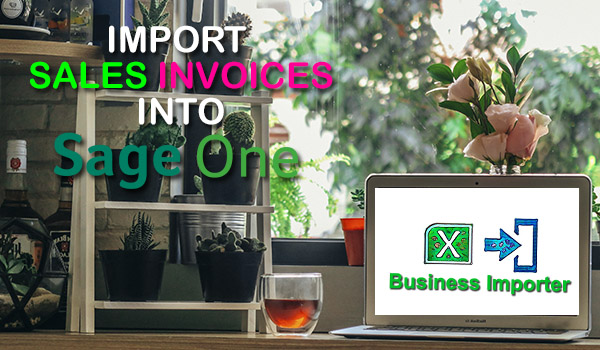
Import Sales Invoices into Sage One in 3 clicks, using Business Importer. Save your time on bookkeeping work!
How to Import Sales Invoices into Sage One using Business Importer
Import Sales Invoices into Sage One
Follow 5 simple steps:
- Sign in to the Business Importer app and connect it to Sage One.
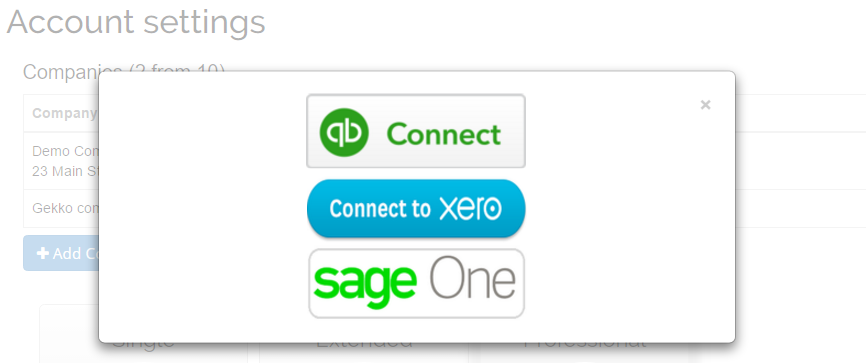
- Go to the Import tab. Upload you Excel file that contains Invoices you want to import into Sage One, or paste the Google.Drive or DropBox link.
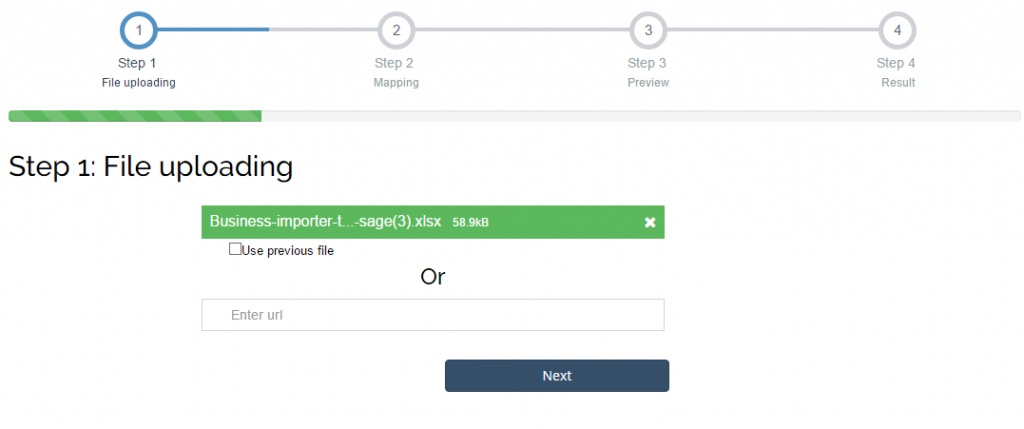
Click on the Next button. - Select the list in your Excel that contains Sales Invoices you want to import into Sage One. Then click on the Next button.
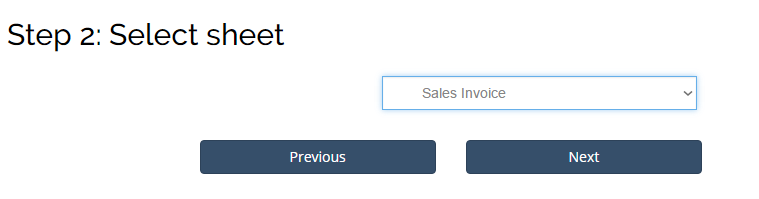
- Select company in Sage One you want to import Sales Invoices into and the entity/transaction you import into Sage One Accounting (Sales Invoice). Create mapping – connect your labels to the labels in Sage One.
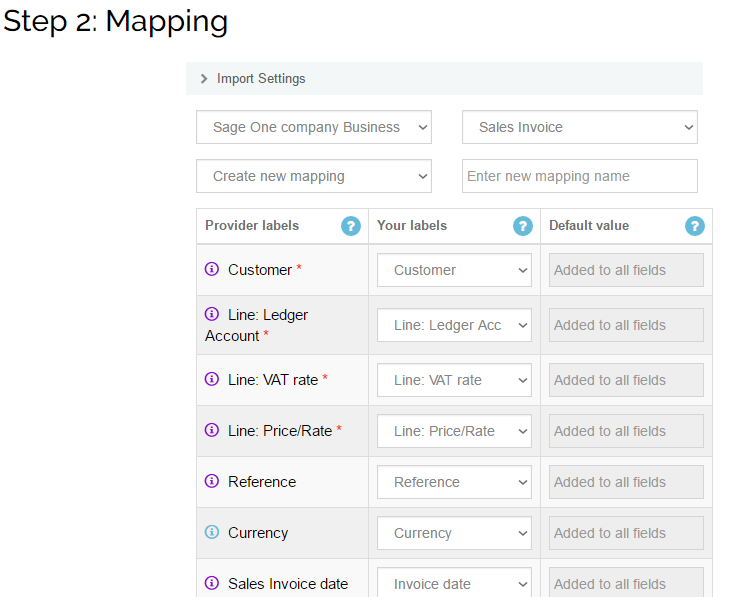
- Review if the information is entered correctly and labels are connected in the right way, make changes if necessary.
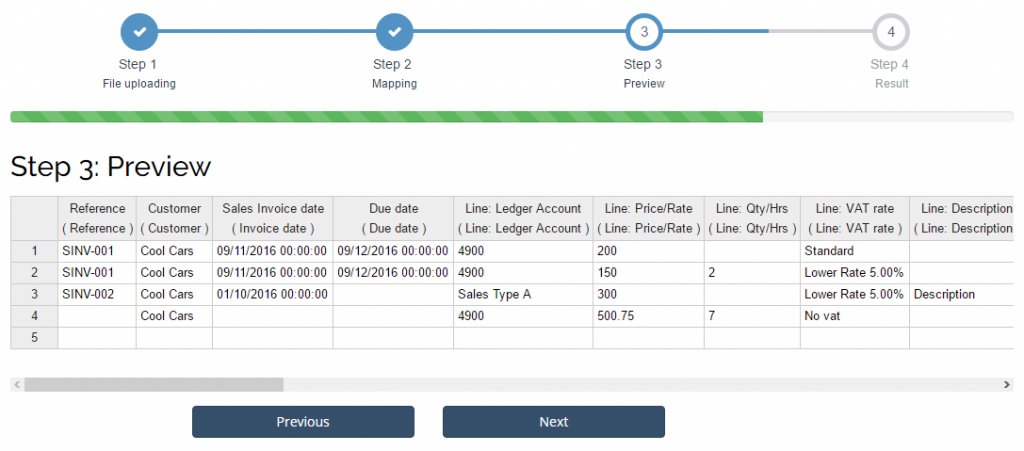
Click on the Next button and start the import.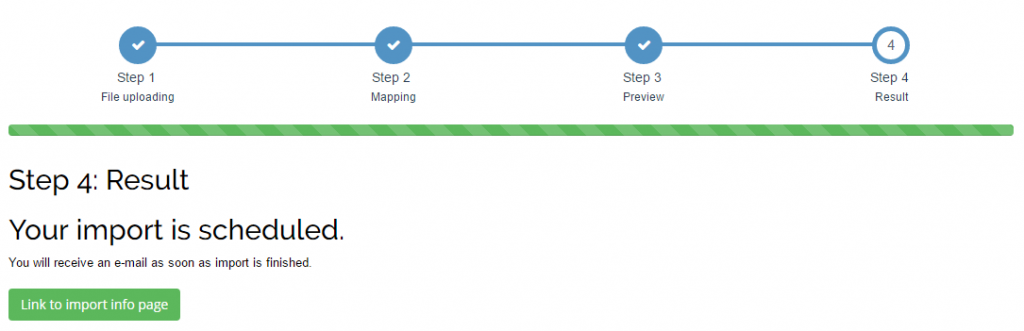
Your import is in process. Receive the notification by e-mail or check out the import result in the Scheduled imports tab. 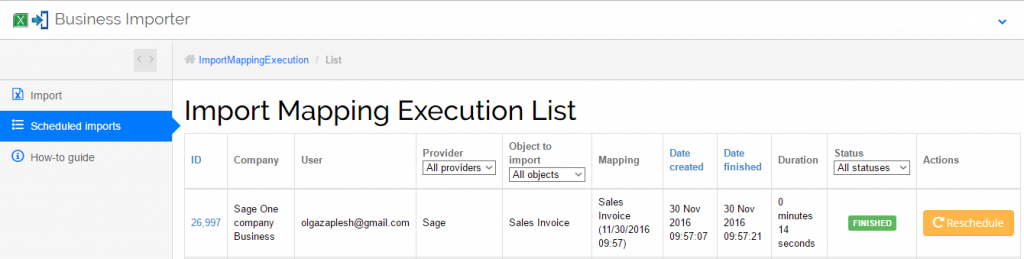
Review the import details in Import Log. It shows how many Sales Invoices have been created in Sage One and errors occured during import. 
How-to Guide – How to import Sales Invoices into Sage One (Sales Invoices)
Find a detailed How-to guide in Business Importer. It will help you prepare your spreadsheets that contain Sales Invoices, Purchase Invoices, Purchase Credit Notes, Supplier Refund, etc. and other transactions and entities you want to import into Sage One using Business Importer.
| Sage Field | Business Importer Name | Description | Example |
|---|---|---|---|
| reference | Reference | The reference for the Sales Invoice | 1025 |
| contact | Customer | The contact the Sales Invoice relates to | John Smith |
| date | Sales Invoice date | The date of the Sales Invoice | 20/05/2015 |
| due_date | Due date | The due date of the Sales Invoice | 20/05/2015 |
| line | Line: Ledger Account | The ledger account for the Sales Invoice line | Other income, 4900 |
| Line: Price/Rate | The unit price for the Sales Invoice line | 125.26 | |
| Line: Qty/Hrs | The quantity for the Sales Invoice line | 15 | |
| Line: VAT rate | The tax rate for the Sales Invoice line | Standard | |
| Line: Description | Free form text description of the line item that appears in the printed record. | Any description | |
| Line: Product/Service | The product or service the Sales Invoice line relates to. | Cookies | |
| Line: Product/Service type | Values: Product or Service. | Product | |
| Line: Discount | Amount by which the amount is reduced. | 15 | |
| notes | Notes | Sales Invoice notes | Any notes |
| terms_and_conditions | Terms and Conditions | Sales Invoice terms and conditions | Term 5 |
| currency | Currency | The currency for the Sales Invoice. Values: USD, AUD, EUR, CAD, etc. | USD |
| exchange_rate | Exchange rate | The exchange rate for the Sales Invoice | 1.23 |
| shipping_net_amount | Carriage: Amount | The net shipping amount | 15 |
| shipping_tax_rate | Carriage: VAT Rate | The shipping tax rate | Standard |
| status | Status | The status of the Sales Invoice | PAID |
| tax_address_region | VAT Rate region | Tax region | CA-BC |
| main_address | Main Address: Address 1 | The main address of the Sales Invoice. First line. | 69 Notting Hill Gate |
| Main Address: Address 2 | The main address of the Sales Invoice. Second line. | Kensington | |
| Main Address: Postcode | The postal code of the Main Address | W11 3JS | |
| Main Address: City | The main address of the Sales Invoice: name of the city. | London | |
| Main Address: County | The county of the Main Address | North East | |
| Main Address: Country | The main address of the Sales Invoice: the name of the Country. | GB | |
| delivery_address | Delivery address: Address 1 | The delivery address of the Sales Invoice. First line of the address. | 69 Notting Hill Gate |
| Delivery address: Address 2 | The delivery address of the Sales Invoice. Second line of the address. | Kensington | |
| Delivery Address: Postcode | Postal code of the address. | W11 3JS | |
| Delivery Address: City | The delivery address of the Sales Invoice. City name. | London | |
| Delivery Address: County | County of the Delivery Address. | North East | |
| Delivery Address: Country | The delivery address of the Sales Invoice. Country name. | GB |
Check out the Sales Invoices import Result
There are 6 types of import results
Errors during the import of Sales Invoices into Sage One
The most common errors made by our users and the ways to solve them.
There are 5 the most common errors made by our clients during the Sales Invoices Import into Sage One. To prevent this happening we have reviewed and given solutions to all of them in the table below. Read them before you prepare the import file and import Sales Invoices into Sage One.
| Problem | Error occurs | Solution | Correct example |
|---|---|---|---|
| Product/Service is not found in your Sage One account. | Product with description ‘Leather’ not found in your account. Service with description ‘Leather’ not found in your account. | Please, create a product or service in your Sage One account. Or enable Products/Services autocreation function in Business Importer. | Leather |
| Your business is not registered for tax. | line_items.tax_amount You cannot add tax, your business is not registered for tax. | Please, register your business for tax in Sage One. | |
| No description for item is provided. | line_items.description This field is required. | Add description to the item. | New products in blue boxes. |
| Ledger Account is not found in Sage One. | Couldn’t find LedgerAccount. Ledger Account with name ‘4700’ not found in your account. | Please,create a new Ledger Account or provide a valid name/number. | 4900 |
| No Main Address | main_address This field is required. | Please, provide Main Address. | London, GB, Big street, AB7689. |
Remember, that any question you can address us. We will be glad to help you!
Just leave us a message, call us on (469) 629-7891 or write to support@cloudbusinesshq.com.
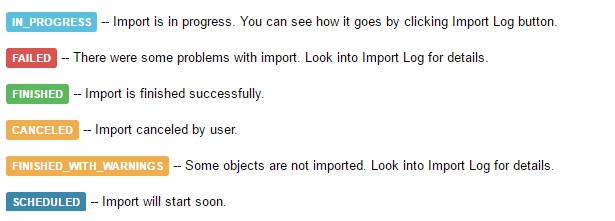
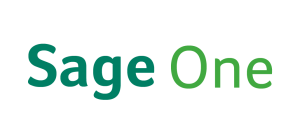
Comments open