
Import Purchase Credit Notes into Sage One in 3 clicks, using Business Importer. Save your time on bookkeeping work!
How to Import Purchase Credit Notes into Sage One using Business Importer
Import Purchase Credit Notes into Sage One
Follow 5 simple steps:
- Sign in to the Business Importer app and connect it to Sage One.
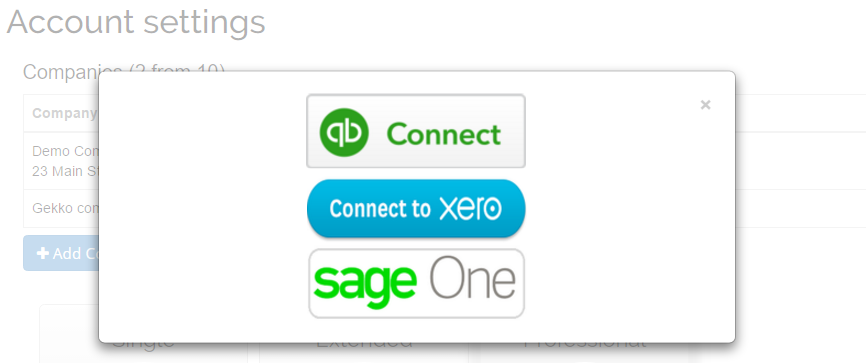
- Go to the Import tab. Upload you Excel file that contains Purchase Credit Notes you want to import into Sage One, or paste the Google.Drive or DropBox link.
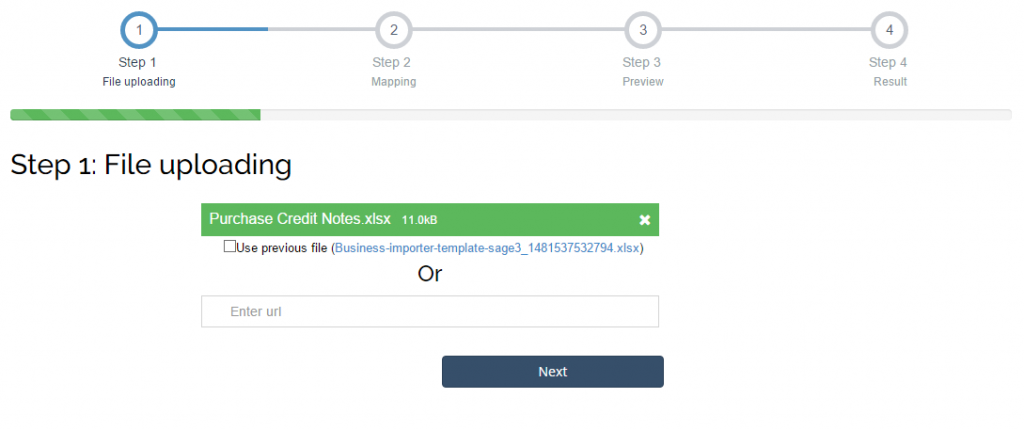
Click on the Next button. - Select the list in your Excel that contains Purchase Credit Notes you want to import into Sage One. And click on the Next button.
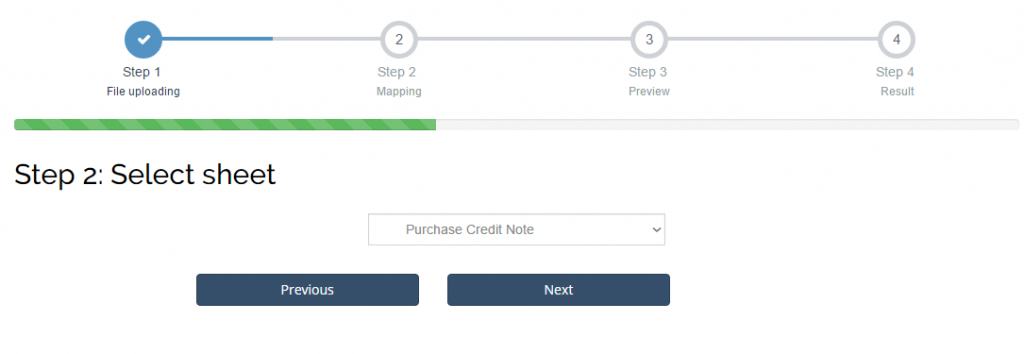
- Select company in Sage One you want to import Purchase Credit Notes into and the entity/transaction you import into Sage One Accounting (Purchase Credit Note). Create mapping – connect your labels to the labels in Sage One.
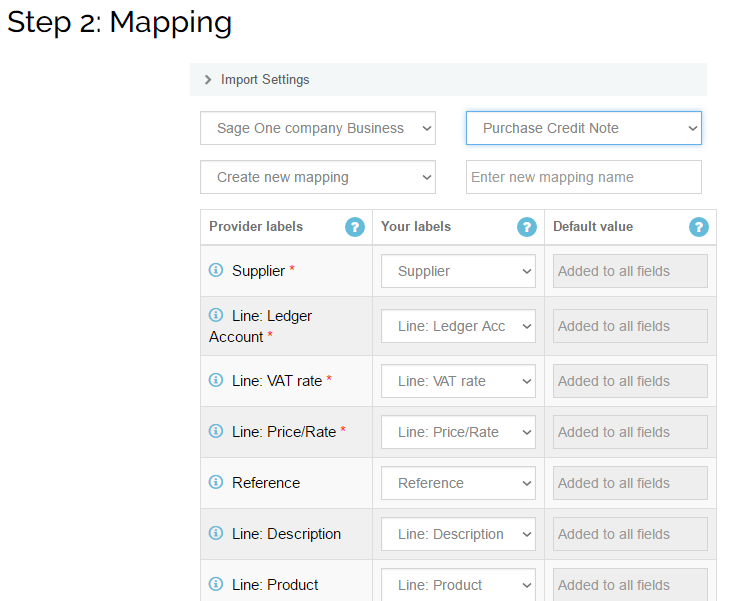
- Review if the information is entered correctly and labels are connected in the right way, make changes if necessary.
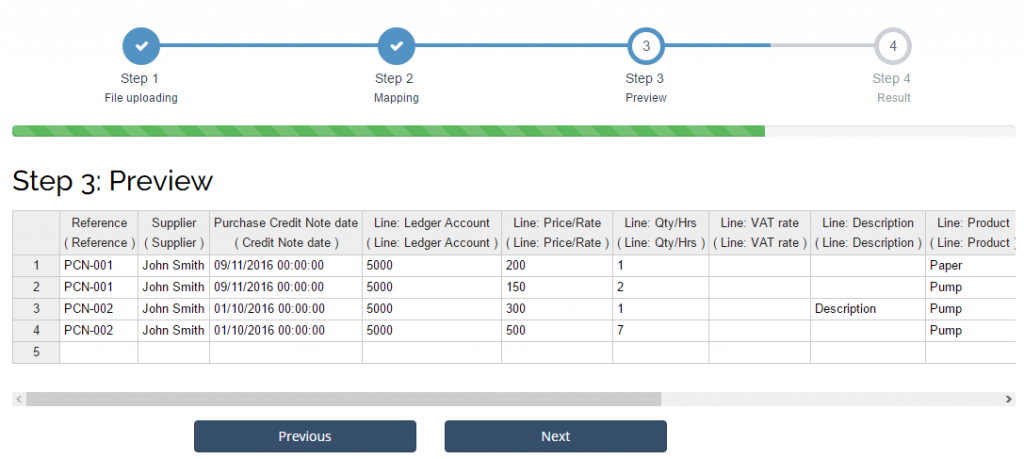
Click on the Next button and start the import of Purchase Credit Notes into Sage One Accounting.
Your import is in process. Receive the notification by e-mail or check out the import result in the Imports History tab. 
Review the import details at Import Log. It shows how many Purchase Credit Notes have been created in Sage One and if any errors occured during the import.
Purchase Credit Notes are imported successfully into Sage One!
How-to Guide – How to import Purchase Credit Notes into Sage One Accounting
Find a detailed How-to guide in Business Importer. It will help you prepare your spreadsheets which contain Purchase Credit Notes, Sales Invoices, Purchase Invoices, Supplier Refund, etc. and other transactions and entities you want to import into Sage One using Business Importer.
| Sage Field | Business Importer Name | Description | Example |
|---|---|---|---|
| reference | Reference | The reference for the Purchase Credit Note | 1025 |
| contact | Supplier | The contact the Purchase Credit Note relates to | John Smith |
| date | Purchase Credit Note date | The date of the Purchase Credit Note | 20/05/2015 |
| line | Line: Ledger Account | The ledger account for the Purchase Credit Note line | Other income, 4900 |
| Line: Price/Rate | The unit price for the Purchase Credit Note line | 125.26 | |
| Line: Qty/Hrs | The quantity for the Purchase Credit Note line | 15 | |
| Line: VAT rate | The tax rate for the Purchase Credit Note line | Standard | |
| Line: Description | Free form text description of the line item that appears in the printed record. | Any description | |
| Line: Product | The product the Purchase Credit Note line relates to. | Cookies | |
| vendor_reference | Supplier Reference | The vendor reference for the invoice | 1025 |
| notes | Notes | Purchase Credit Note notes | Any notes |
| currency | Currency | The currency for the Purchase Credit Note. Values: USD, AUD, EUR, CAD, etc. | USD |
| exchange_rate | Exchange rate | The exchange rate for the Purchase Credit Note | 1.23 |
| status | Status | The status of the Purchase Credit Note | PAID |
| tax_address_region | VAT Rate region | Tax region | CA-BC |
Check out the Purchase Credit Notes import Results
There are 6 types of import results
Errors during the import of Purchase Credit Notes into Sage One
The most common mistakes made by our users and the ways to solve them.
There are 5 the most common errors made by our clients during the Purchase Credit Notes Import into Sage One. To prevent this happening we have reviewed and provided solutions to all of them in the table below. Read them before you prepare the import file and import Purchase Credit Notes into Sage One without errors in 5 steps.
| Problem | Error occurs | Solution | Correct example |
|---|---|---|---|
| Product/Service is not found in your Sage One account. | Product with description ‘Leather’ not found in your account. Service with description ‘Leather’ not found in your account. | Please, create a product or service in your Sage One account. Or enable Products/Services autocreation function in Business Importer. | Leather |
| Your business is not registered for tax. | line_items.tax_amount You cannot add tax, your business is not registered for tax. | Please, register your business for tax in Sage One. | |
| No description for item is provided. | line_items.description This field is required. | Add description to the item. | New products in blue boxes. |
| Ledger Account is not found in Sage One. | Couldn’t find LedgerAccount. Ledger Account with name ‘4700’ not found in your account. | Please, create a new Ledger Account or provide a valid name/number. | 4900 |
| No Main Address | main_address This field is required. | Please, provide Main Address. | London, GB, Big street, AB7689. |
Remember, that any question you can address us. We will be glad to help you!
Just leave us a message, call us on (469) 629-7891 or write to support@cloudbusinesshq.com.
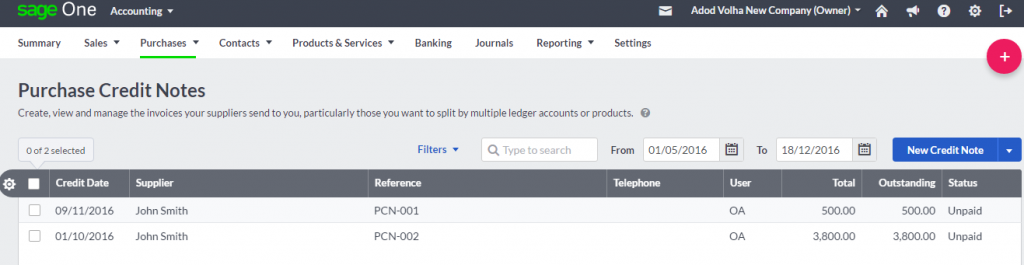
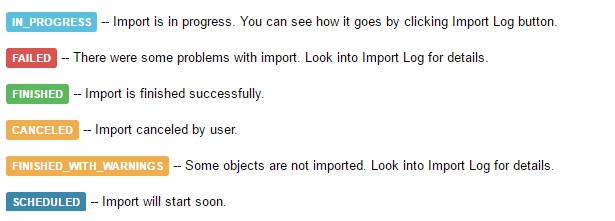
Comments open