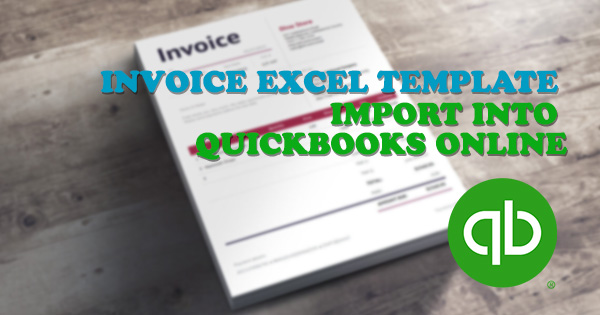
How to import bills, invoices and purchase orders using Business Importer templates
Using this guide you will be able to import any transaction needed into QuickBooks with Business Importer app template file, however you can also use any custom file of yours.
Overview:
1. Where do I get QuickBooks Template Excel for QuickBooks
Are you going to import your list containing numerous bills into QuickBooks Online, or are you going to import some of your invoices, or maybe you want to import purchase orders?
Then Business Importer Template Excel file will greatly facilitate your work.
You will be able to download the template file here or at the second (Upload) step of the app.
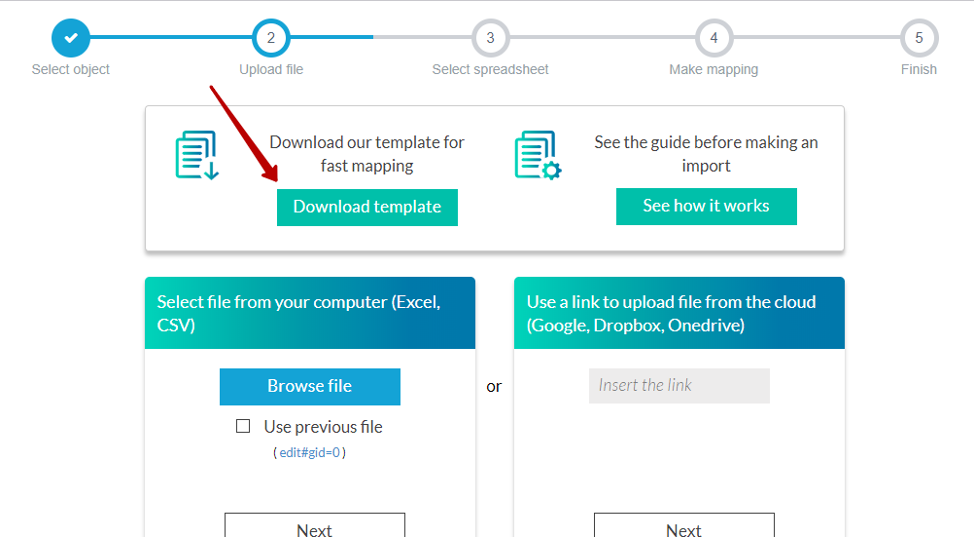
Please note, the Template contains drafts for various QuickBooks entities including invoices, bills, payments, journal entries and so on. You can select the import entity needed in Template selecting different sheets.
You can use only the columns needed and leave other blank or delete them, however please make sure you have filled in with the values all the required fields (they are marked with asterisks on the app mapping step).
In case you use the the template file, the mapping will be finished automatically for you.
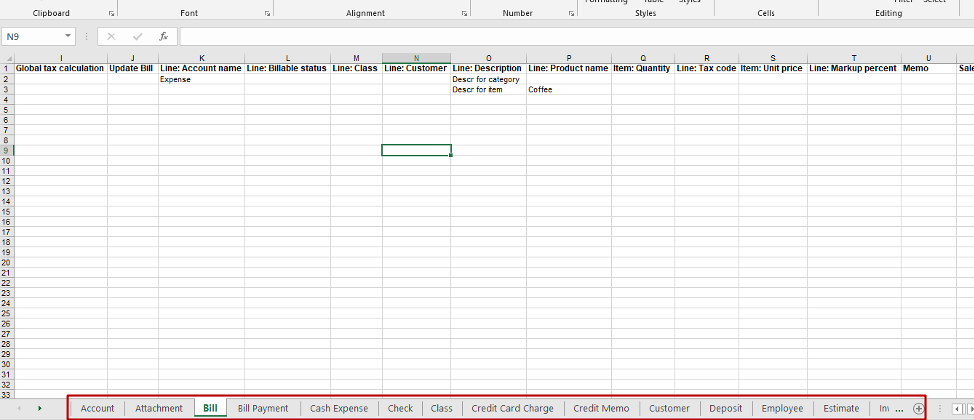
Tips on how to use excel template file for import to QuickBooks
- In case you want to import transaction with several lines in it, please make sure you specified the same transaction numbers for each line of your excel, and make sure it is mapped to the corresponding files on the mapping.
- Check out the full guide how to Import Bills into QuickBooks Online using Business Importer.
- Check out the full guide how to Import Invoices into QuickBooks Online using Business Importer.
- Check out the full guide how to Import Purchase Orders into QuickBooks Online using Business Importer.
Remember: if you have any questions you can address them to us. We’ll be glad to help you!
Just leave us a message filling out our contact form or use the phone/email mentioned in the footer of every page.
Comments open