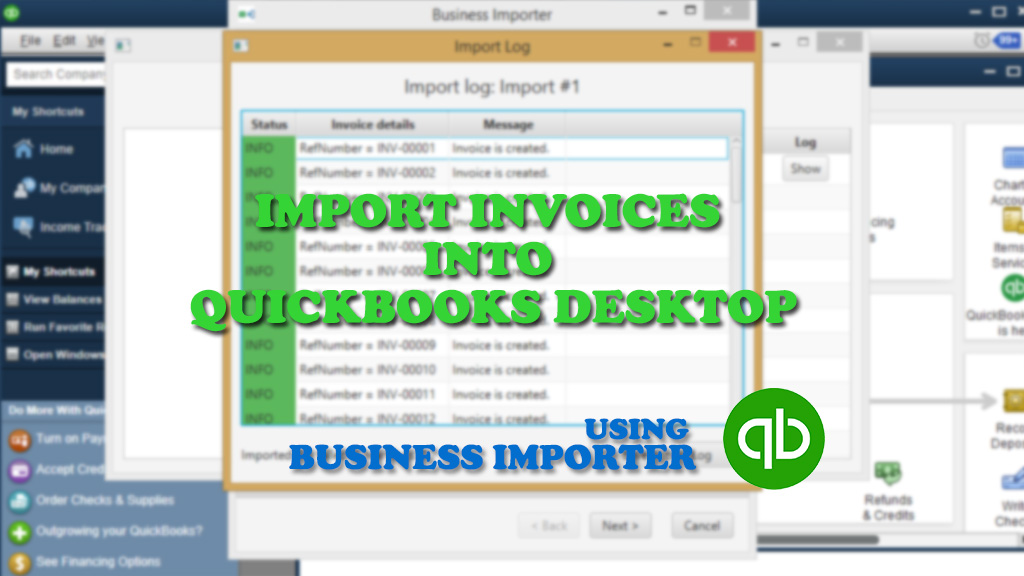
Import Invoices into QuickBooks Desktop
Import Invoices into QuickBooks Desktop using Business Importer. Check out the guide how to import invoices in Excel into QuickBooks Desktop. Don’t wait! Run several imports simultaneously – save your time!
Video Guide: How to import Invoices into QuickBooks Desktop using Business Importer
To import Invoices into QuickBooks Desktop, follow 3 simple steps:
Import Invoices into QuickBooks Desktop
Connect QuickBooks Desktop and Business Importer. Select company you’re going to import Invoices into.
Step 1: Select your file (Excel) containing invoices. Select sheet in your file. Select a QuickBooks transaction or list type to import.
Note: Open Settings – and enable all available features in Business Importer – autocreate Reference Numbers, Products, Accounts, Customer/Vendors, and more.
Click on the Next button.
Step 2: Mapping
Connect your labels to QuickBooks Desktop labels.
Save your Mapping to use it in subsequent imports, or upload the saved import.
Click on the Next button.
Step 3: Preview your Invoice
Preview your invoices you are importing into QuickBooks Desktop. Make sure all labels are mapped in a correct way.
Note: You can correct values in the table, if necessary.
Click on the Next button.
Import Invoices into QuickBooks Desktop using Business Importer: Result
Your import is in process! Don’t wait until it’s finished. Start new import. Run several import simultaneously with Business Importer.
View import log when the import is finished.
Check out the import result in QuickBooks Desktop – all invoices are imported correctly into QuickBooks Desktop.
Use Business Importer to import transactions in Excel into QuickBooks Desktop. Also, you can import payroll data into Quickbooks Desktop, and many other types of transactions.
Note, that you can import bank transactions into Quickbooks Desktop, as well as import credit card transactions into QuickBooks.
Remember: if you have any questions you can address them to us. We’ll be glad to help you!
Just leave us a message filling out our contact form or use the phone/email mentioned in the footer of every page.
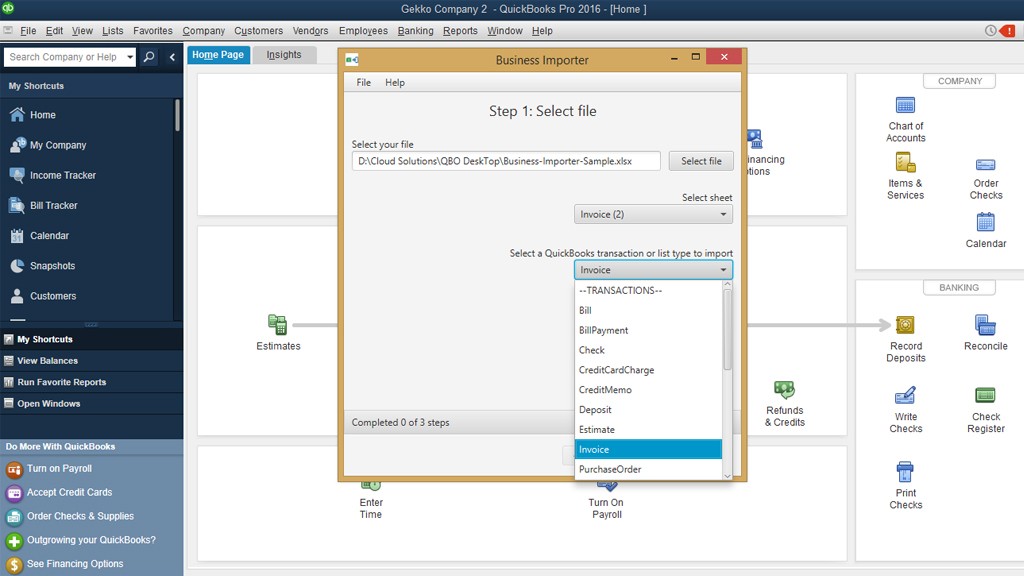
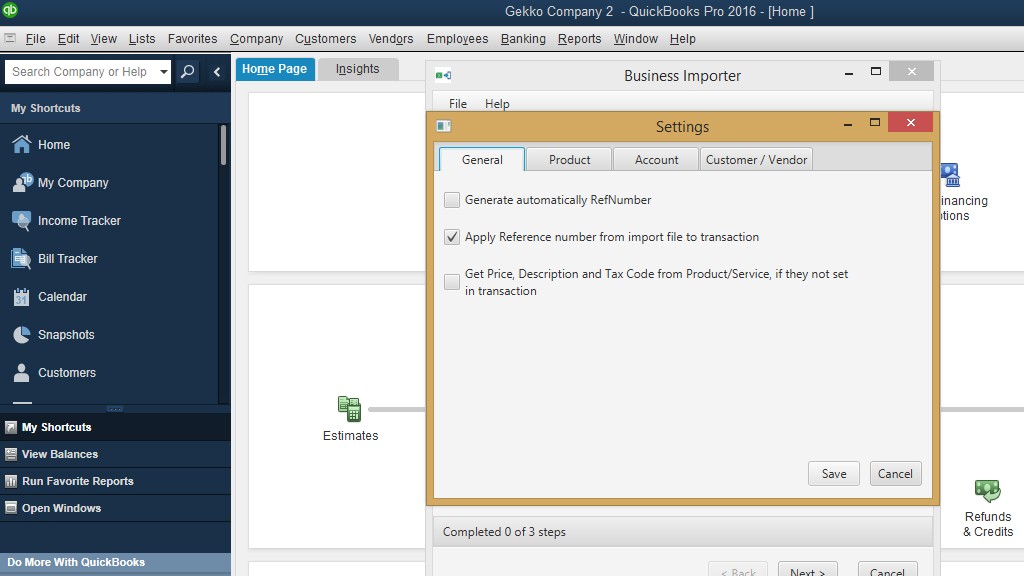
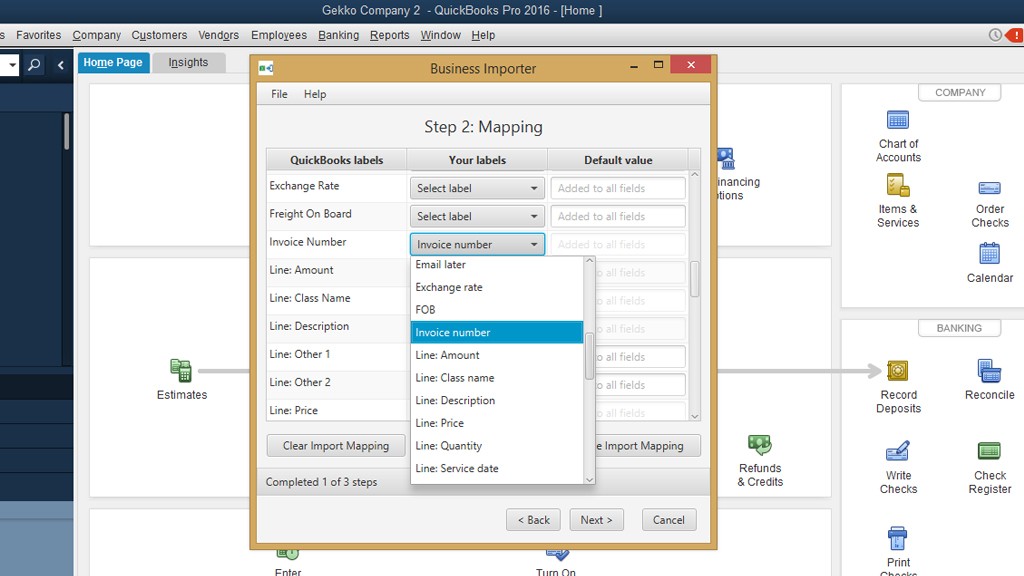
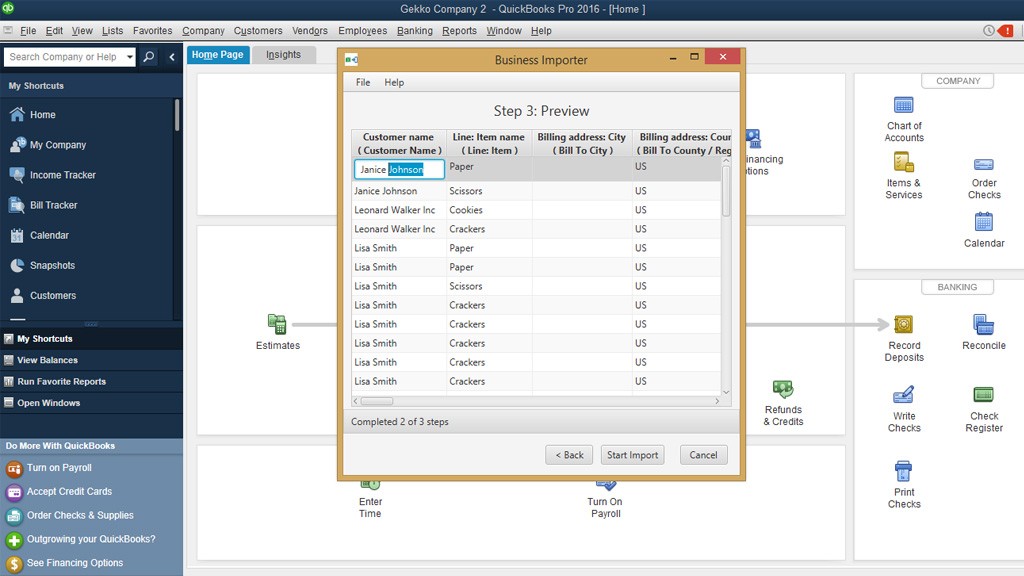
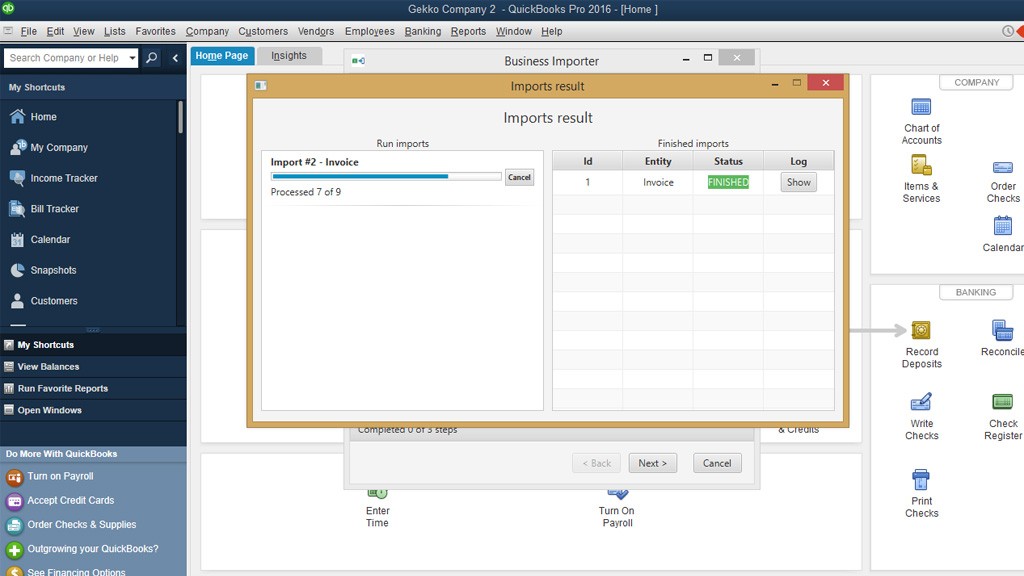
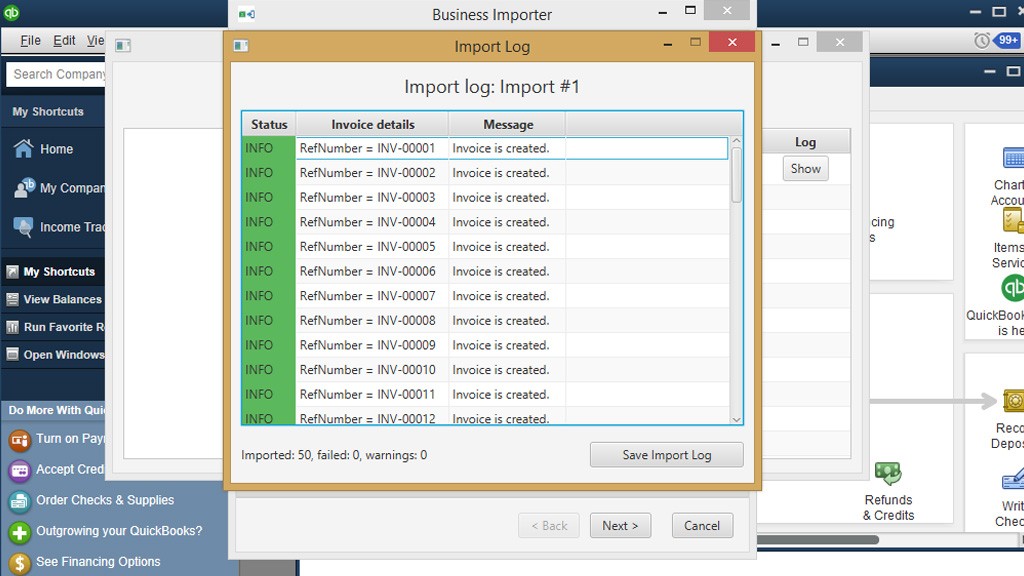
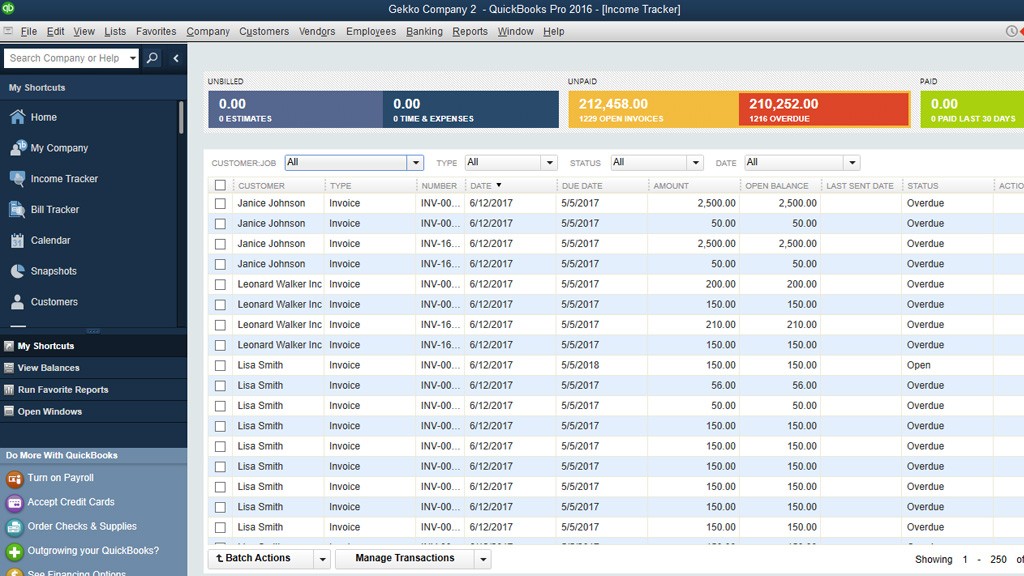
Comments open