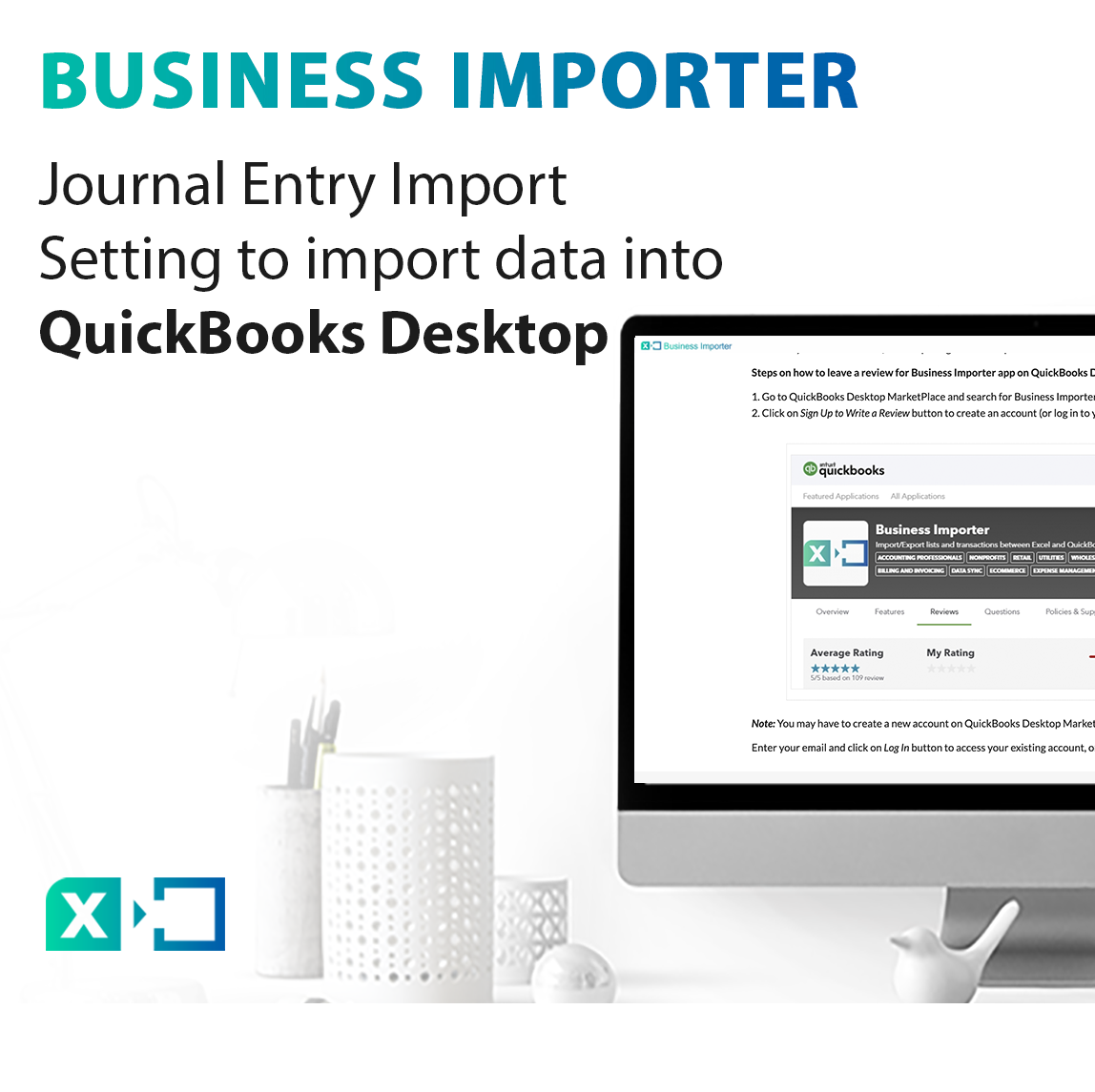
Business Importer Desktop: Journal Entry Import Setting
Business Importer provides 3 ways to import Journal Entries according to the structure of your spreadsheet. All of them can be customized in the Import Settings menu, under the Journal Entry tab:
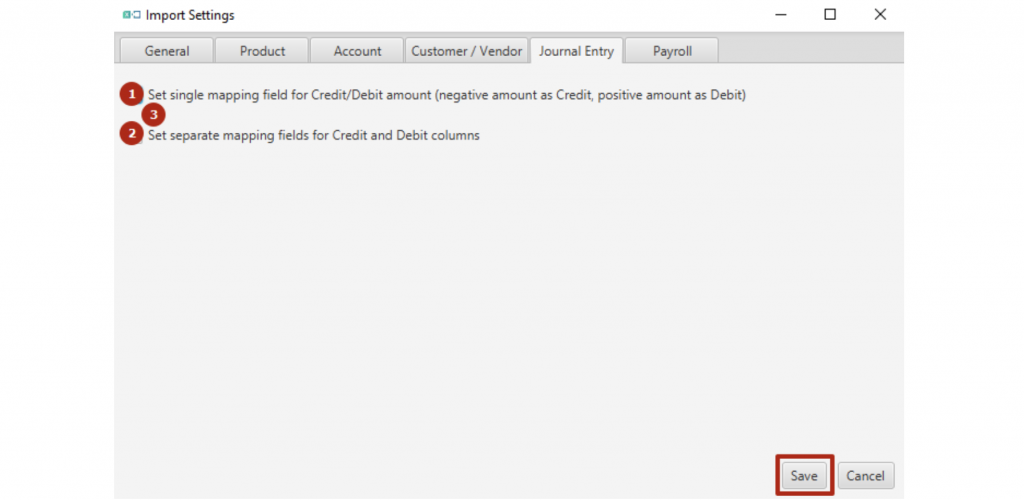
Please see the screenshots in the table below for explanation of how the import spreadsheet should look for upload in different cases:
1. If Set Single Mapping Field for Credit/Debit Amount (Negative amount as Credit, Positive Amount as Debit) ENABLED (see column 1).
2. If Set Separate Mapping Fields for Credit and Debit Columns ENABLED (see column 2)
3. If Set Single Mapping Field for Credit/Debit Amount (Negative amount as Credit, Positive Amount as Debit) AND Set Separate Mapping Fields for Credit and Debit Columns DISABLED (see column 3)
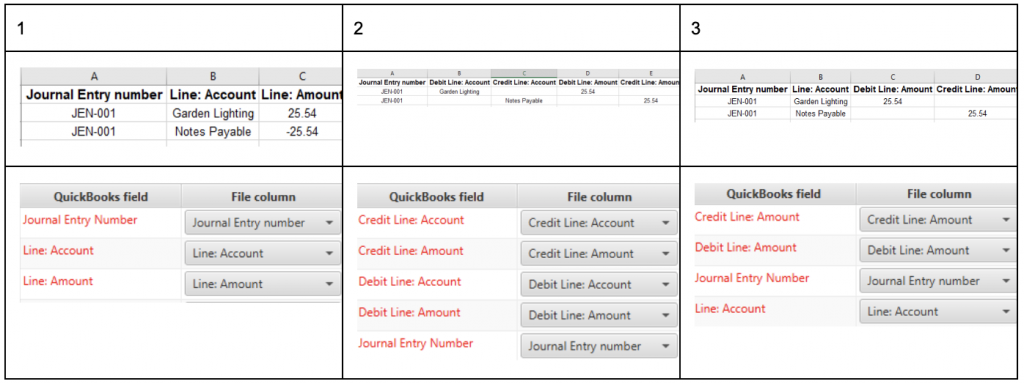
So if your file is organized in a particular way, no need to edit the file, just switch the setting you need on and the mapping will adjust to your file.
You will be able to find a detailed guide on Journal Entry import from excel or csv file into QuickBooks Desktop. And in case of any questions do not hesitate to contact our team vie email/phone specified in the footer of the page or via in-app chat.
Comments open