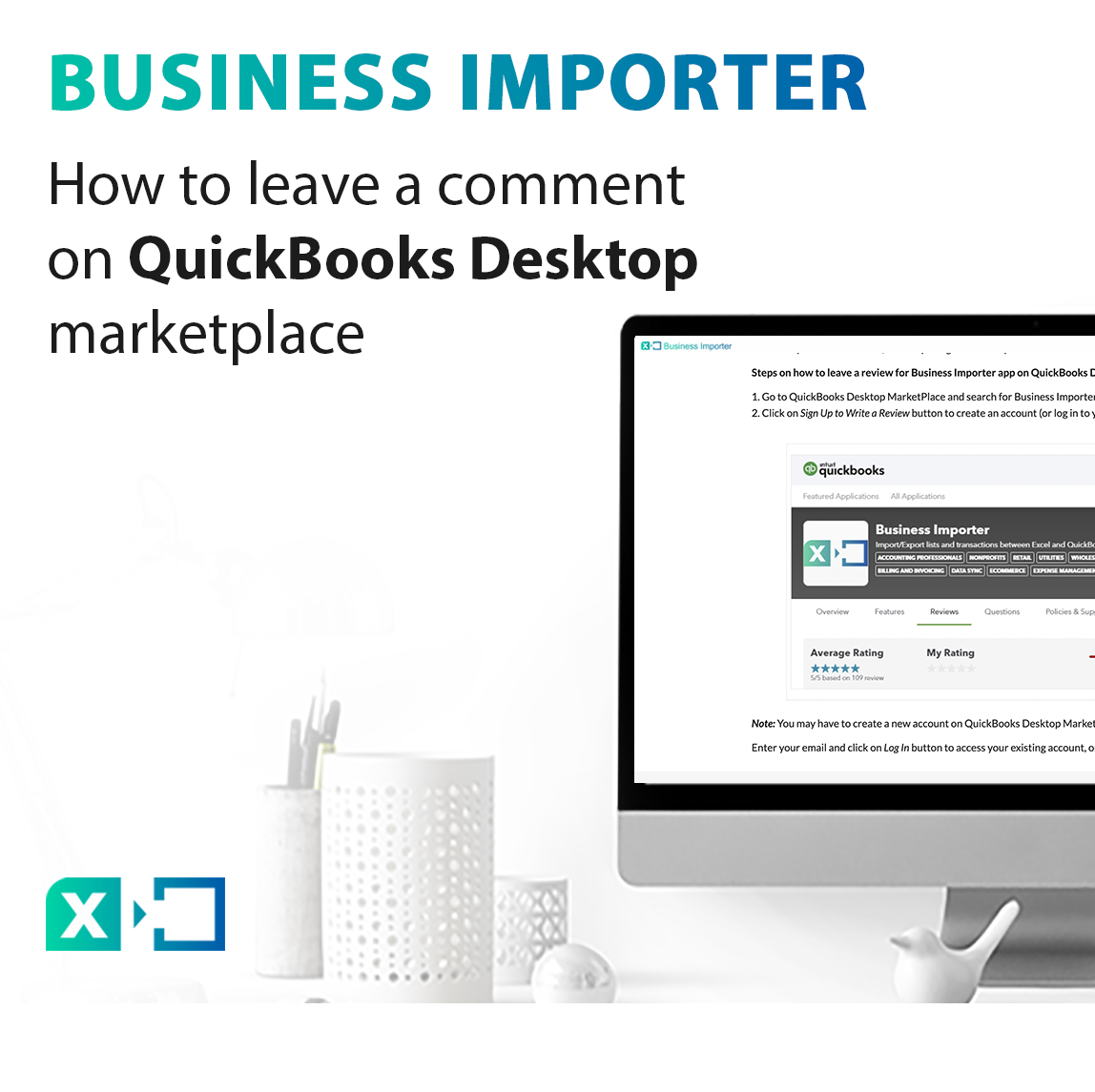
How to leave a comment on QuickBooks Desktop marketplace
Are you willing to share your experience with Business Importer app with other potential users? Tell them your story at QuickBooks Desktop Marketplace. You have come to the right place to learn how to do so – find all the steps upon how to submit a review and learn more about possible challenges in this guide. We value your true feedback, that helps us grow and helps others to feel the value of the product.
Steps on how to leave a review for Business Importer app on QuickBooks Desktop MarketPlace:
1. Go to QuickBooks Desktop MarketPlace and search for Business Importer app (or simply use this link).
2. Click on Sign Up to Write a Review button to create an account (or log in to your current one).
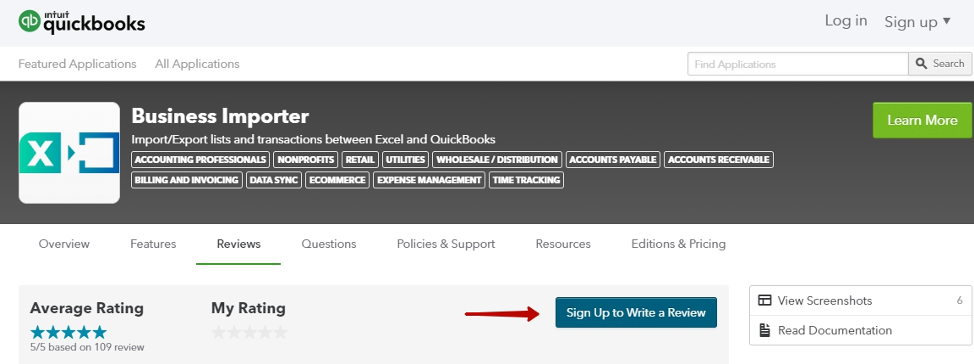
Note: You may have to create a new account on QuickBooks Desktop MarketPlace if you don’t have one yet.
Enter your email and click on Log In button to access your existing account, or click on Sign Up button to create a new account.
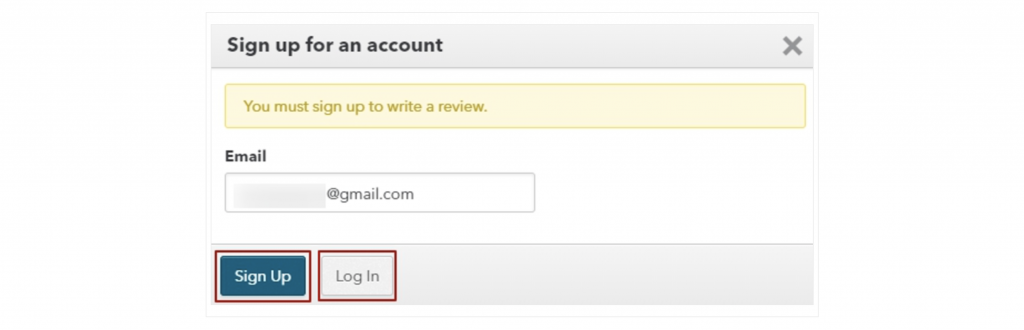
If you are logging in to an existing account, type in your credentials (email/password) and click on Log In button.
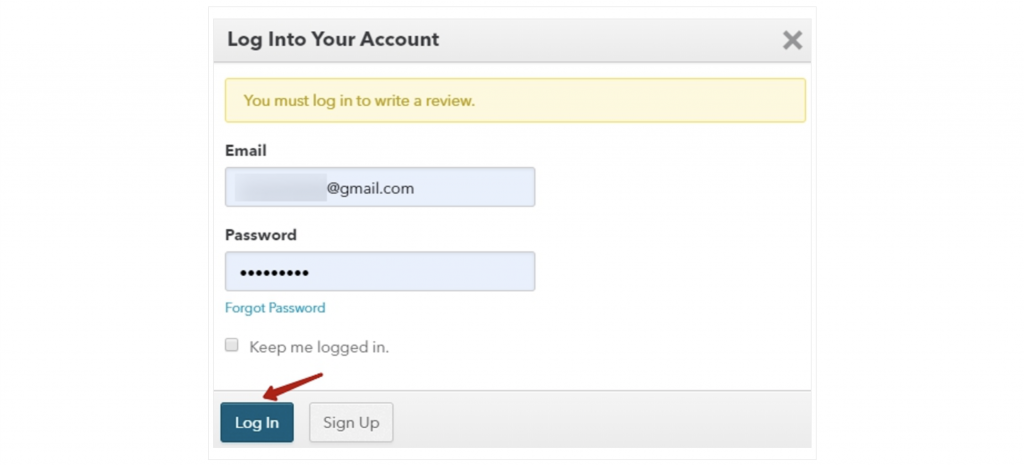
Note: If you forgot your password and using a corresponding Forgot Password button, please mind that password verification emails from Intuit might get caught into a Spam folder.
5. Once you are logged into your account, click on Write a review button to submit a review.
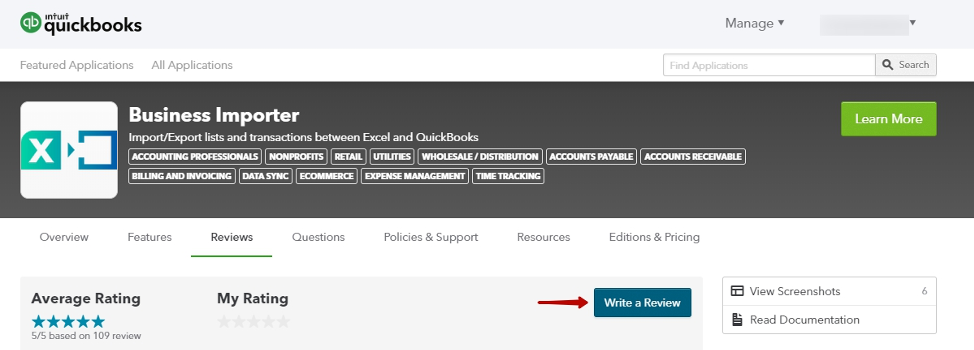
Note: Please mind that a review is not posted right away, as it usually takes 1-2 days for QuickBooks Desktop MarketPlace to moderate it. If you would need a confirmation of the review, don’t forget to take a screenshot of the review before submitting it or a screenshot of a disclaimer saying that it was submitted.
Remember that you can always contact us with any suggestions via online in-app chat, email, or phone specified on the footer page of this page – we would love to hear a piece of feedback from you and help with any questions you might have!
Comments open