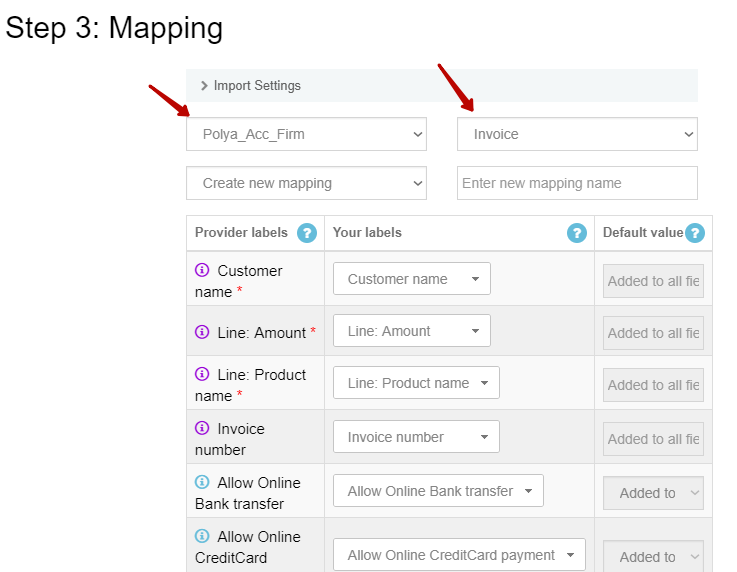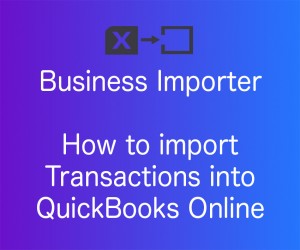
How to Import Transactions from Google Sheets into QuickBooks Online
Overview:
-
Preparing the google sheets for import (also corporate account sheets)
-
Importing the file
To import transactions into QuickBooks Online using a Google Sheets link follow these five simple steps:
Step 1: Open the Google Sheets file you want to import and click Publish to the Web in the File menu.
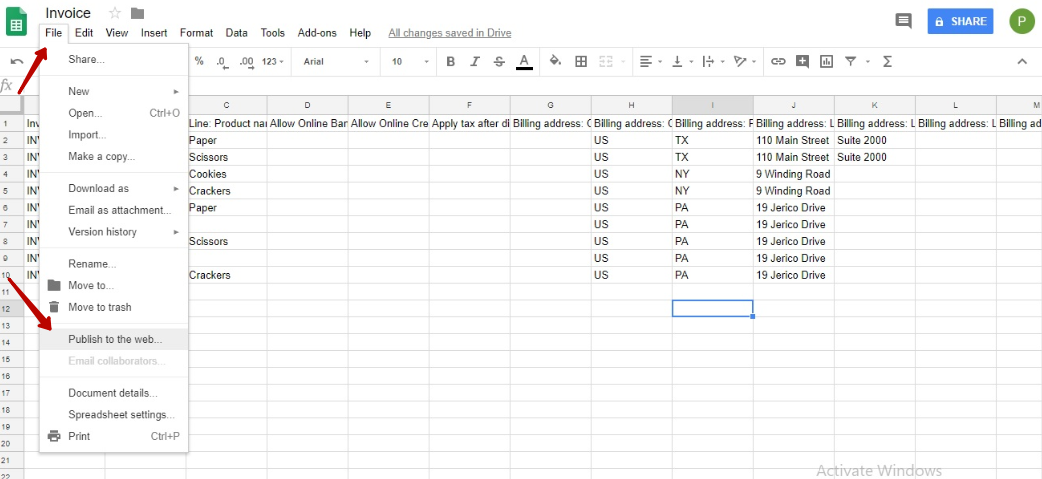
Step 2: Permission to access file
1)Choose a particular Sheet (the default type of the document Webpage is appropriate);
2) Make sure you ticked Automatically republish option and unticked requirement to sign in with corporate account* option;
3) Click on Publish button;
4) Confirm your decision to publish it in the pop-up window initially purchase
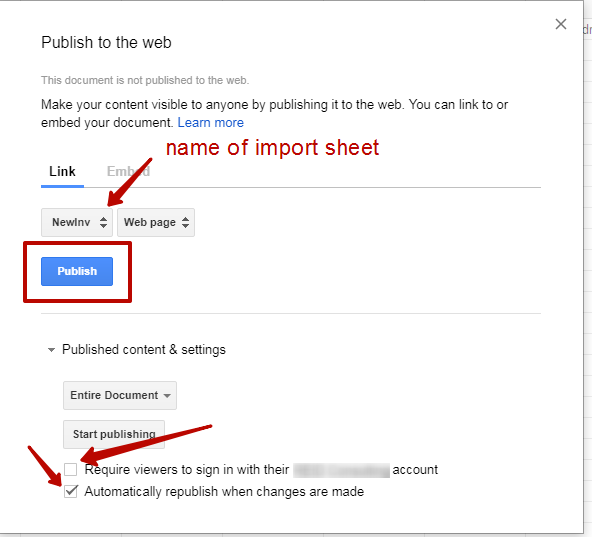
*If ‘Require viewers to sign in with their corporate name account’ option is ticked you will get ‘Unknown file store’ error when importing the file.
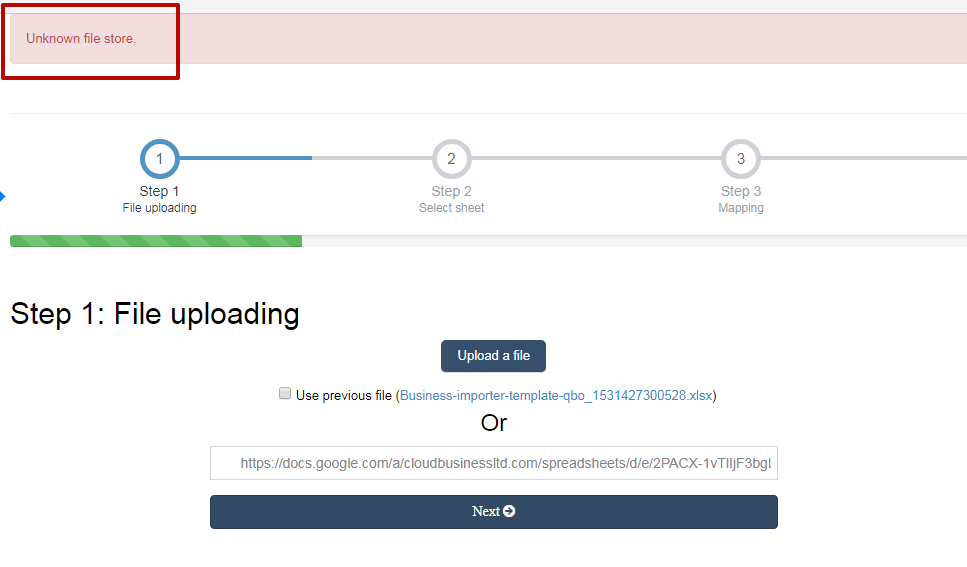
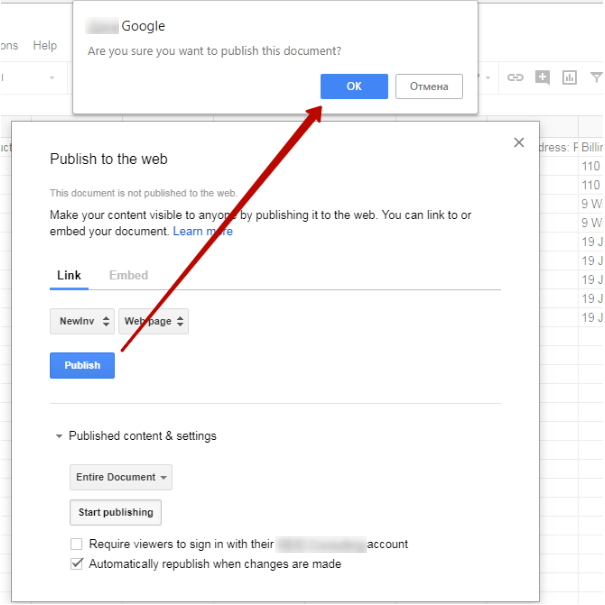
Step 3: Copy the given link

Step 4: Paste the link into the URL field in Step 1 of the Import in Business Importer. Press Next to proceed to the next step.
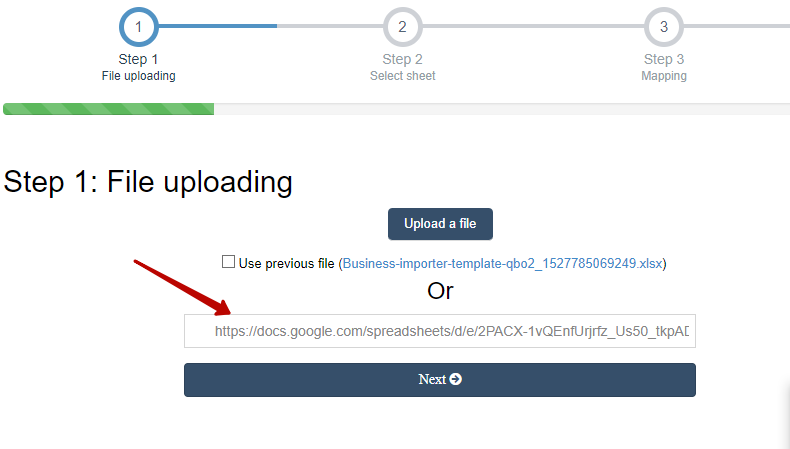
Step 5: You will be redirected to mapping step directly. Select the Company Name and Entity here and do the Mapping. After that, scroll down and click Start Import.