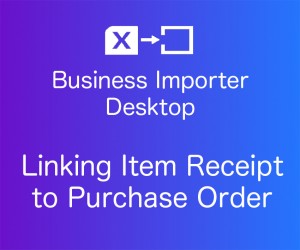
Linking Item Receipt to Purchase Order
Business Importer Desktop
There are two ways to link Item Receipt (IR) to Purchase Order (PO):
- Full – if you have an IR that operates on all of the PO lines.
- Partial – if you have an IR that operates on selected PO lines.
Full Item Receipt to Purchase order link
Step 1:
Make sure you set up the import file correctly:
-
It should have the same IR ref/doc numbers for each line of IR you would like to be joined during the import;
-
It should have “Linked PO Number” columns filled in with PO numbers from your QuickBooks.

Step 2:
After you have checked your import file please proceed to mapping, that means connecting QuickBooks fields with the headings of the columns from your import file. Pay attention, red fields on the mapping are required, please make sure you have mapped them, you can also map all the fields needed (not all provided), and Save the mapping to use it for all subsequent imports, if needed.
Note: make sure you have mapped “Linked PO Number” field, and “Item Line: Linked PO Number” is not mapped.
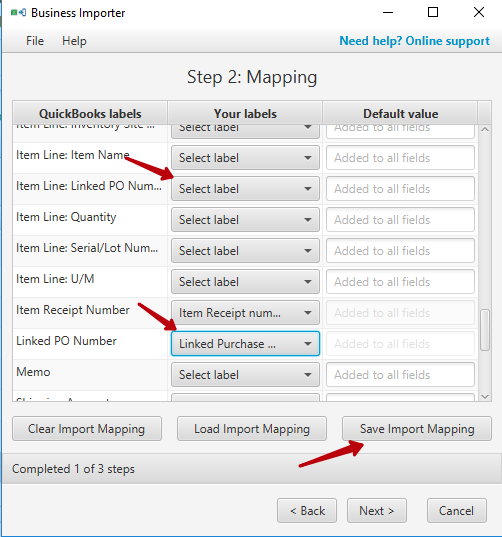
Step 3:
Preview your file clicking Next to make sure you mapped all you wanted and then click Start Import to initiate the import.
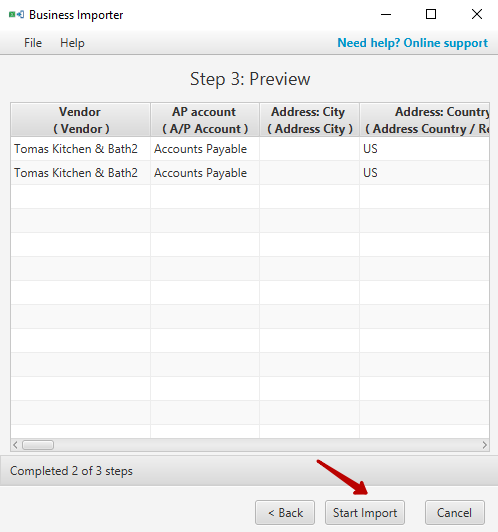
Import Results
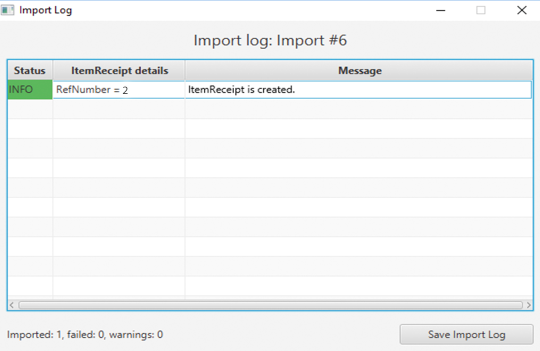
Possible variants of results in the app
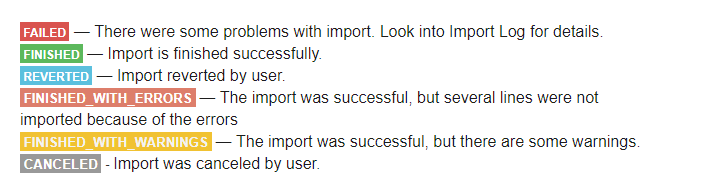
Results of the import in your QuickBooks
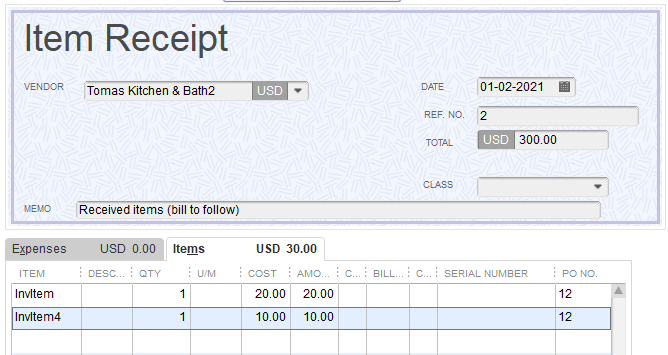
Received PO
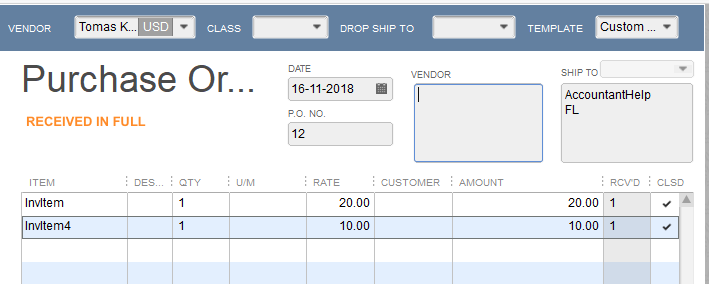
Partial Item Receipt link to Purchase order
Step 1:
Make sure you set up the import file correctly:
-
It should have “Item Line: Linked PO Number” column filled in with PO numbers from your QuickBooks;
-
Make sure you have mapped fields Item Line: Item name and Item Line: Quantity

Step 2:
After you have checked your import file please proceed to mapping, that means connecting QuickBooks fields with the headings of the columns from your import file. Pay attention, red fields on the mapping are required, please make sure you have mapped them, you can also map all the fields needed (not all provided), Save the mapping, and use it for all subsequent imports.
Note: make sure you have mapped “Item Line:Linked PO Number” field, and “Linked PO Number” is not mapped.
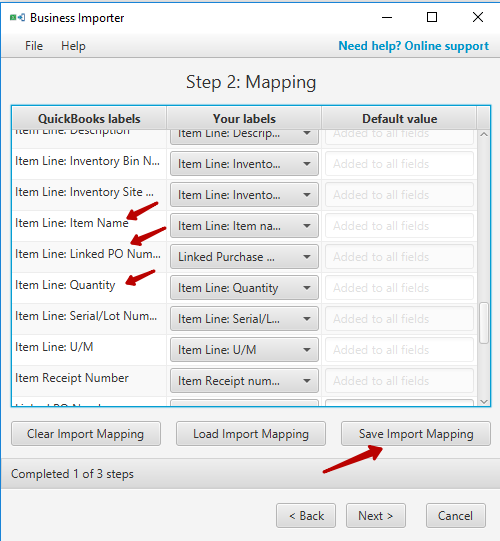
Step 3:
Preview the fields you mapped and proceed to Import clicking Start Import
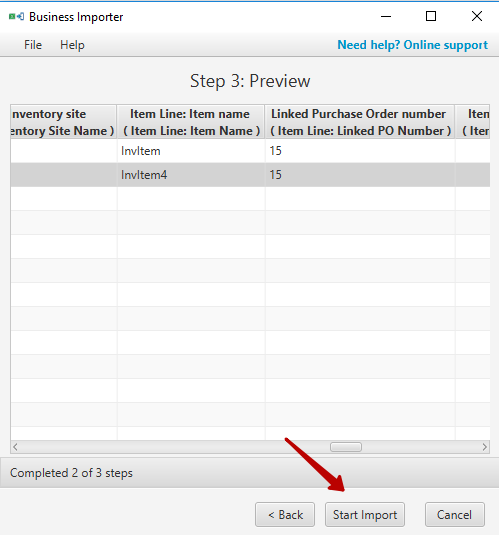
Import Results
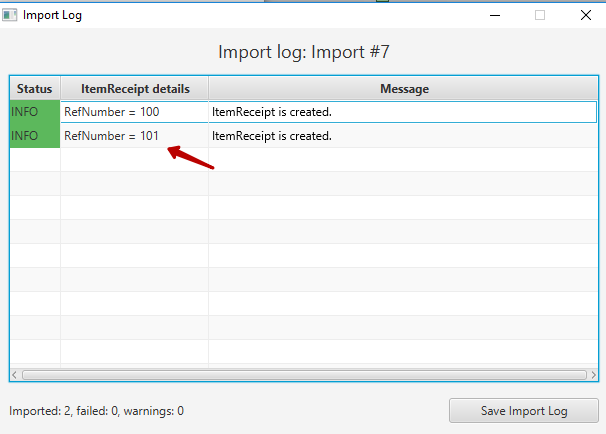
Possible variants of results in the app
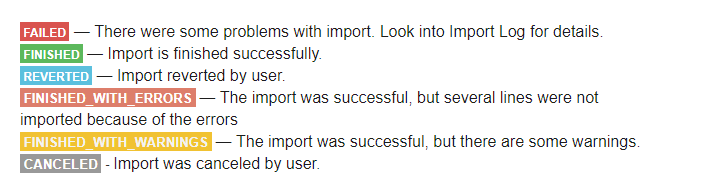
Results of the import in your QuickBooks
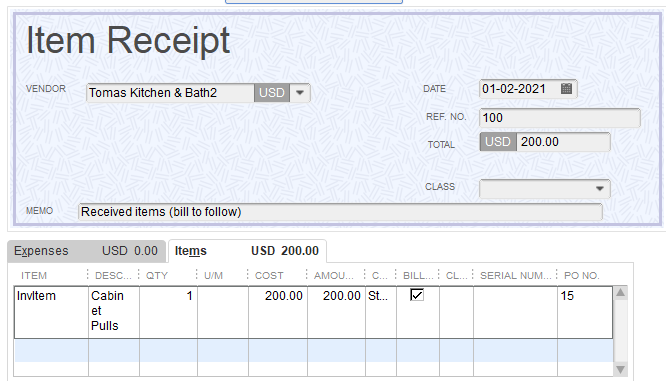
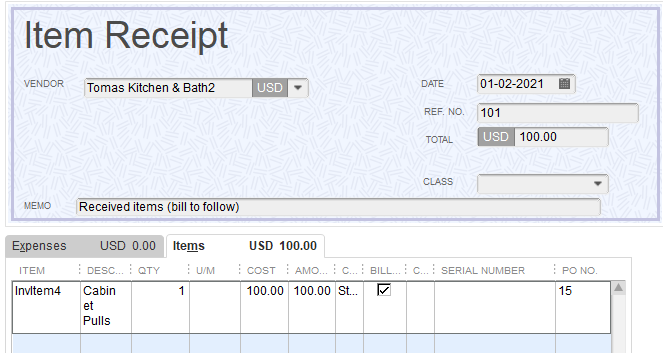
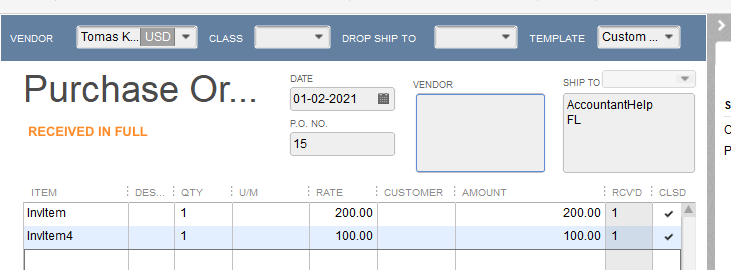
Comments open