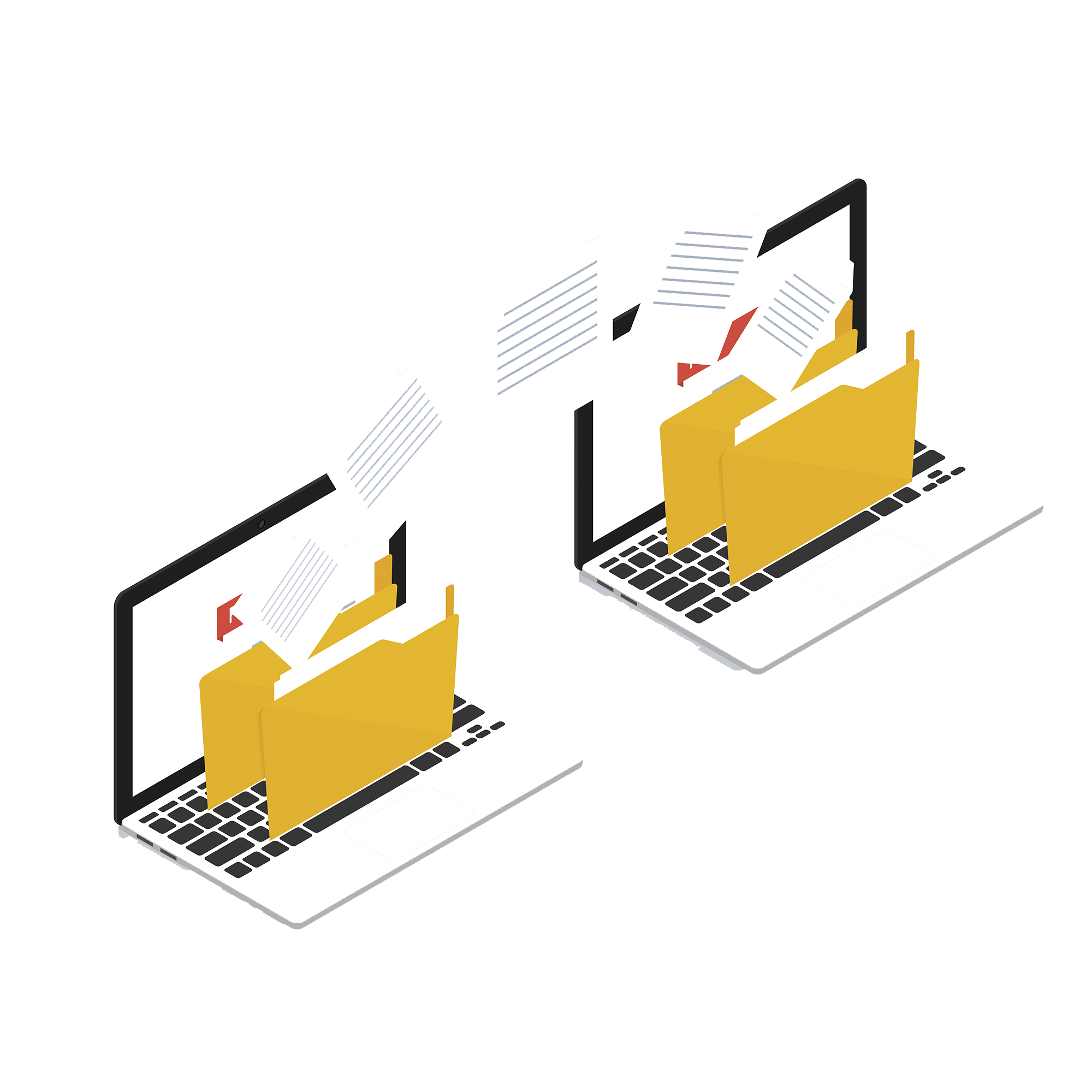
How to import IIF files into QuickBooks Online faster (only for Journal Entries)
In case you want to migrate your data from QuickBooks Desktop to QuickBooks Online, we prepared one helpful trick for you. You do not have to modify your file and all headers, while exporting your Journal Entries in an IIF file format from QuickBooks Desktop to QuickBooks Online. Just convert it into Excel or CSV format, and Business Importer app skips all unnecessary headers and imports Journal Entries correctly.
- Export an IIF file with Journal Entries from QuickBooks Desktop
- Change the file format to Excel or CSV
- Import Excel/CSV file without any modifications by Business Importer
You saved time and importer your Journal Entries correctly!
How to Set Up Business Importer
Business Importer is a product trusted by Intuit that is presented within the QuickBooks Appstore website. The app is able to easily work with Excel, CSV , Google Sheets data, or any cloud-based files.
To connect the app follow these steps: Go to Business Importer app, Select Get app now. After you connect the app, you can manage the app settings to start working with your data.
How to change file formatting from IIF to XLSX
You have an IIF-file and you are clueless as to how to get it imported into your company with Business Importer app? No worries – help is on its way!
- Open you IIF file in Excel, and Save it as Excel file or do it even easier:
- Right-click on your file and select Rename option:
- Manually change file name extension from .iif to .xlsx:
- Confirm the change of formatting by clicking on Yes button. And your file will be converted to .xlsx.
Now you can import the file into your accounting company using our app!