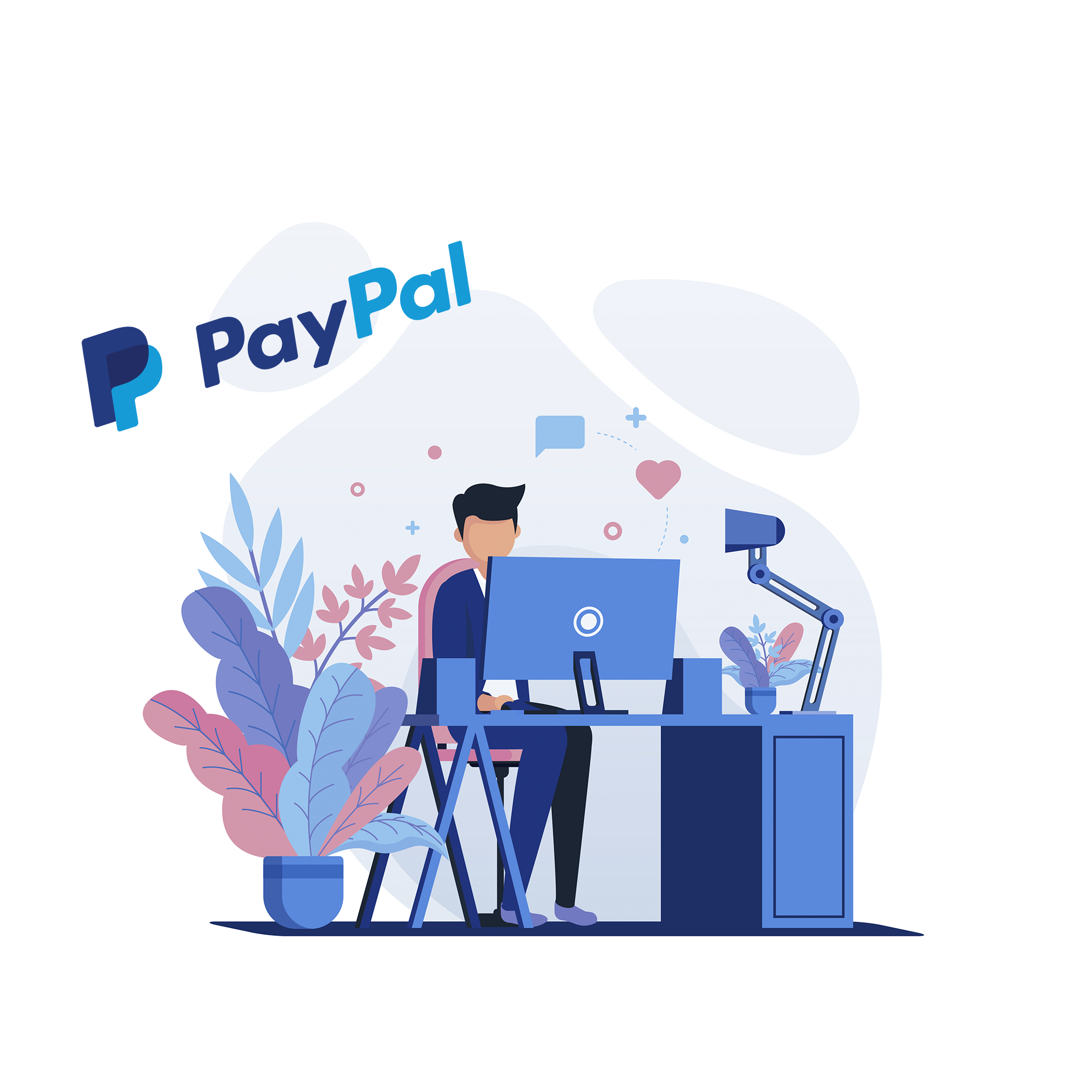
How to record PayPal expenses in QuickBooks Online
It is notorious that tracking down PayPal expenses is not a piece of cake – the process takes a lot of manual adjustments when entering transactions to QuickBooks® Online, which is not only time consuming, but also wearisome. What if there was a tool that would do all the job for you automatically?
Importance of keeping track of PayPal expenses
Why is it important to keep track of your expenses after all?
- You can have a clear picture of how and what you spend your money on.
- You will be able to prioritize your expenses.
- You will be able to generate correct reports for various goals (including tax purposes).
Apparently, the best way to have your expenses recorded is utilizing a third-party app which will manage your expenses.
How it works
Synder application is designed to transfer transactions data from your Payment Platform to QuickBooks/Xero company. The app has read-only access to your PayPal, and there is also a possibility to easily revert the transaction that was transferred to your company, so no harm will be done to your books. Once you connect your QuickBooks or Xero company and PayPal account to the app and start to sync transactions, the flow will be as follows:
- Go to QuickBooks App Store;
- Find Stripe|PayPal|Square sync – Synder application;
- Click on Get app now button;
- Connect your QuickBooks Online company and Payment Platform (PayPal, Stripe, Square) to the app;
- Customize your settings (you can also enable Standard setup used by 80% of our customers in just one click);
- Import historical transactions into the app in Import old transactions tab by selecting time range needed;
- Sync your transactions to your QuickBooks Online in Transactions tab – transaction data will be pulled over from your PayPal account and parsed into your company.
The application is capable of syncing data from your PayPal account to QuickBooks or Xero company automatically, as the corresponding feature could be enabled in app Settings. There is no manual adjustment required, until it is essential for a particular case, as the process could be totally automated. In case you want expenses to be thoroughly categorized, you can utilize another app of ours – Flowless. The app will be able to create rules similar to QuickBooks Online ones and add a category to the transaction after it was synced to QuickBooks Online company. You can build any flow in the Flowless app, thus seamlessly categorizing synced transactions.
Thus, you will save tons of time having the app processing all the job with recording expenses in your company. As a result, you will be able to view the whole picture of your finances and manage all of your expenses with minimal efforts.
Comments open