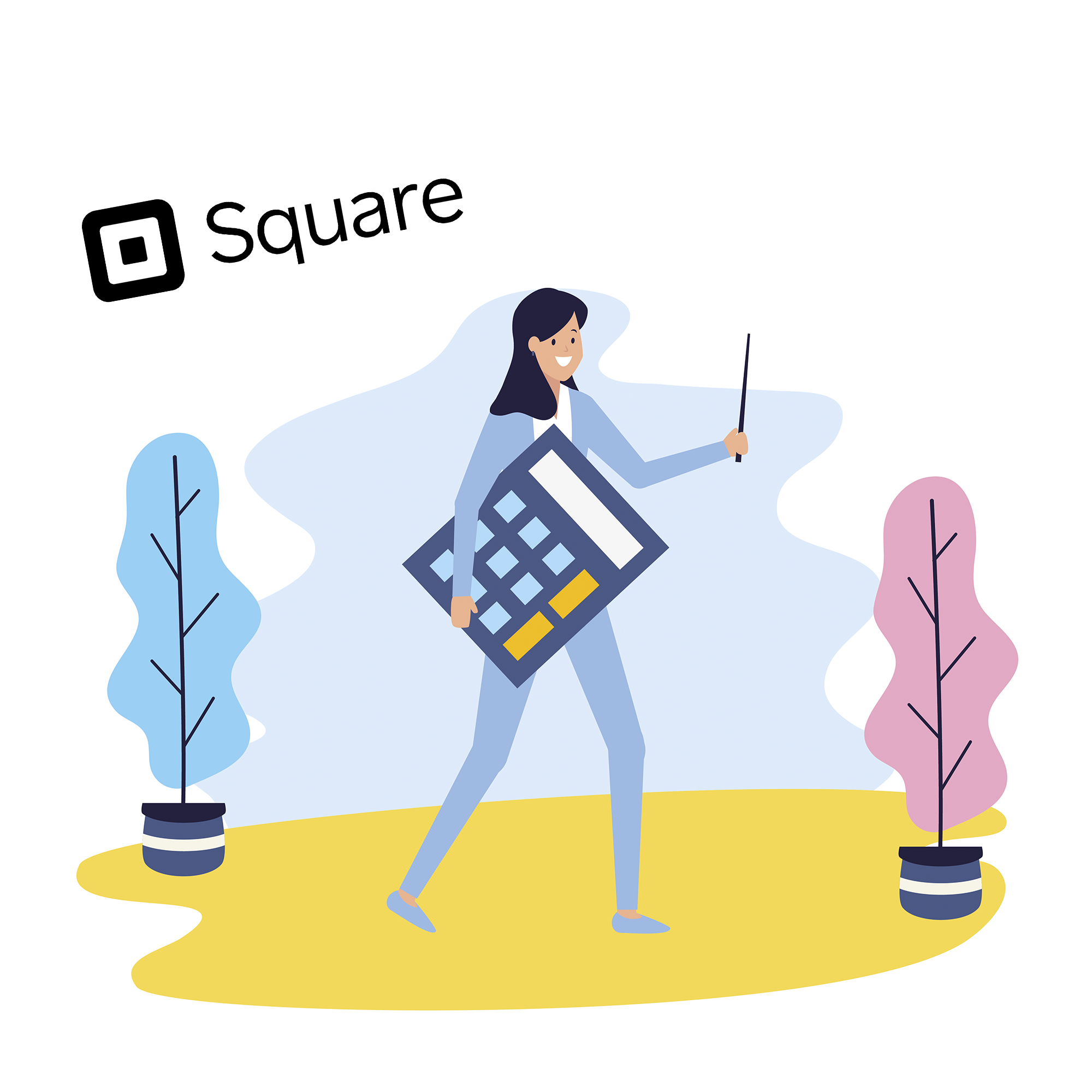
How to record Square fees in QuickBooks Online
Square payment platform takes fees for transaction processing, and it is extremely important to record them accurately while running business through QuickBooks/Xero Company.
CloudBusiness Company provides helpful tool, automating transactions synchronization, which accounts for Square fees automatically.
How to account for Square Fees in QuickBooks Online automatically:
- Go to Synder page on QuickBooks App Store;
- Click “Get app now” green button;
- Connect your QuickBooks Company;
- Connect your Square Account;
- Choose Square bank account for Fees processing;
- Import old transactions to your Synder account;
- Sync old transactions in Bulk;
- Sync ongoing transactions automatically or set manual mode to choose which transactions should be synced.
Execution of all these steps helps you to process reconciliation flow your Square transactions in QuickBooks/Xero company in several minutes. Once everything is set up, no manual work is needed!
Moreover, Synder has plenty of useful features, such as:
- Autosync – all your further transactions will be parsed and synchronized automatically. Set your account once, sync for years!
- RollBack – If you decide to change the flow of your QuickBooks/Xero Company, each transaction can be erased and resynced smooth and easily.
- Tax and Location Parsing – record your transactions more accurate
- Unlimited Payment Platforms and Accounting Systems connected – pay for real syncs, not Companies.
Comments open