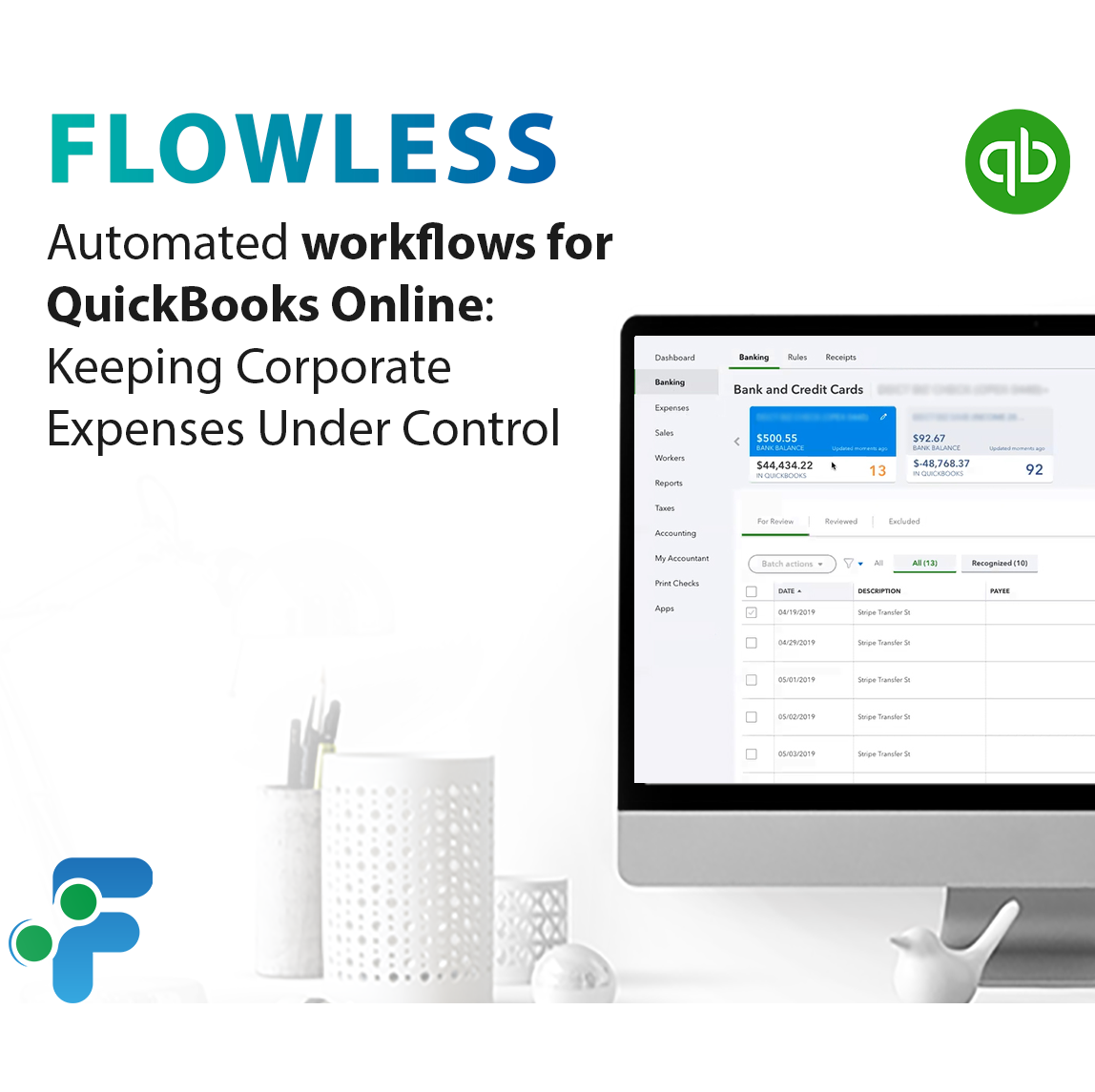
Automated workflows for QuickBooks: Keeping Corporate Expenses Under Control in QuickBooks
In this use-case blog post with automated workflows for QuickBooks Online, we will describe a way for company owners and HR managers to keep track of their employees’ corporate expenses.
Overview of workflows:
Credit Card Charges
This flow illustrates notifying a manager about a Credit Card Charge exceeding certain amount with the help of Flowless. The flow will look as follows:
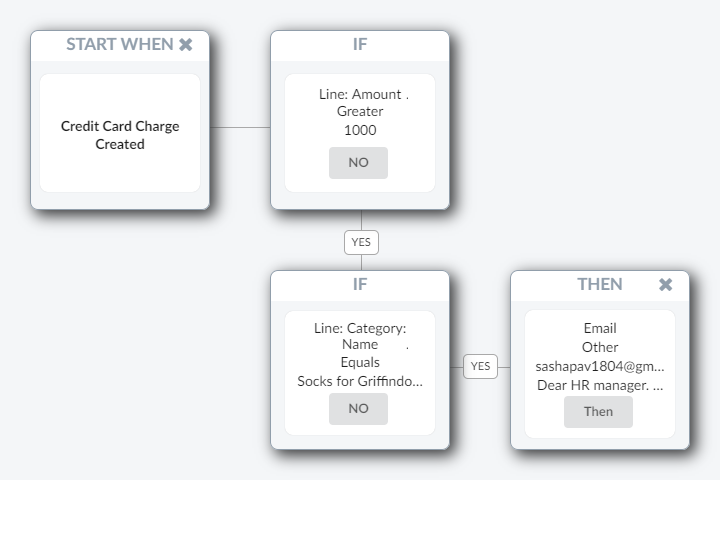
The moment Credit Card Charge is created in your QuickBooks, Flowless checks whether the amount of it exceeds the limit you pre-set (Rule 1), in this case it is 1000 USD, and checks whether it was made from a certain account (Rule 2), in this case it is Socks for Griffindor Quidditch Team. If all the conditions are correct, the manager whose email you specified will be notified.
This is the example of an email that can be sent:
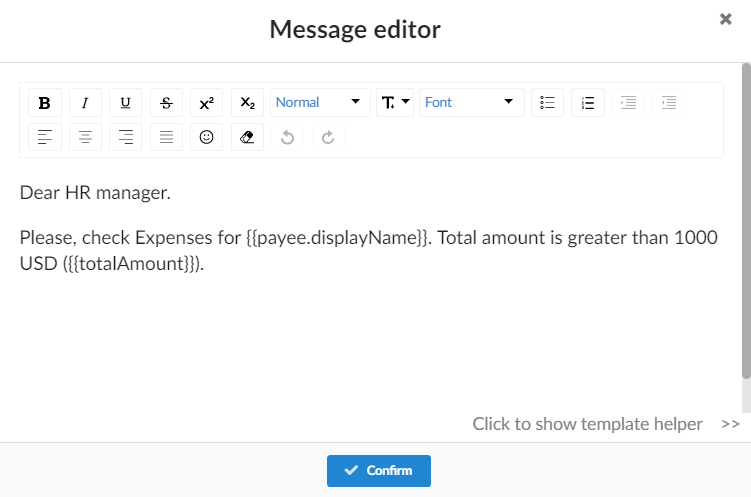
The email text will have some automatic replacements that allow to make it customized. {{payee.displayName}} will be replaced with the name of the payee, and {{totalAmount}} – with the total amount of the Credit Card Charge. So as a result the manager will get such an e-mail:
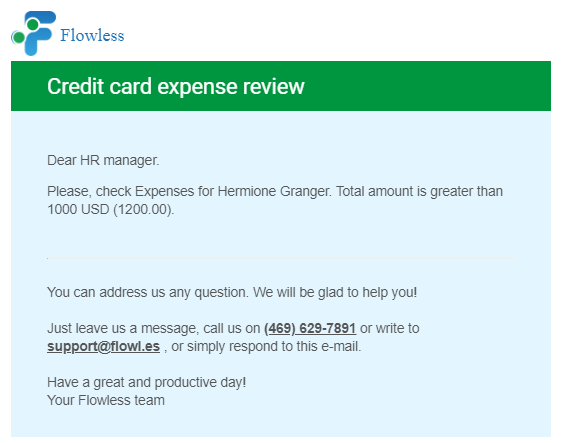
You will be able to see the flow’s execution details in the Recent executions tab within the app. For this particular flow it will look like this:
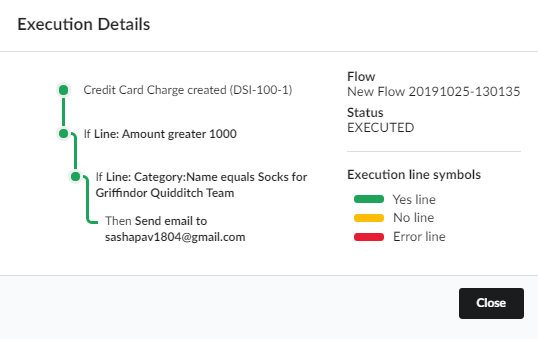
Stop worrying about checking each expense. Set up a limit in Flowless and be in the know instantly!
Checks
This flow illustrates notifying a manager about the issued check exceeding certain amount with the help of Flowless. The flow will look as follows:
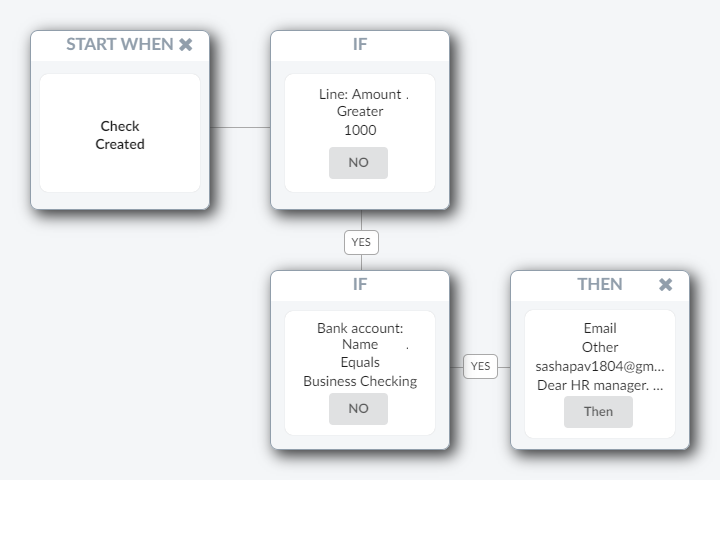
The moment a Check is created in your QuickBooks, Flowless checks whether the amount of it exceeds the limit you pre-set, e.g. 1000 USD (Rule 1), and checks whether it was made from a certain bank account (Rule 2), in this case it is Business Checking account. If all of the conditions are correct, the manager whose email you specified will be notified.
This is an example of an e-mail that can be sent:
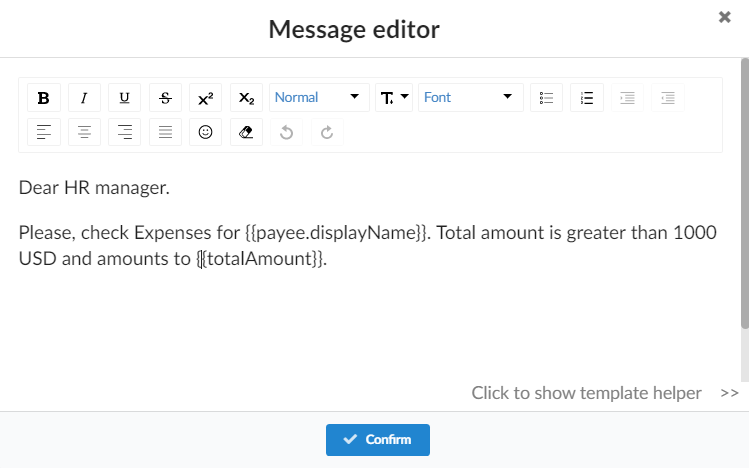
The text of the e-mail will have some automatic replacements, that allow to make it customized. {{payee.displayName}} will be replaced with the name of the payee, and {{totalAmount}} will be replaced with the total amount of the check. So as a result the manager will get such an e-mail:
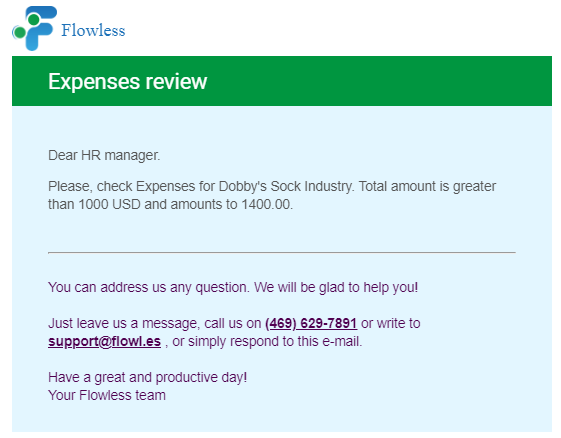
Cash Expense
This flow illustrates notifying a manager about the issued check exceeding certain amount with the help of Flowless. The flow will look as follows:
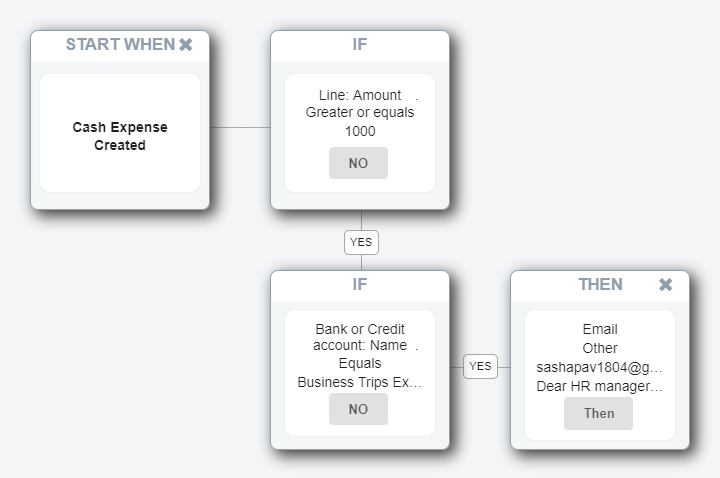
The moment Cash Expense is created in your QuickBooks, Flowless checks whether the amount of it exceeds the limit you’ve pre-set (Rule 1), in this case it is 1000 USD, and checks whether it was made from a certain Account (Rule 2), in this case it is Business Trips Expenses account. If all of the conditions are correct, the manager whose email you specified will be notified.
This is the example of an email that can be sent:
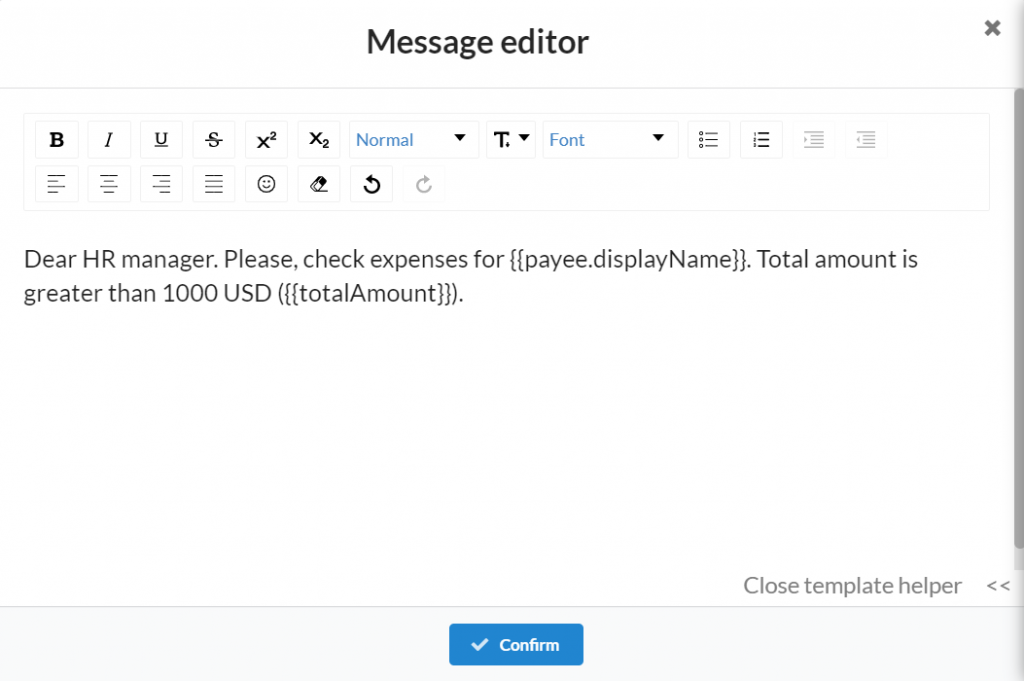
With our template helper you can set some automatic replacements that allow to make text customized. For instance,{{payee.displayName}} will be replaced with the name of the payee, and {{totalAmount}} will be replaced with the total amount of the Cash Expense. So as a result the manager will get such an e-mail:
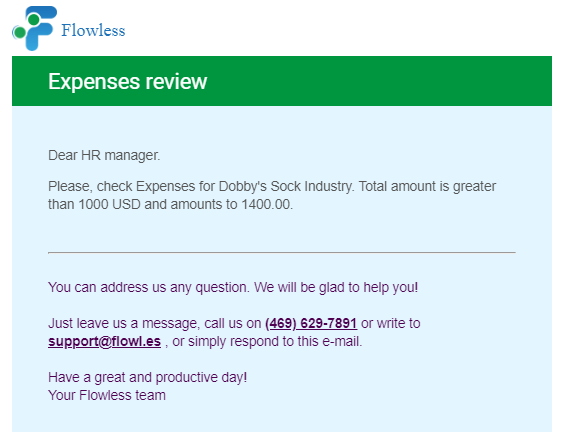
Stop worrying about checking each expense. Set up a limit in Flowless and be in the know instantly!
#NoMoreRoutine #SimpleAsThat
Remember: if you have any questions you can address them to us. We’ll be glad to help you!
Just leave us a message filling out our contact form or use the phone/email mentioned in the footer of every page.
Comments open