
To export and import Cash Purchases in your QuickBooks Online profiles, follow simple steps.
How to migrate Cash Purchases in QuickBooks Online company’s profiles
Before you start migrating Cash Purchases in your QuickBooks Online company’s profile, read:
1. How to Export and Import Accounts in QuickBooks Online company’s profiles.
2. How to Export and Import Vendors and Customers in QuickBooks Online company’s profiles.
3. How to Export and Import Employees in QuickBooks Online company’s profiles.
4. How to Export and Import Checks in QuickBooks Online company’s profiles.
And follow simple steps:
Step 1. Go to your old QuickBooks Online company’s profile and connect it to Business Importer.
Step 2. In Business Importer go to Export – Select Entities. Choose the Company and Entity (in this case, Cash Expenses*).
*Warning! Sometimes QuickBooks Online doesn’t display all your Cash Expenses in the entity Cash Expenses. To check it out, please, select All Expenses entity on this step. If you see more Cash Expenses, you can select them manually and export into a separate Excel file (and then import it to your new QuickBooks Online account).
Step 3. When the list of all your Cash Expenses appears on the screen, click on the button Export all – Export to Excel. And confirm the action.
You will recieve the Excel file (CSV) to your e-mail or you can download it at Export – Results.
Step 4. Go to your New company’s profile in QuickBooks Online and connect it to Business Importer.
Step 5. Go to Import and Start new Import:
1. Upload your File with Cash Expenses (that one you exported at Step 3).
2. Create mapping.
3. Start import and check the results.
You will receive an e-mail notification once the import is fullfilled, or you can check the import results at Scheduled Imports.
Your Cash Expenses migration is ready. Check if all Cash Expenses are migrated correctly to your new QuickBooks Online company’s profile.
Remember, that any question you can address us. We will be glad to help you!
Just leave us a message, call us on (469) 629-7891 or write to support@cloudbusinesshq.com.
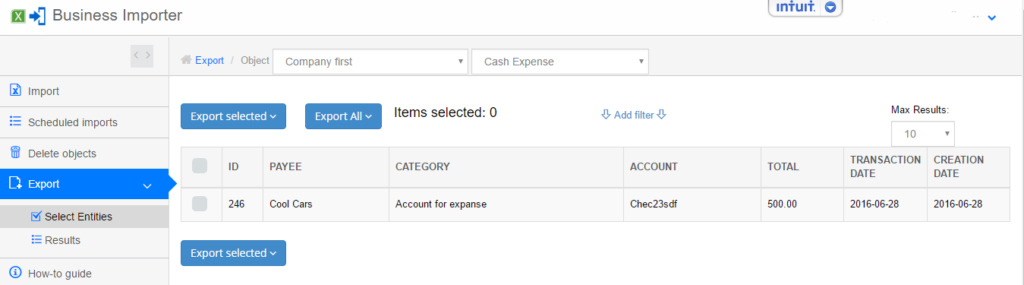
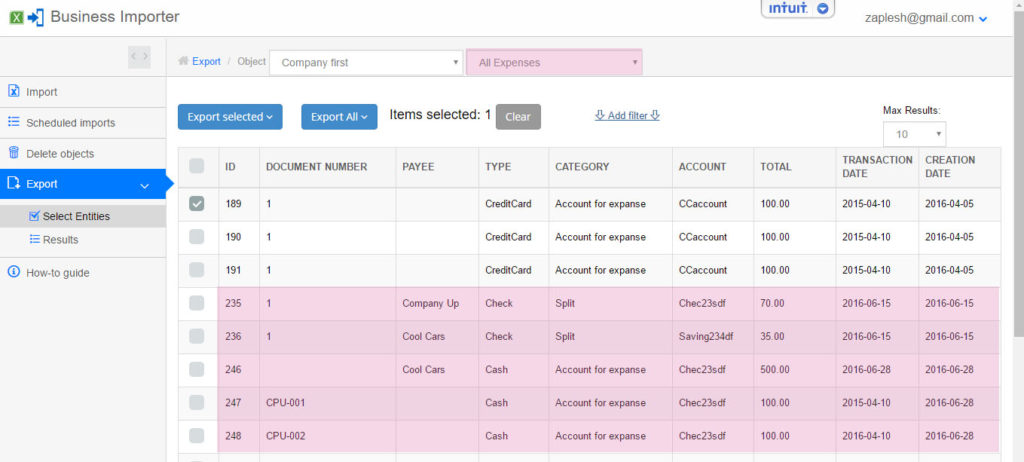
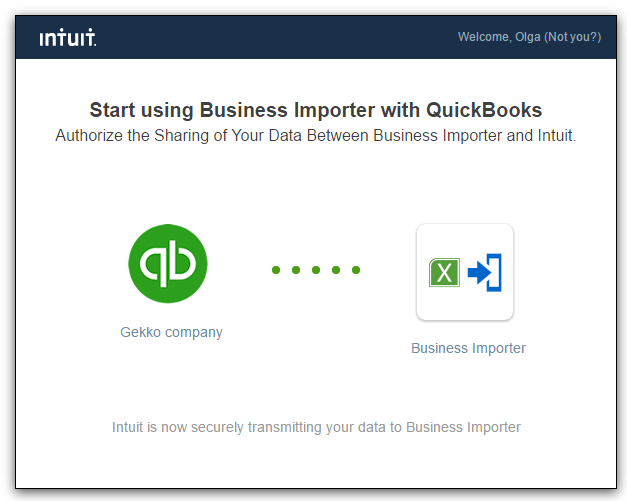
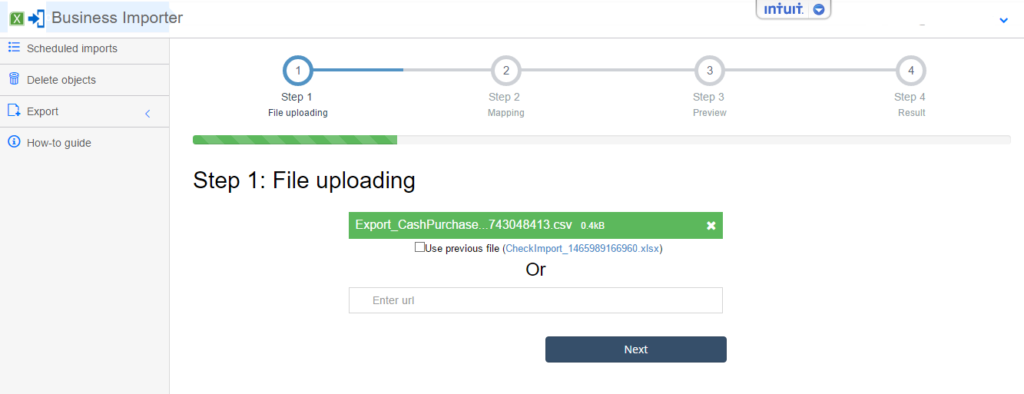

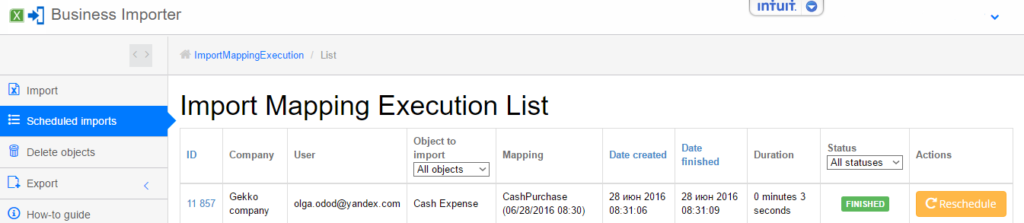
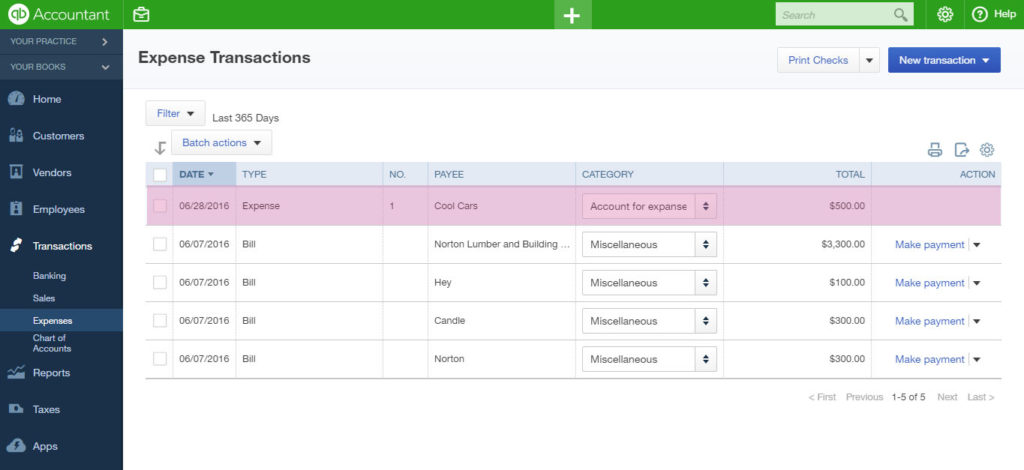
Comments open