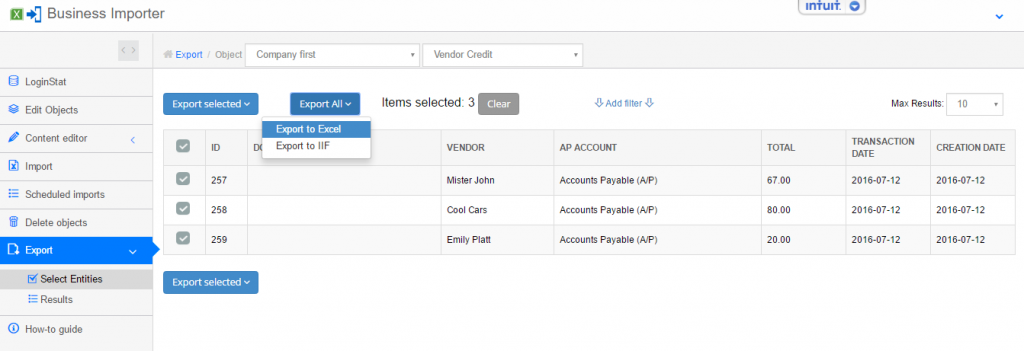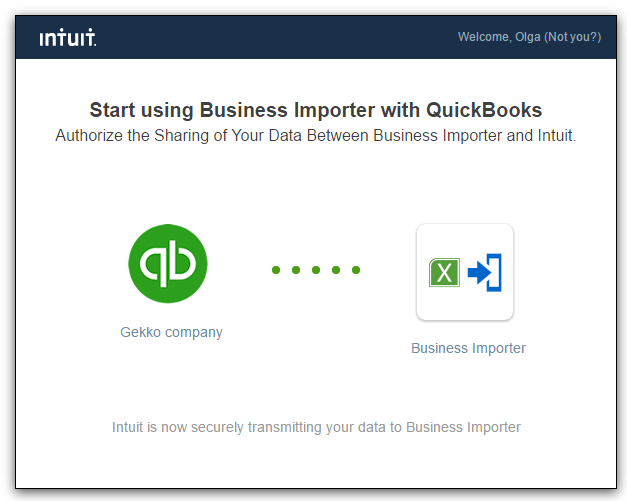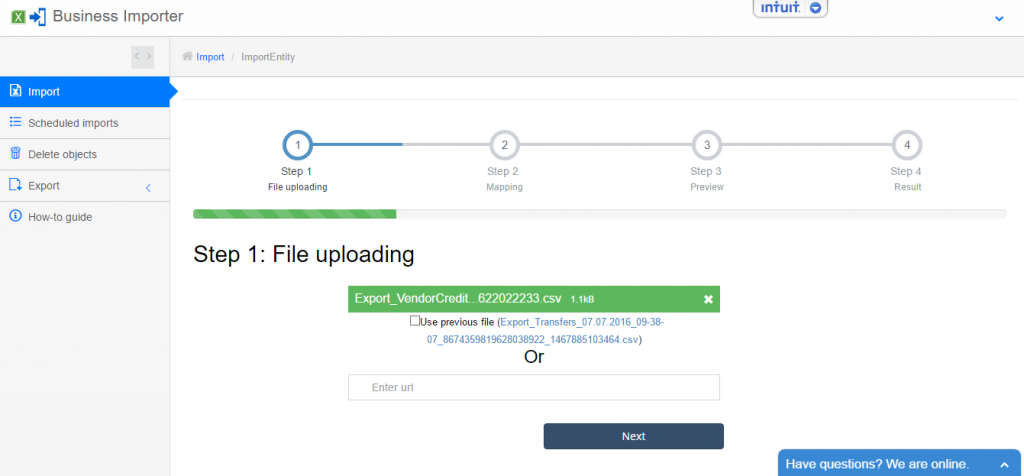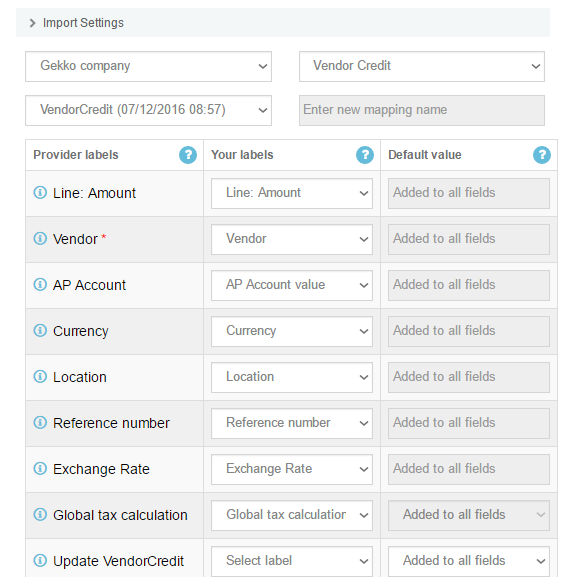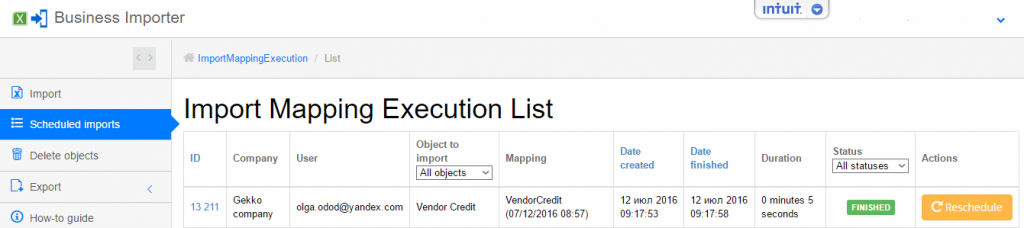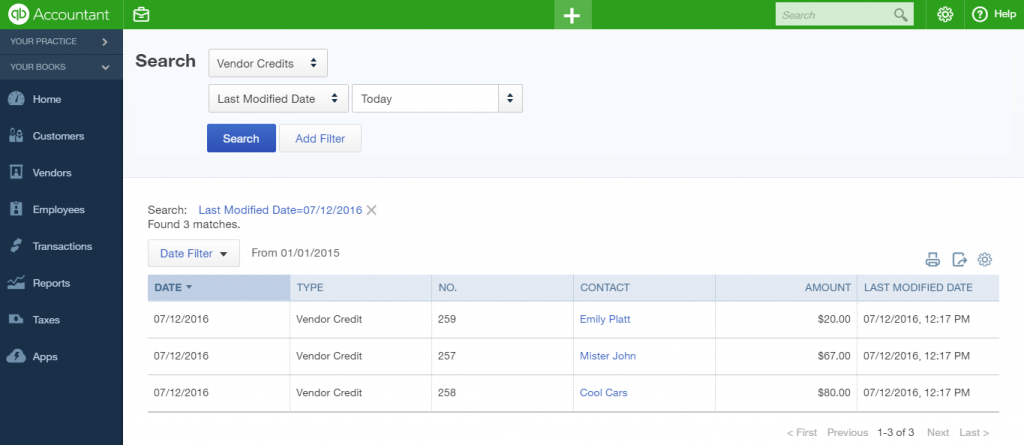To export and import Vendor Credits into QuickBooks Online profiles, follow simple steps.
How to export and import Vendor Credits into QuickBooks Online company’s profiles
Before you start migrating Vendor Credits in your QuickBooks Online company’s profile, read:
1. How to Export and Import Accounts in QuickBooks Online company’s profiles.
2. How to Export and Import Vendors and Customers in QuickBooks Online company’s profiles.
3. How to Export and Import Employees in QuickBooks Online company’s profiles.
4. How to Export and Import Checks in QuickBooks Online company’s profiles.
5. How to Export and Import Cash Purchases in QuickBooks Online company’s profiles.
6. How to Export and Import Credit Card Charges in QuickBooks Online company’s profiles.
7. How to Export and Import Deposits into QuickBooks Online company’s profiles.
8. How to Export and Import Transfers into QuickBooks Online company’s profiles.
And follow simple steps:
Step 1. Go to your old QuickBooks Online company’s profile and connect it to Business Importer.
Step 2. In Business Importer go to Export – Select Entities. Choose the Company and Entity (in this case, Vendor Credit).
Step 3. When the list of all your Vendor Credits appears on the screen, click on the button Export all – Export to Excel.
And confirm the action.
You will receive the Excel file (CSV) to your e-mail or you can download it at Export – Results.
Step 4. Go to your New company’s profile in QuickBooks Online and connect it to Business Importer.
Step 5. Go to Import and Start new Import:
1. Upload your File with Vendor Credits (that one you exported at Step 3).
2. Create mapping.
3. Start import and check the results.
You will receive an e-mail notification once the import is fullfilled, or you can check the import results at Scheduled Imports.
Your Vendor Credit migration is ready. Check if all Vendor Credits are migrated correctly to your new QuickBooks Online company’s profile. Export and Import Vendor Credits into QuickBooks Online with Business Importer.
Remember, that any question you can address us. We will be glad to help you!
Just leave us a message, call us on (469) 629-7891 or write to support@cloudbusinesshq.com.