
Using Business Importer, you can easily and fast import Tax Codes into QuickBooks Online.
How to import Tax Codes to QuickBooks Online: 5 steps
To import Tax Codes into QuickBooks Online, please, follow 5 simple steps:
1. Sign in to Business Importer and connect it to QuickBooks.
2. Go to Import tab. Upload your Excel file or paste the DropBox or Google.Drive link. Click on the Next button.
*Important Notes for your Tax Codes spreadsheets:
Tax Agency Name – use the created of in QuickBooks Online, or a new one, and Business Importer automatically creates a new Tax Agency Name;
Tax Rate Name – use onle Tax Rate Name that you have created in QuickBooks Online, or
Tax Rate Name + Rate Value – Business Importer automatically creates a new Tax Rate Name.
3. Choose the list in your Excel, which contains Tax Codes you want to import into QuickBooks Online. Click on the Next button.
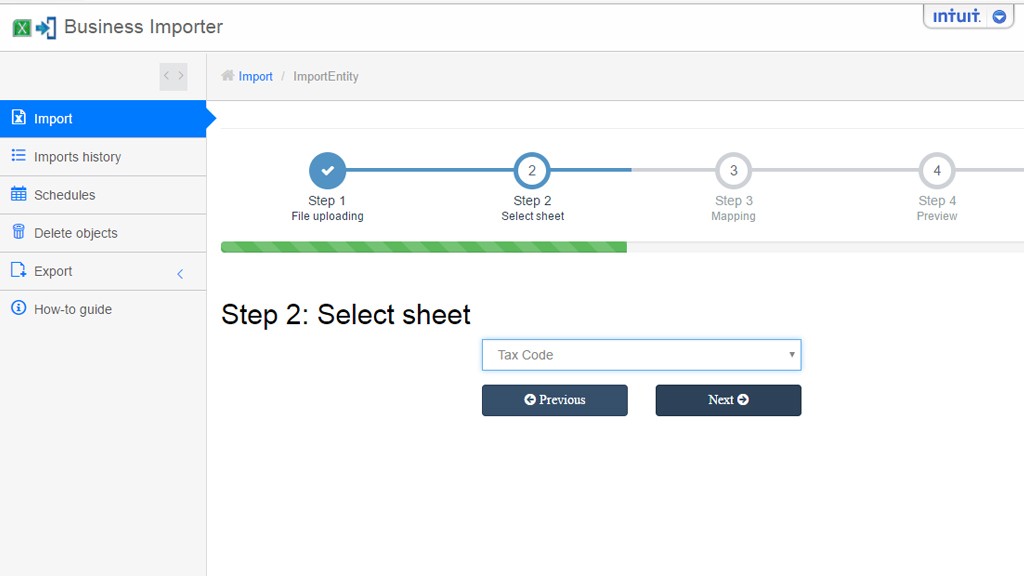
4. Select Company (you want to import to) and Entity (Tax Code), and connect Provider’s labels to Your Labels. Press the Next button.
5. Review if the information is entered correctly and click on the Next button.
Your import is in process. Don’t wait until it’s done – you will be notified by e-mail.
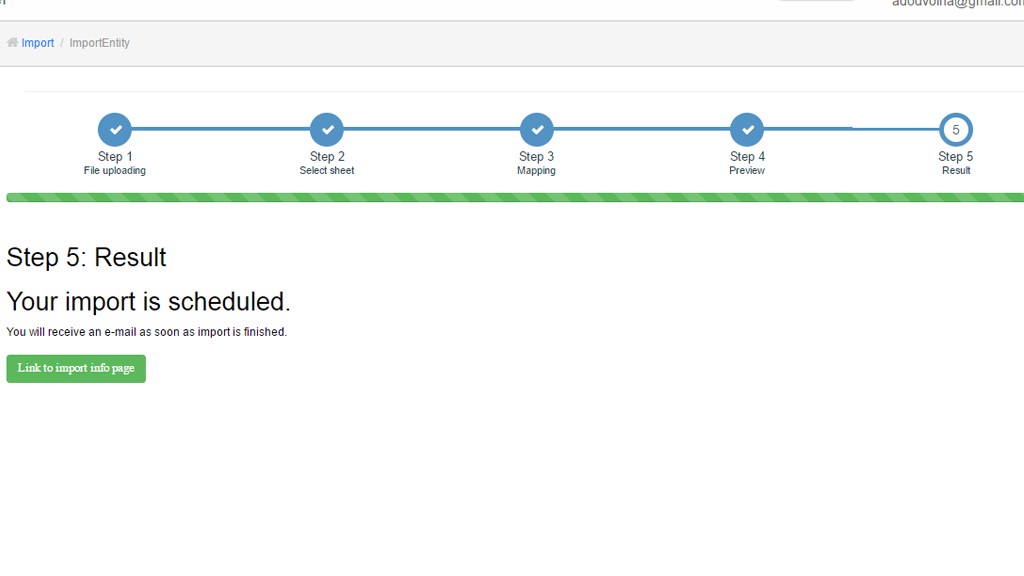
See your Tax Codes import result in your e-mail or in Scheduled import tab.
Or check it out at your QuickBooks Online account.
How-to Guide – How to import Tax Codes to QuickBooks online
Here is a small How-to guide that will help you to prepare your Excel properly and create correct mapping:
| QuickBooks Field | Business Importer Name | Description | Example |
|---|---|---|---|
| Tax Name | Tax Code Name | The name of Tax Code | Taxes for MailsCompany |
| Tax Rate Name | Tax Rate Name | The name of the Tax Rate for the tax code. Max 10 symbols. | Mail Rates |
| Tax Rate | Tax Rate | The tax rate value. Must be between -100 and 100 (%) | 7 |
| Agency Name | Tax Agency Name | The name of Tax Agency releated for importted Tax Rate | Agency Taxes |
| Tax Applicable Type | Tax Applicable Type | Specifies where this tax rate can be applied. Possible values are Sales or Purchase | Sales |
Check out the Tax Codes import results
There are 5 types of import results.
Errors in the Tax Codes import
The most common errors and the ways to solve them.
There are 5 the most common errors made by our clients when they import Tax Codes into QuickBooks online. To prevent this happening, we have reviewed all of them and given solutions below.
| Problem | Error occurs | Solution | Correct example |
|---|---|---|---|
| Tax Rate Name is already exists | The name supplied already exists. Another tax rate is already using this name. Please use a different name. | Please, use a unique Tax Rate Name. or don’t use Rate Value. | New Tax Rate |
Remember, that any question you can address us. We will be glad to help you!
Just leave us a message, call us on (469) 629-7891 or write to support@cloudbusinesshq.com.
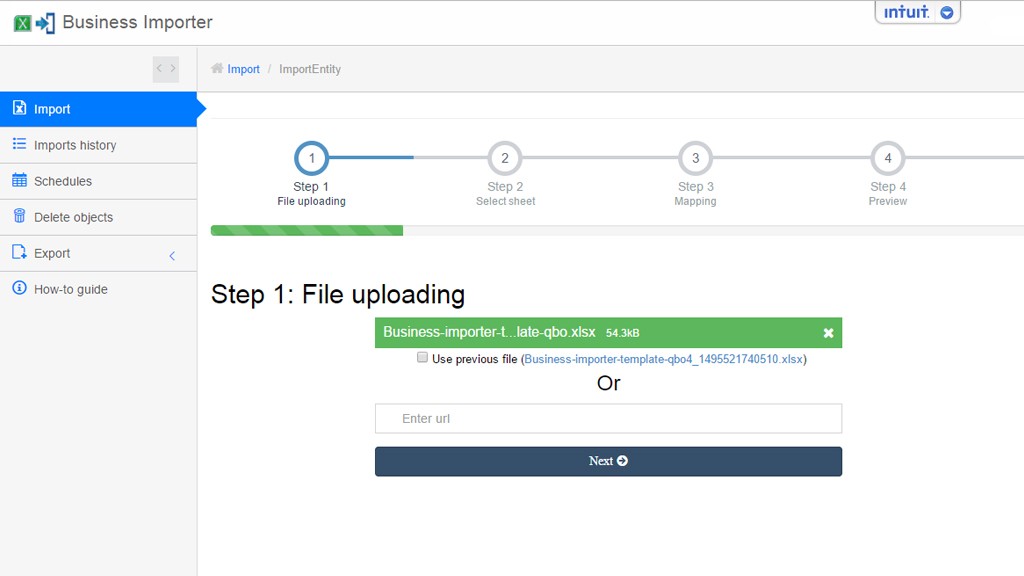
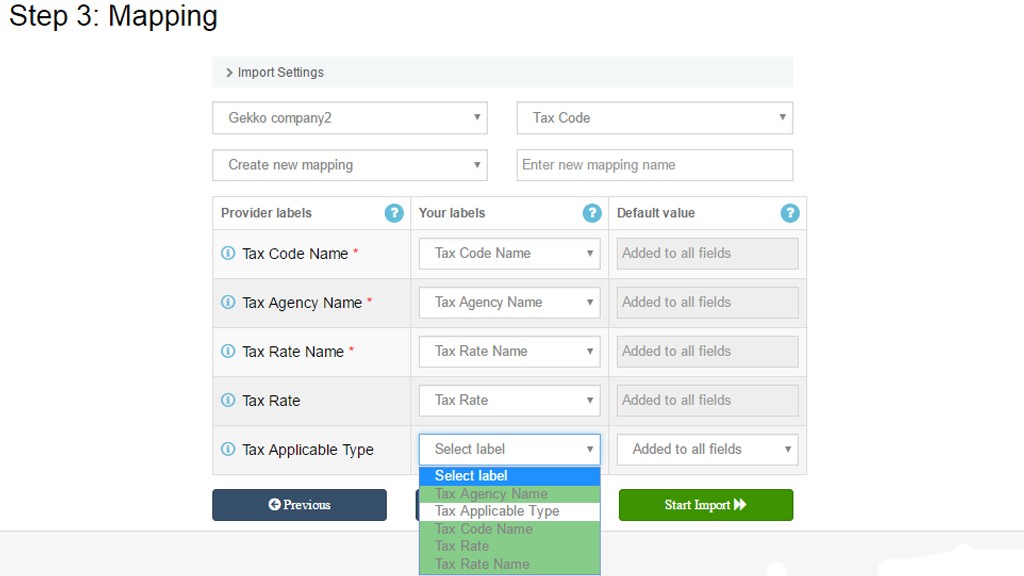
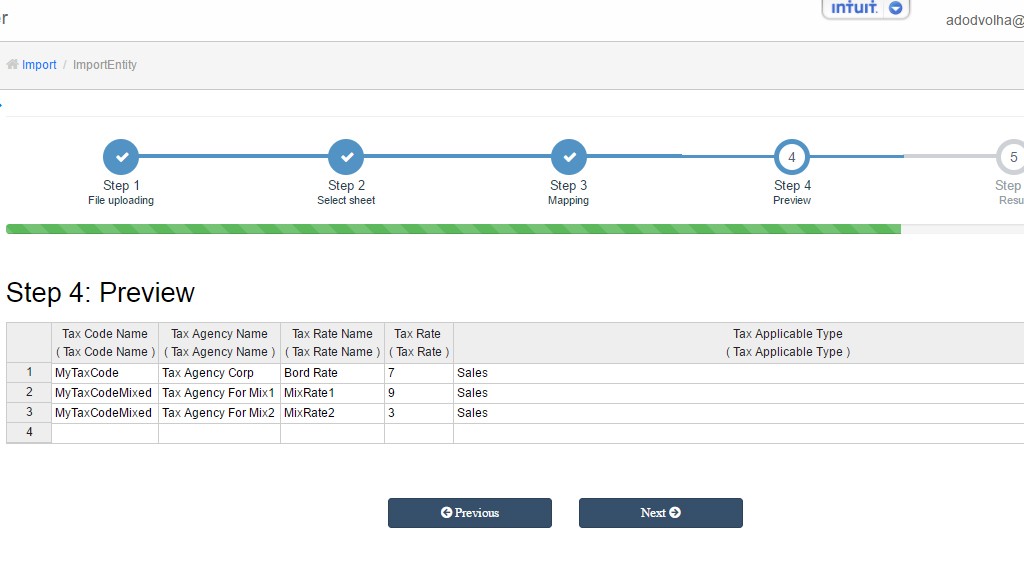
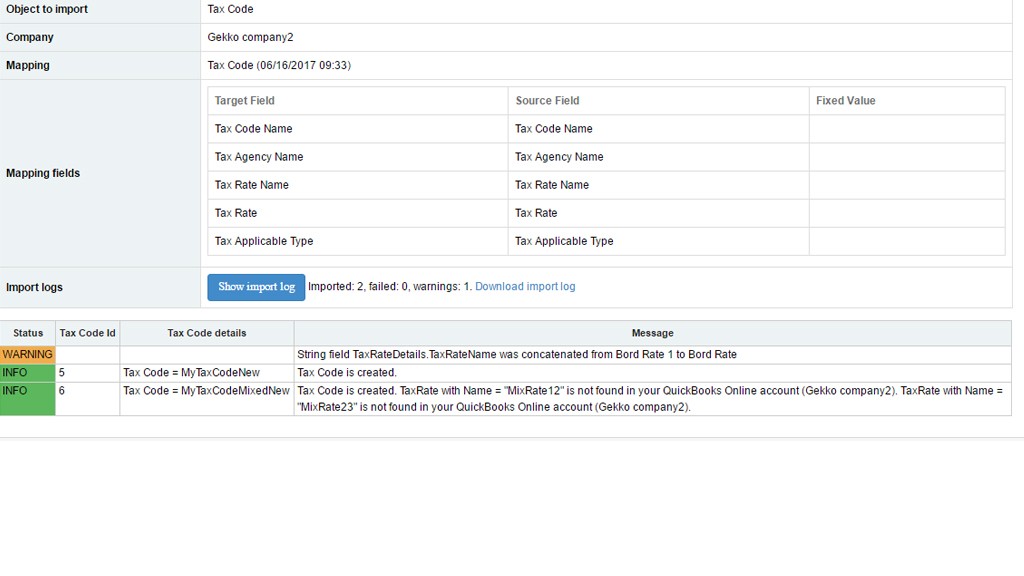
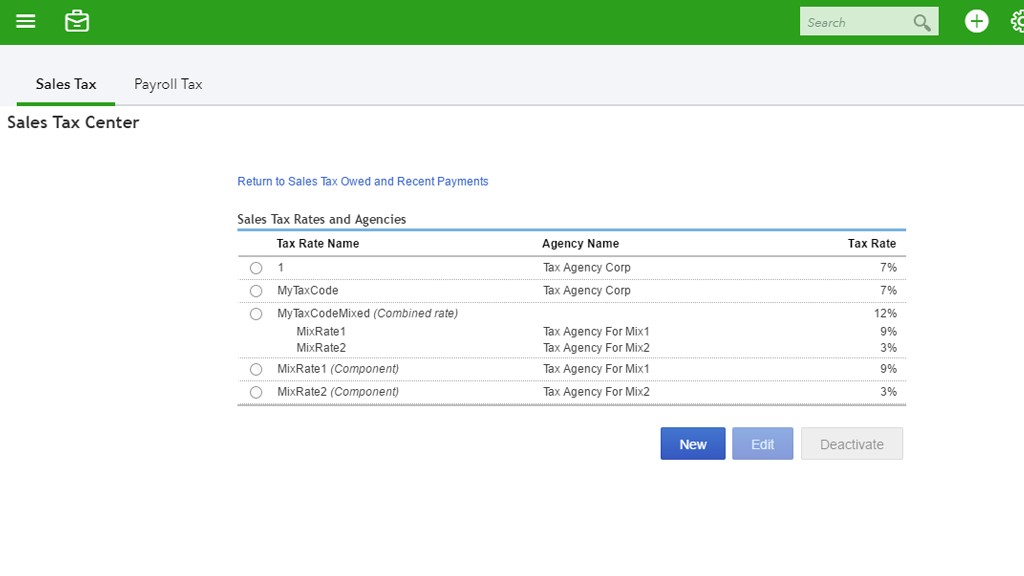
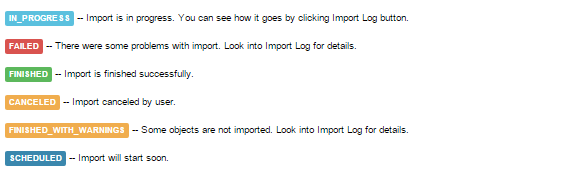
Comments open