Synder General Update
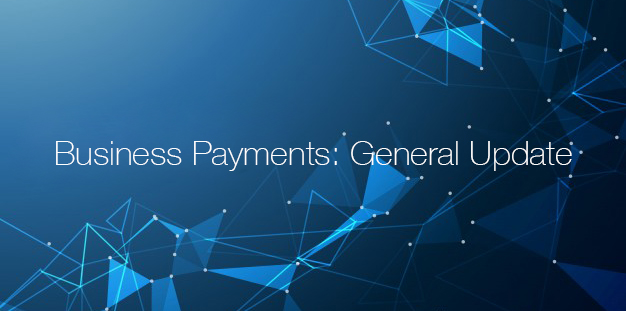
We are excited to share new features that have been recently implemented by our team into Synder app to make your process of syncing easier and more enjoyable!
August 2019
- Invite the Account Owner to Connect a Payment Platform
We are glad to announce that a new feature has been released. Now our customers can invite the account owner of a payment platform to connect it with Synder.
By choosing “PayPal”, “Stripe” or “Square” a user has an option to connect a payment platform right away(1) or to invite the account owner (admin) to connect the payment platform.
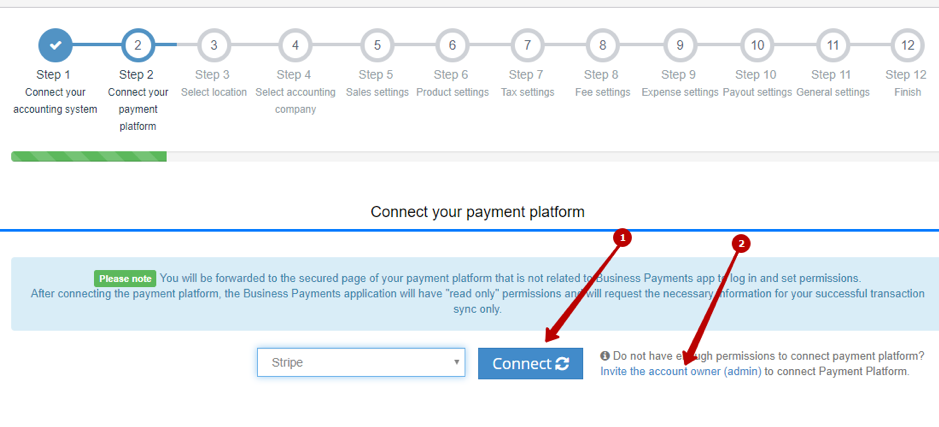
Once the account owner (admin) connects company, a user will receive an email notification to continue further configuration and to start successfully syncing transactions.
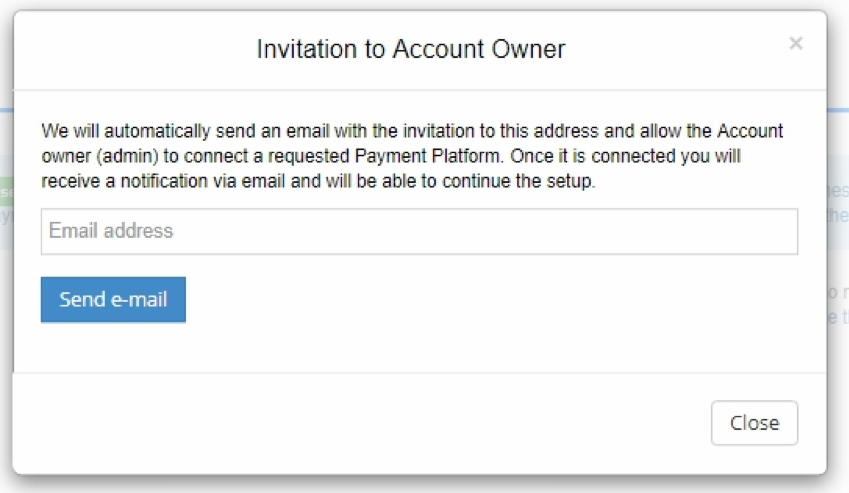
July 2019
- Locations feature is released:
For Square transactions – the app includes not only the locations from QuickBooks but also locations from Square.
For Stripe and PayPal transactions – transactions’ location dropdown in settings will be available only if it is enabled in QuickBooks Online.
Note: Stripe has its own locations, and it is not supported by the Synder app.
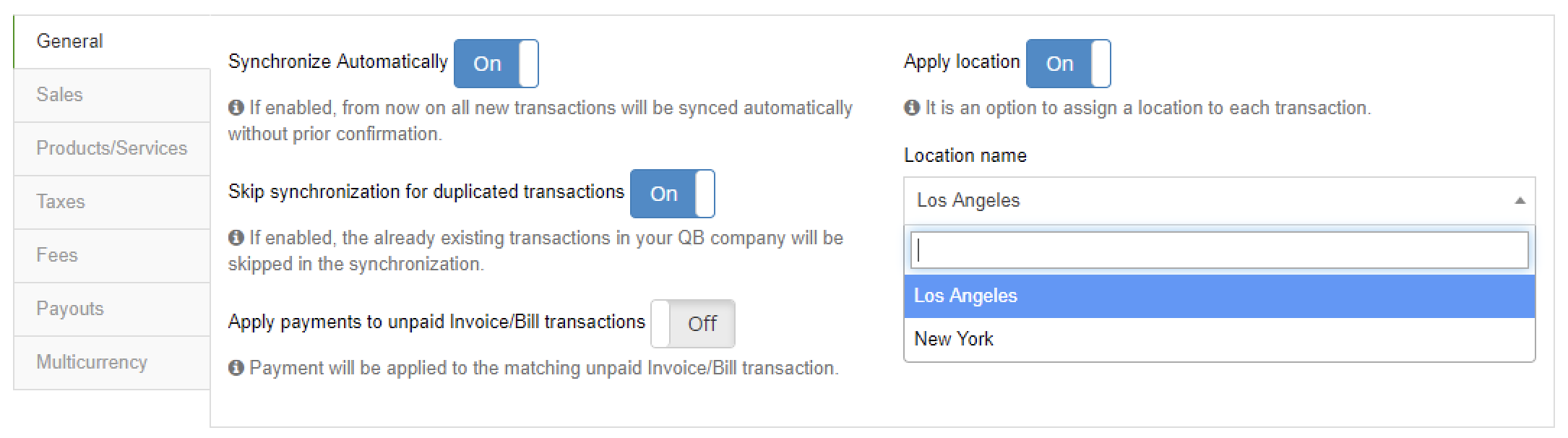
May 2019
- Square integration is officially released. Now Square, Stripe, and PayPal transactions are available for syncing with QuickBooks.
- Extended functionality for tax management. Now all of your transactions can be recorded in the accounting system with your preferable taxes. Just click on the setting icon -> click “Taxes” and see new tax options.
- Viral sharing: Invite friends and get 100 non-expiring syncs per 1 new user. The users now can invite friends through the referral link. Once an invited user runs Synder in QuickBooks, both the recipient and the sender receive 100 syncs that have NO expiration date. You may share the referral link with your friend directly or publish on preferred social media (Twitter, LinkedIn, Facebook). Click “My Profile” (upper right corner) -> “Account”. Scroll down, and you will see a box with the referral link:
- How to guides tab. Besides, we have implemented guides with detailed instructions into the app.
However, our customer support team is always glad to assistant you! Feel free to ask your questions via our in-app support chat or by this email – support@cloudbusinessltd.com.
- Automatic enabling of shipping in QuickBooks Online. Usually, if the user forgets to enable shipping in QuickBooks Online while syncing transaction, the error message will show up. Thus, we implemented this new function – automatic enabling of shipping in QuickBooks Online, and our users always can sync their transactions successfully.
February 2019
- Synder users can now custom-tailor their synchronization reports to receive them as often as you prefer. To set the preferred setting, go to My Profile (upper right corner)->Settings->Account tab.
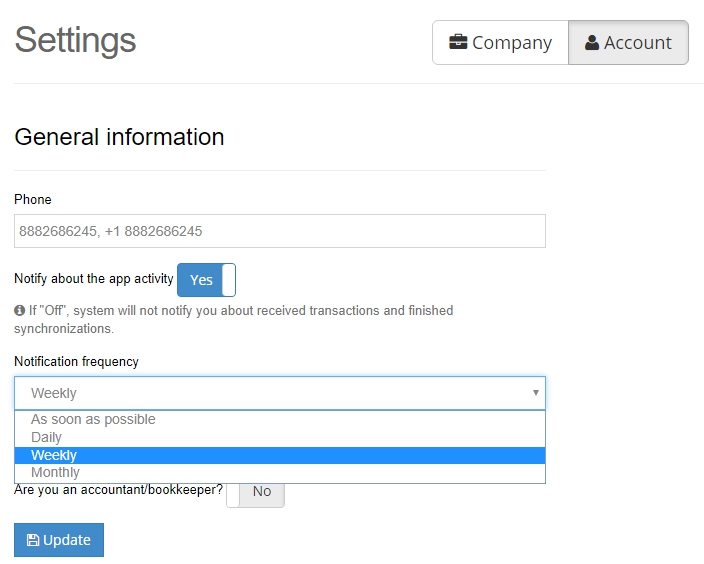
- Added ability to set up name field priority for Stripe customers. You can now set up the priority of fields that Stripe Customer info can be taken from to use it as a Customer DisplayName in QuickBooks Online. For example, Customer description – > Cardholder name -> email -> recipient from the shipping address. To configure your custom order please go to My Profile->Settings->Sales tab.
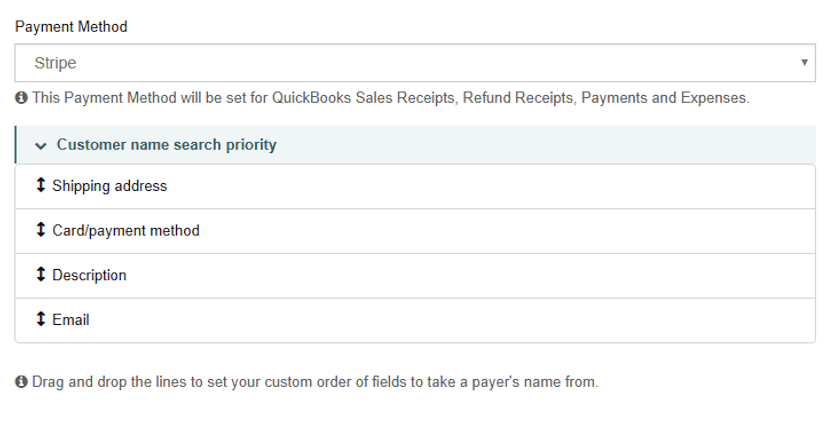
- Smart linking payments to Invoice/Bill. The app can now link several Invoices/Bills to one Payment. It helps to avoid unwanted overpayments applied to one invoice.
- Bug fixes, general improvements.
We hope that new updates will make daily lives of our users more productive and more convenient! If you have any questions, our friendly customer support team is always ready to help through the in-app chat or at support@cloudbusinessltd.com.
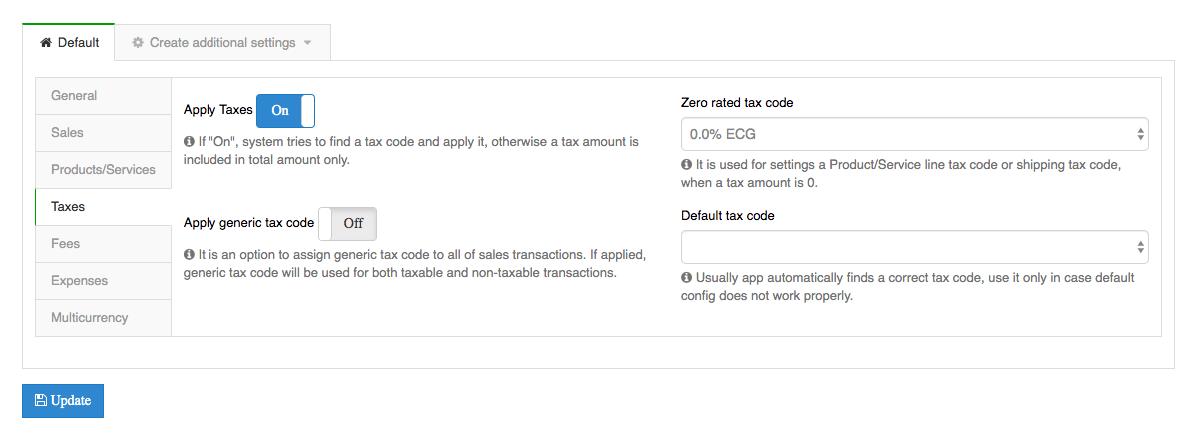

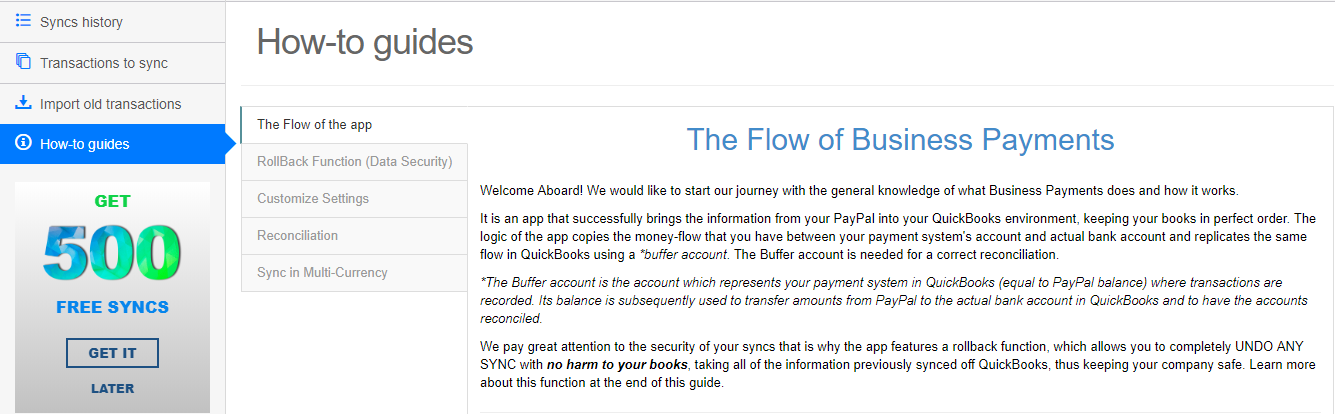
Thank you very much! Great option to be able to choose customer name. Good job! You are the best!
yes update these for me
When will it show these options?
Regarding the ability to change frequency of activity reports, you can configure this setting at My Profile (upper right corner)->Settings->Account tab (button in the middle).
The Stripe Customer Name setting is available only for users with a connected Stripe account to Business Payments. Once connected, the setting can be found at My Profile->Settings->Sales.
You can always apply with any question at support@cloudbusinessltd.com or via our in-app support chat and our support team will be glad to guide you through!
Thanks for the question. The features are already released and you can find and configure them under My Profile->Settings tab. If you face any challenges with the configuration feel free to apply via our in-app support chat or at support@cloudbusinessltd.com and we will be glad to assist!
I am interested in this service, how do I start??
Hello Monet! Thank you for your question. You can start using the app here >> https://b-payments.com. In case of any questions, you always can apply via our site or in-app support chat, as well as at support@cloudbusinesshq.com. We will be glad to assist!