1. It’s automated. You can choose to have an overview of your Stripe transactions in Synder and manually sync them into QuickBooks. Alternatively, enable auto-sync feature that will check your Stripe once an hour and pull the most recent data directly into QuickBooks. Most of our customers start with syncing a few transactions manually to see how it works and then enable auto-sync for all new incoming transactions. The app then runs on the background without you having to open it and Stripe transactions are automatically pulled into QuickBooks.
2. It’s flexible. An excellent rollback feature allows you to test the app and, if needed, easily rollback any transaction, leaving no trace behind. You can have a peace of mind that should there be any changes necessary, you can undo any sync in a simple click.
3. It goes as far back as needed. Synder is great for getting your QuickBooks account up to date or migrating into a new QuickBooks profile as it allows you to easily get your QuickBooks caught up on all Stripe transactions without any time limit on how far back you can go. Easily sync historic data using the Import old transactions tab in Synder.
4. It makes reconciliation simple. After consulting with several Pro-Advisors, we have introduced a sophisticated one-step process to get you reconciliation-ready. Enable payouts processing for us to sync your sales, record and deduct the fee you paid to Stripe and automatically connect one or several Stripe payments to a withdrawal you made from Stripe to QuickBooks. With all of the above automated and pulled by us from Stripe to QuickBooks, all you need to do to perform a monthly reconciliation is to review matches available in QuickBooks Banking under For Review, and click on match.
5. It supports multicurrency. You can easily sync transactions in different currencies using Synder. We recommend to set up different buffer accounts for each currency in your QuickBooks. We will use Stripe exchange rate so that the payments in various currencies will match the amounts you withdraw.
6. It’s proactive. Synder was developed by an award-winning team behind several successful QuickBooks apps with a unique insight into the Intuit ecosystem and is continually enhanced by consulting with Pro-advisors to address any accounting workflow task connected to Stripe.
7. It’s nuanced. By using Synder, you can get detailed QuickBooks reports on Stripe fees, product sales, and refunds, allowing you to easily turn the fees you pay to Stripe into tax-deductibles. These features make Synder a true market leader for a reliable, detailed synchronization of all online sales and fees with QuickBooks Online.
8. It’s easy to set up. When you first connect your Stripe and QuickBooks to Synder, you can directly sync into auto-created Stripe buffer account in your QuickBooks chart of accounts. By doing that and enabling processing payouts, you are choosing our accountant-verified, easy way to get things started. You can always go back to settings to edit your preferences.
9. It’s highly customizable. Besides default settings, you can set up separate sales, fees, income accounts and other settings for the following Stripe types of transactions: captured payment, invoice payment, order payment, payment, refund, and subscription payment.
10. It’s smart. You can auto-update your Products and Services. If you run an e-commerce store selling items you have entered into your QuickBooks Online, Synder will be able to pick up on that based by the name of your item (make sure they match between Stripe and QuickBooks Online) and automatically update current item information based on the sales receipt.
11. It’s multifunctional. You can take care of both: Stripe and PayPal synchronization with QuickBooks using just one app. In fact, the number of payment systems and QuickBooks companies you can connect is unlimited and we are working on adding a Square synchronization.
Log in to the app to test it with your 10 free syncs and never return to manual online payment management again!
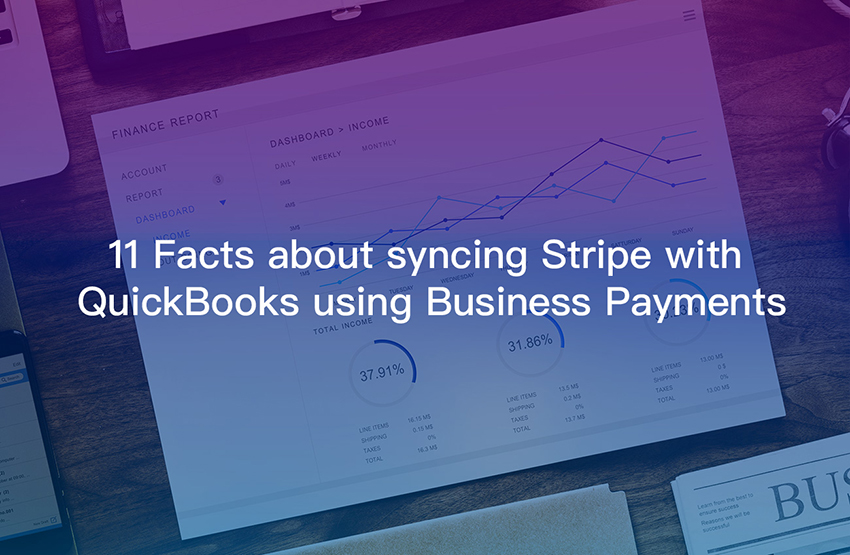
I will be following all of the basic guidelines to make sure my transparency is first. Please help me maintain simplicity. My goal is to get started right.
Hello Damion. Thank you for your comment. Let us know if you have any questions. You can always apply via our site or in-app support chat in the lower right corner, as well as at support@cloudbusinesshq.com. We will be glad to assist you!