
Business Importer Desktop is an app designed for bulk import/export from Excel/CSV sheets to QuickBooks Desktop.
*Note: our app is compatible with all QuickBooks Desktop versions after year 2012
Successful first launch
After the app was installed from our web-site to your computer please follow these steps for successful first launch:
- Run your QuickBooks desktop.
- Make sure you are logged in as an administrator, this is required to grant permission to our app for the first time. It can be utilized by any user afterwards . To check your user permissions, please click Company -> Users -> Set Up Users and Roles.
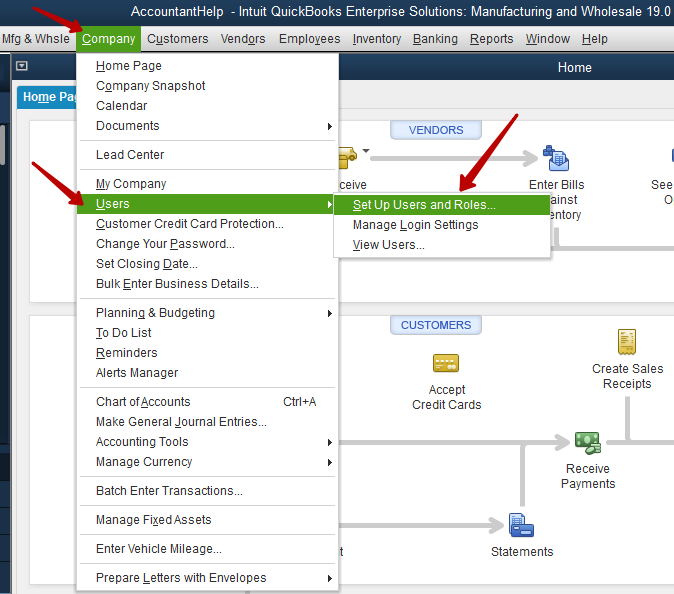
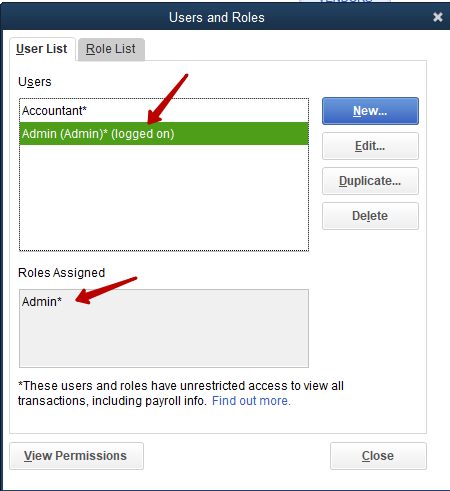
3. Run Business Importer and grant certificate permission.
Note:
1. We recommend setting value “Yes, whenever this QuickBooks company file is open”.
2. For using Payrolls info import, please check “Allow this application to access personal data such as Social Security Numbers and customer credit card information”. It can also be done afterwards in QuickBooks.

4. Confirm Access.
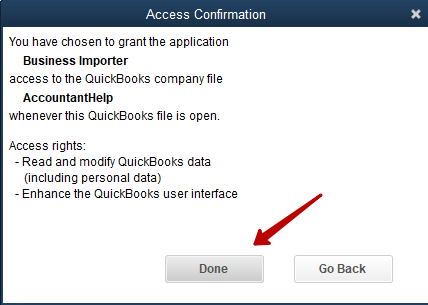
Congratulations! You are good to go to quickly import information to your QuickBooks with Business Importer!
Check our this guide for step-by-step instructions on the import.
Here is more detailed information on the errors you may face during the first launch and their solutions.
| Error Message | Reason | Solution |
| QuickBooks Desktop has not been found on your machine. Please, install it before using Business Importer | QBDT is not installed on machine | Please, make sure you install Business Importer to the same place where your QuickBooks is installed (either server or local machine). |
| Could not connect to the QuickBooks company: please, launch QuickBooks | QBDT is not opened | Please launch your QuickBooks desktop and only then launch Business Importer. |
| Could not connect to the QuickBooks company: please, open company in QuickBooks | QBDT company is not opened | Please, open QuickBooks desktop company, then run Business Importer. |
| Could not connect to the QuickBooks company. Restart QuickBooks application | BI could not connect to QBDT for some reason (on the first connection or the both apps were opened on different permission mode) | Please, restart both applications in the same mode.
Right-click the icon of QBDT and run it is Administrator Mode, then right-click Business Importer and run it in Administrator Mode. |
| Multiple companies of QuickBooks are opened. Please, close one of the QuickBooks company before you can connect to another | Opened multiple companies | Please close all the QuickBooks desktop companies except one. The app is capable of import to one company at a time. |
| The QuickBooks database has temporarily locked the transaction for editing or update. Try to restart QuickBooks | QBDT is locked for a while | Close both apps and then restart them both. |
| Unsupported QuickBooks version. Please upgrade to at least QuickBooks Desktop 2012 | Unsupported version of QBDT | Make sure your QuickBooks edition is year 2012 or after. |