
How and when vendor records are imported in Xero using Business Importer app
Simple steps to import your vendor information into your Xero
There are several Entities where you may add vendors information into your Xero:
- Contact under the Contact name
- Purchase Order – under the Contact ID of already created contact
- Bill – Supplier name
Add vendor details under the Customer Entity
Step 1
Sign in to Business Importer and connect it to Xero;
Step 2
Create a file with the information about your vendor, including columns Account number, First and Last Name, Postal address, Currency, Email. Start importing your file with Business Importer app;
Step 3
Import your file under Contact entity.
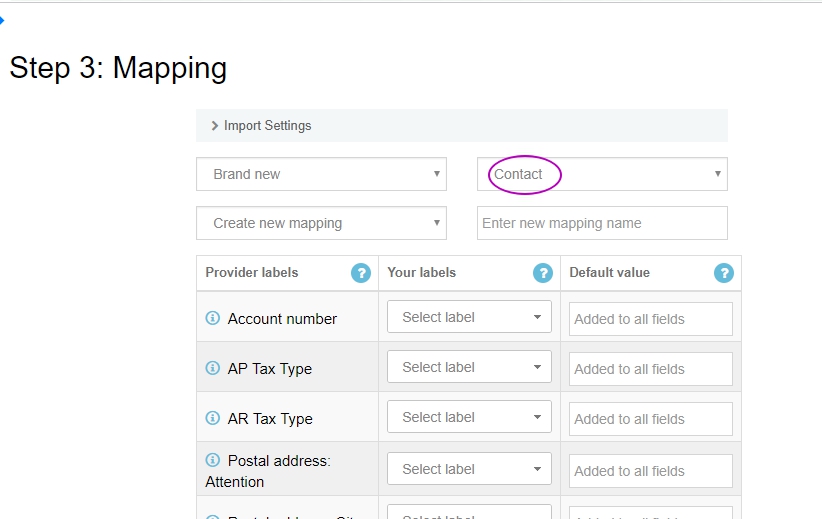
Step 4
Map your columns and click on Review if you want to check what information will be added to you Xero.
Step 5
If the information is entered correctly click on the Next button, you can check out the results of your import now.
Vendors details under the Purchase Order Entity
While importing files of Purchase Order fill in the Contact ID column with the ID number of the vendor that you have already imported.
Pay attention that the Contact ID number should be used the same as in your Xero.
Vendors Details under the Bill entity
While importing the file fill the information about your vendor under the Supplier name field.
Comments open